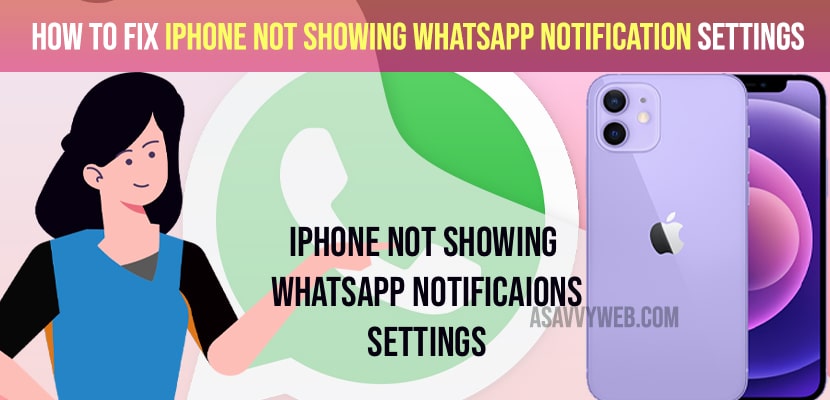- To fix iPhone not showing whatsapp notification settings -> Reset all locations on iPhone and force restart whatsapp app.
- Uninstall and reinstall whatsapp app on your iPhone and reset all settings and fix the issue of iPhone not Showing Whatsapp Notification Settings.
On your iPhone when you are using whatsapp and iPhone is not showing whatsapp notification setting or whatsapp not getting notifications sound or not showing push notifications on screen or no notification sound on iPhone then you need to enable whatsapp notifications to show on your iPhone and enable whatsapp app notifications to show on your iPhone screen.
Reset location and privacy settings and this method works with iPhone 13, 12, 11, x, xr and with iOS 15, iOS 14, iOS 13 and will be working for 2021, 2022 models of iPhone and fix whatsapp notification settings on iPhone screen.
How to Fix iPhone not Showing Whatsapp Notification Settings
Below methods to fix whatsapp notifications not showing on your iPhone screen.
Step 1: Launch settings app on iPhone.
Step 2: Now, tap on notifications.
Step 3: Scroll down and under notifications settings find whatsapp app.
Step 4: When you scroll down you wont see whatsapp under notification settings here.
Step 5: you need to reset location and privacy settings here and then whatsapp will start showing whatsapp app in here.
Reset Location and Privacy Settings
Step 1: Go to settings -> tap on General
Step 2: Tap on Transfer or reset iPhones.
Step 3: Tap on Reset.
Step 4: Tap on Reset locations & Privacy
Step 5: Enter your passcode and screen time password.
Step 6: Tap on Reset settings and this will reset your location and privacy settings.
Step 7: Now, open whatsapp and tap on ok (whatsapp would like to access your location) and tap on allow.
That’s it, once you reset location and privacy settings all your iphone location settings will be restored to its original default settings and your iPhone not showing whatsapp notification settings will be fixed successfully now.
You Might Also Like
1) How to fix iPhone WhatsApp Call Reconnecting Problem on Wi-Fi
2) How to Fix WhatsApp Not Working Properly on iPhone
3) How to Turn OFF Disappearing Messages in Whatsapp Group
4) How Can I Stop Receiving Unknown Numbers Messages and Video Calls on WhatsApp
5) How to Fix Sound issue on iPhone 13 mini, 13 pro max, iPhone 12, iPhone 11, iPhone X
Uninstall and reinstall whatsapp app
Step 1: Touch and hold whatsapp app icon on your iPhone.
Step 2: A menu will pop up -> Now select remove app -> tap on delete app -> and wait for iPhone to uninstall whatsapp app from your iPhone.
Step 3: Now, go ahead and restart your iPhone
Step 4: Go to apple app store and search for wahtsapp and install whatsapp on your iPhone and complete the whatsapp setup process and click on allow when whatsapp prompts.
Once you uninstall and allow all settings whatsapp prompted then your issue of iPhone not Showing Whatsapp Notification Settings issue will be fixed and it will resolved. Now, your iphone will start showing whatsapp notifications on your iPhone screen.
Reset all Settings
When you reset all settings all your iphone settings will be restored will default original factory settings.
Step 1: Unlock your iPhone and tap on Settings -> General -> Tap on transfer or Reset iPhone option.
Step 2: Tap on Reset and tap on reset all settings and enter passcode and screen time passcode and confirm reset all settings on your iPhone.
Once reset all settings then you need to restart your iPhone and then go ahead and check with your whatsapp on your iPhone and will receive whatsapp notifications on your iPhone screen.