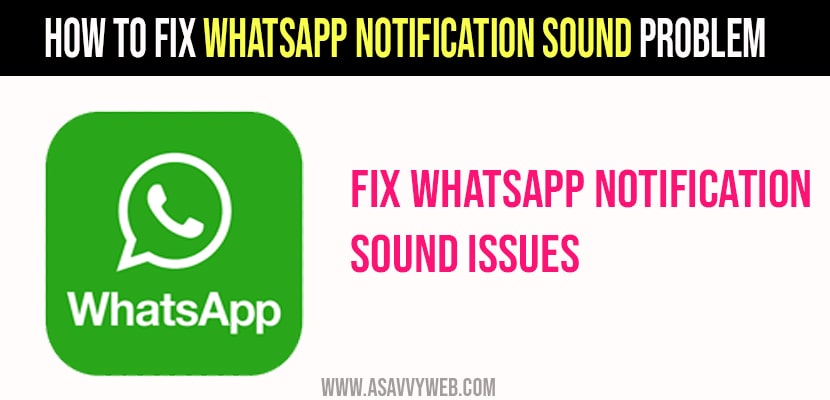- To fix Whatsapp Notifications sound problem make sure your device is not muted and vibrate mode and whatsapp sound settings is enabled.
- Logout of whatsapp and log in again and update whatsapp to latest version
WhatsApp is one of the most popular applications that you will find in every person who uses a smartphone.
It is a very useful application but in some circumstances it can become a problem when you face a sound problem and we do not receive an alert when we receive a WhatsApp notification.
Reasons why you Face a Sound Problem in WhatsApp
Follow these whatsapp sound not working troubleshooting methods to fix sound issues on whatsapp
The Device should Not be in Mute
You press the volume up button to increase the sound to see if it makes sense. As for an iphone , check if the right/ silent switch is turned on. If the switch shows orange your account iphone is in silent mode. And you need to change it to a ring mode.
Ensure WhatsApp Sound is Enable
You won’t get notification sound when WhatsApp sound option is on off.
To Check WhatsApp sound to Enabled follow the below steps
Step 1: Go to WhatsApp homepage.
Step 2: Navigate to settings then click on notification.
Step 3: Tick on conversation tone’s if it is not ticked before.
Note : you also need to click reset notification settings to reset WhatsApp notification settings to default state.
Also Read: 1) How to fix WhatsApp Verification Code Not Received
2) WhatsApp Fingerprint Lock Not Showing on Samsung M12 , M31 , M21 , M11 ,M02 , M51
3) How to fix WhatsApp says Couldn’t Download Image Try Again Error on iPhone.
4) WhatsApp Call Not Working After iOS Update
5) How to Fix Whatsapp Not Sending Messages
Check Android/iphone Notification Settings
As per iPhone users
Go to settings , click on notification then , find WhatsApp in notification and tap on it and finally allow the notification toggle until it turns green.
As Per Android Users
Go to settings click on notification then click on manage application then click on notification and then click on WhatsApp and turn on the notification.
Log out of WhatsApp Account
Step 1: Go to homepage
Step 2: Tap settings.
Step 3: Click on application.
Step 4: Click on application management.
Step 5: Then click on WhatsApp.
Step 6: Tap on clear data to delete the application setting and cache.
Step 7: Go to home screen again and tap on WhatsApp icon make sure that you have entered correct username and password.
Whatsapp Notification Not Showing?
Make sure you have not enabled Do Not Disturb Mode and also cross check with whatsapp notifications settings by launching settings -> Sound -> Do Not Disturb.
Whatsapp Notification Not Showing on Lock Screen?
Check your phone settings are set to display whatsapp messages to show on Lock screen and home screen in your phone settings, if these settings are turned off then whatsapp will not show notifications on your home or lock screen. Also make sure that your device is connected to internet connection and turn off do not disturb mode.