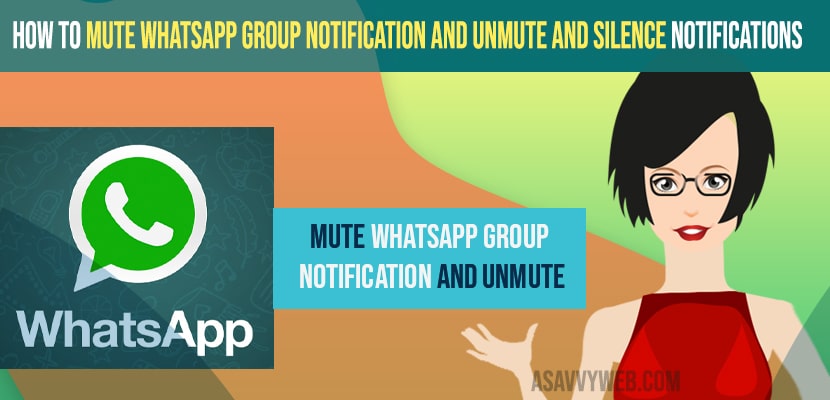- To Mute WhatsApp group Notifications -> Tap on WhatsApp group name -> Tap on whatsapp group name -> Scroll down and tap on mute notification and turn it on and select time duration that you want to unmute like 8 hrs , always, 1 week.
- If you want to unmute -> Select WhatsApp group name -> Scroll down and turn off mute notifications here.
- If you are still receiving notifications even after muting whatsapp group notification then you have silenced or muted WhatsApp group notifications but you have checked the box to show all notifications.
On your WhatsApp if you are getting too many notifications from your group of friends or any other groups on WhatsApp then you can silence and mute WhatsApp group notifications easily and you don’t need to leave the group if you are getting too many WhatsApp group notifications. And you can mute group notifications for a specific time period and once done you will not receive WhatsApp group notifications and if your whatsapp notification sound problems or WhatsApp not sending messages. So, let’s see in detail below.
Many of the user experience the issue of Mute WhatsApp Group Notification on iPhone not working and they still get notifications from group even after using mute WhatsApp group notification option and silencing as well – in this case it can be that you have set to mute WhatsApp group for specific time period (interval) and the time period of mute WhatsApp group notification has been completed.
Mute WhatsApp Group Notification and Silence Notifications
Follow below methods to mute whatsapp group notifications and silence group notifications on whatsapp for specific time period.
Step 1: Open your whatsapp on your mobile (iPhone or Android)
Step 2: Tap on the group that you want to silence or mute whatsapp group notifications.
Step 3: At the top -> tap on the whatsapp group name.
Step 4: Now, scroll down and you will see an option -> Mute Notifications.
Step 5: Tap on Mute Notifications and turn it on -> In pop up you will get for how many hours you want to mute notifications from the group -> mute notifications for 8 hours or Mute Notifications for 1 week or mute notifications for always.
Step 6: Tap on 8 hours radio button and tap on ok to mute whatsapp group notifications for 8 hours – you can select depending on your choice here.
That’s it, once you change these settings and turn on mute notifications of whatsapp group and silence it for 8 hrs or always or one week then you will not be notified for a certain period of time you have selected to silence or mute whatsapp group notifications.
You Might Also Like
1) How to Fix WhatsApp iCloud Backup Stuck on iPhone
2) How to Fix WhatsApp Desktop Keeps Crashing
3) How to Fix Whatsapp Push Notifications Not Working on iPhone
4) How to Turn OFF Disappearing Messages in Whatsapp Group
5) How to fix WhatsApp says Couldn’t Download Image Try Again Error on iPhone.
What Happens Once you Silence or Mute Whatsapp Group Notifications
Once you mute whatsapp group notifications and silence notifications for whatsapp group then you will not be notified if you receive any message from the group that you have silenced or muted notifications on whatsapp.
Muted WhatsApp Group Still Get Notifications iPhone
If you have muted whatsapp group and still get notifications on iPhone then the muted whatsapp notifications time has expired or you have selected to the check box show all notifications when selecting the time. This means you have silenced the group notification but you have allowed to show notifications of muted whatsapp group on iPhone.
If you mute a WhatsApp Group Will They Know
If you have muted whatsapp group notifications of a group then you wonder if you mute a whatsapp group will they know or not. They will not know that you have muted group notifications or silenced group notifications on whatsapp.
How to Unmute Notifications on WhatsApp
If you want unmute group notifications on whatsapp then you need to click on the group and then tap on whatsapp group name and then scroll down and tap on mute notifications and turn it off.
That’s it, this is how you unmute notifications on WhatsApp group and when you unmute WhatsApp group notification then you will start receiving notifications of WhatsApp group which you have unmuted.