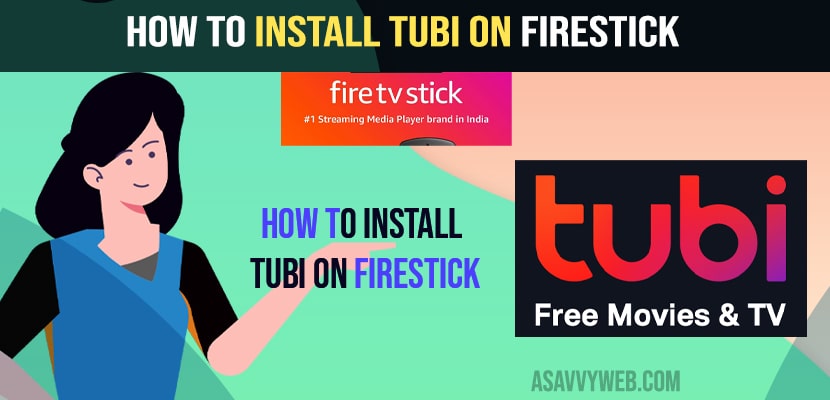- To install tubi on firestick -> go to amazon app store -> In apps search box -> type in tubi tv and select the app and select Get button to download and install tubi on firestick.
- Best feature of tubi is – You don’t need to sign in or create an account to watch tubi on Firestick and it’s for free.
On your firestick if you want to install tubi on firestick and install apps on firestick then it’s pretty simple to install and the best thing of tubi tv app and there is no sign in required and you don’t need to login and you can enjoy free movies and web series on tubi on firestick. So, let’s see in detail below.
You don’t need to sideload and to install tubi on firestick apk. It is available for all users to watch tubi tv for free and to install tubi on firestick is available for free and you don’t need any account to watch movies on tubi tv or your favorite tv shows but you can see few commercials but thats ok. It’s just like youtube and you don’t need to login and watch your favorite movies or web series on the tubi tv app.
Install Tubi on Firestick
Follow below methods to install tubi on firestick and watch tubi tv free movies on firestick.
Step 1: Go to amazon app store on your firestick
Step 2: In Amazon app section in search menu -> type in tubi tv
Step 3: Tubi tv app will be shown and click on it.
Step 4: if you want you can click on the movies and tv (entertainment) section and find the tubi tv app and select the middle button or ok button on the firestick remote.
Step 5: Select Get button to install tubi tv on amazon firestick and wait for your amazon firestick device to download and install tubi tv on your firestick device.
Step 6: Once the tubi tv installation completes, then you can go ahead and open tubi tv app and start watching tubi tv on your firestick device.
That’s it, this is how you install tubi on firestick and start watching tubi tv and series, movies, web series for free on your firestick with tubi tv app.
You Might Also Like
1) How to Fix Firestick Sound Delay or audio out of Sync issue
2) How to Fix Firestick Stuck at Optimizing System Storage and Applications
3) How to Install Spectrum tv App on Firestick
4) How to Turn on HDMI CEC Firestick
5) How To Connect Firestick To Samsung Smart TV
Do i Need to Sign in to Tubi Tv to Watch Videos on Firestick
No! Tubi tv is completely free and no sign in required and no premium plan required like other streaming services like netflix or disney plus or hdm max or any other online streaming services.
Is tubi tv free on firestick?
Yes! Tubi tv is for free to install from amazon app store all you need to do is download and install tubi on firestick device or firestick tv and start watching it for free without sign in to account or logging in to your account.
How to Open Tubi on Firestick
Once you download and install tubi on your firestick then you need to go to home section on firestick device and find the tubi tv app and select it to open the tubi tv app and start watching tubi tv on firestick.
How to Activate Tubi on Firestick
If you want you can create your own tubi tv account by selecting sign in option and create a new tubi tv account and provide necessary email and phone number and other details and active tubi on firestick as well which is not required if you want to watch tubi tv for free and there are no specific restriction to watch install and watch tubi on firestick and you may need to visit tubi tv activate code as well.
What to Do if Tubi is Not working in firestick
If tubi is not working on firestick then you need to update your tubi tv app to latest version and also update your amazon firestick to latest software version and power reset your firestick to fix tubi not working on firestick.