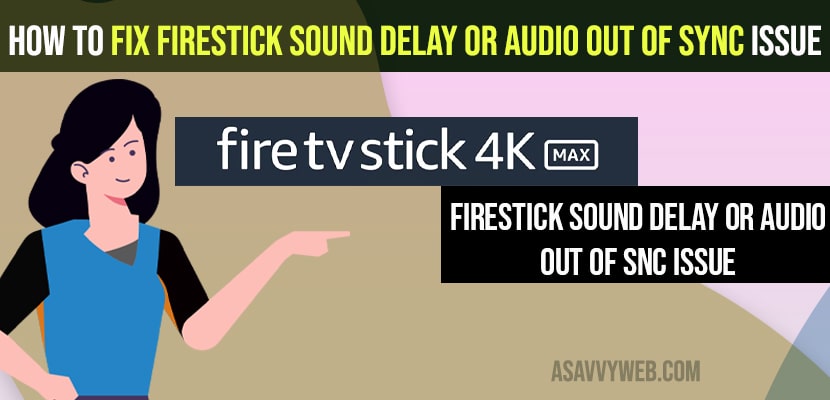- To fix firestick sound delay or audio out of sync -> You need to press and hold the play and pause button and at the same time press the middle button and wait for your firestick to restart.
- Power reset firestick or amazon fire tv -> Unplug power cable and wait for 30 seconds and plug back power cable back to tv and wait for it to restart.
- Remove firestick cable from back of your tv and wait for 60 seconds and plug back firestick cable and wait for it to restart and after restart your issue of sound delay or audio sync issues – audio out of sync issue will be resolved successfully when playing video.
On your firestick when you are playing a video and watching a movie or Web Series on firestick and you notice that firestick sound is delay and its audio is out of sync and does not match the video and audio on firestick while playing Netflix video or amazon prime video or HBO max or Disney Plus Hotstar on firestick then you need to follow these simple methods and fix the issue of firestick audio or sound delay issue easily. So, let’s see in detail below.
The below methods works with amazon firestick or fire tv and audio out of sync when playing YouTube or any other video streaming apps or firestick stuck on updating or firestick video keeps on buffering and doesn’t play video and to get your audio sync at the same time you need to restart and power rest your amazon fire tv stick or amazon fire tv.
Fix Firestick Sound Delay or Audio out of Sync issue
Below firestick audio or sound delay issues can be fixed easily by just following the methods below.
Press and Hold Play Pause and Middle Button
Step 1: Grab your remote and press and hold play and pause button at the same time press and hold center button or select button on your firestick remote.
Step 2: Don’t let go off and release the button until you see a message on your screen “Your Amazon fire tv is powering off” -> once you see this message then let off these buttons and let your fire tv reboot or restart.
Once your amazon fire tv or fire tv stick restarts then you will not have any issue with audio or sound delay on firestick or fire tv and audio will sync with the video when you are playing video.
You Might Also Like
1) How to Fix Amazon Firestick No Signal On Sony Smart TV
2) How To Connect Firestick To Samsung Smart TV
3) How to fix Netflix not Working on Firestick
4) How to Change Language on Amazon Firestick Lite
5) Amazon FireStick Not Working on Samsung Smart tv
Unplug Power Cable and Power Reset
Step 1: Unplug power cable from wall socket and wait for 30 seconds
Step 2: Plug back the power cable and wait for your firestick to restart.
Once your firestick restarts and power reset fire tv then your issues of amazon fire stick sound delay or audio out of sync issues will be resolved.
Unplug Firestick and Restart
Step 1: Remove the firestick which is connected to the back of your smart tv.
Step 2:Wait for 30 seconds and after 30 seconds insert and plug back the firestick to the back of your tv into the HDMI cable and restart your tv.
The audio out of sync or sound delay when playing video on firestick issue will be fixed once you restart or reboot your firestick or fire tv successfully.