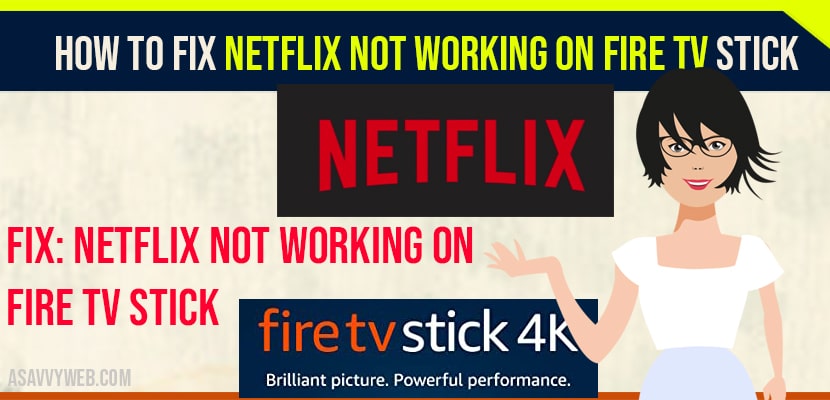- To fix Netflix not working on firestick you need to clear data and clear cache of the netflix app.
- Quick Fix: Soft reset -> turn off firestick and wait for 30 seconds and turn on firestick.
- Update netflix and update firestick to get rid of netflix not working on firestick.
One of the best ways to get entertained at home on your TV is “Amazon fire stick”. Firestick starts at $40 and one of the easy way to buy fire TV. It give access to thousands of apps and games along with huge streaming movies. One of the best combination is using Netflix with Firestick with subscription and network connection. You can access to movies, shows, original content and install apps on firetvstick or get vudu on fire stick etc. While streaming you will run into issues and the most common error is “Netflix can’t be reached” or “not working” or you may face netflix site error(unable to process) or black screen when opening netflix or netflix code error h573 on windows.
Fix Netflix Not Working on Firestick
Follow below steps to fix netflix not working on firestick
Check if Netflix is Down
The first thing you need to do is check your own network connection or Netflix server is down for you or for everyone. There are many ways to this is the easier and reliable you find in social media like twitter. Search if there is any Netflix down tweets, if any present see the latest tweets.
Check Network Connection
If you confirm that outage is on your side or on Netflix. Then check your wifi network that you Amazon fire stick is connecting . To ensure that you connect your network with another devices to check status of your network. If your network is good and running perfectly with other things than problem is with the Netflix not your internet connection or may be with firestick.
Force Stop Netflix
If Netflix freeze or unresponsive on your firestick, then you need to stop it and launch again.
Step 1: Open fire TV settings and select applications. From that choose manage installed applications.
Step 2: choose Netflix from the list of applications. Then click on force stop.
Step 3: It will close the app on firestick, open Netflix and check the problem is solved or not.
Also Read: 1) How to fix Netflix Black Screen With Sound on Phone (Mobile)
2) How to Fix Netflix Not Working on Toshiba Smart tv
3) How to Fix Westinghouse TV Netflix Not Working
4) Install Netflix on MI TV – APK File
5) How to install Netflix on Hisense smart TV
Reboot firestick
If you observe any wired issues with Netflix after force closing and restarting the app. Then restart your firestick.
Step 1: Go for the settings and mu fire TV. From that click on restart to reboot the fire TV stick.
Step 2: By using Remote click on play/pause button and choose button on firestick tap on it for 4-5 seconds until the you read Amazon fire TV is powering off.
Step 3: perform a hard reboot I.e., unplug the fire TV stick from power source and plug it back in.
Clear Netflix Cache and Data
Clearing Netflix app cache and data can lead to solve issues. If Netflix is not working on you TV means the app is experiencing some lag.
Step 1: Go for the settings, applications and then manage installed applications.
Step 2: After that Netflix app and click on clear cache.
Step 3: Follow the same procedure and click on clear data.
This will remove all previously saved data from firestick. Relaunch the Netflix and check if it is working.
Update Netflix
If Netflix app version is older than it malfunction on fireTv stick app because of some software problems. By default, firetvstick update it apps automatically. If automatic update is disable, then you have to do it with manually.
Step 1: Open settings, choose notifications. Select the Appstore, click on update and notification.
Step 2: After that, choose Netflix. Finally click on update.
Step 3: Open Netflix after completion of its update process.
Update Firestick
Sometimes you might be unable to stream movies on Netflix. Amazon provide timely update to firestick TV and solves related issuse.
- In order to update fireTv stick operated system, go for the settings and my fire TV.
- From that choose About and check for updates.
- If any update is avalibale for firestick TV, you can see a install update option.
Reinstall Netflix
Removing Netflix from firestick and reinstalling it may help you to fix any software problems that cause the app to not work properly. In order to uninstall Netflix from Fire TV stick.
- Go for the settings then applications and manage installed Applications.
- In that choose Netflix and uninstall it. You can reboot your fire TV stick after uninstallation process.
- To reinstall Netflix on Fire TV stick. Tap on search tab on fire TV stick and see the search result suggestion.
- That will take you to the Amazon Appstore and you can reinstall it.
Conclusion
By following the above steps you can easily fix netflix not working on fire tv stick or you can simply restart your fire stick tv to get rid of app not working on fire tv as well.