- To fix netflix on westinghouse tv you need to unplug the power cable and wait for 30 seconds and plug back after 30 seconds.
- Try to delete and reinstall netflix on westinghouse tv and restart netflix.
On your westinghouse smart tv when you open netflix app and it get stuck on loading screen or netflix logo or netflix not working n westinghouse smart tv then you can easily troubleshoot westinghouse tv netflix not working issue on your own and fix netflix issues on westinghouse tv.
How to fix Westinghouse TV Netflix Not Working
So, lets see in detail how to fix Netflix if it isn’t working on your Westinghouse Smart TV.
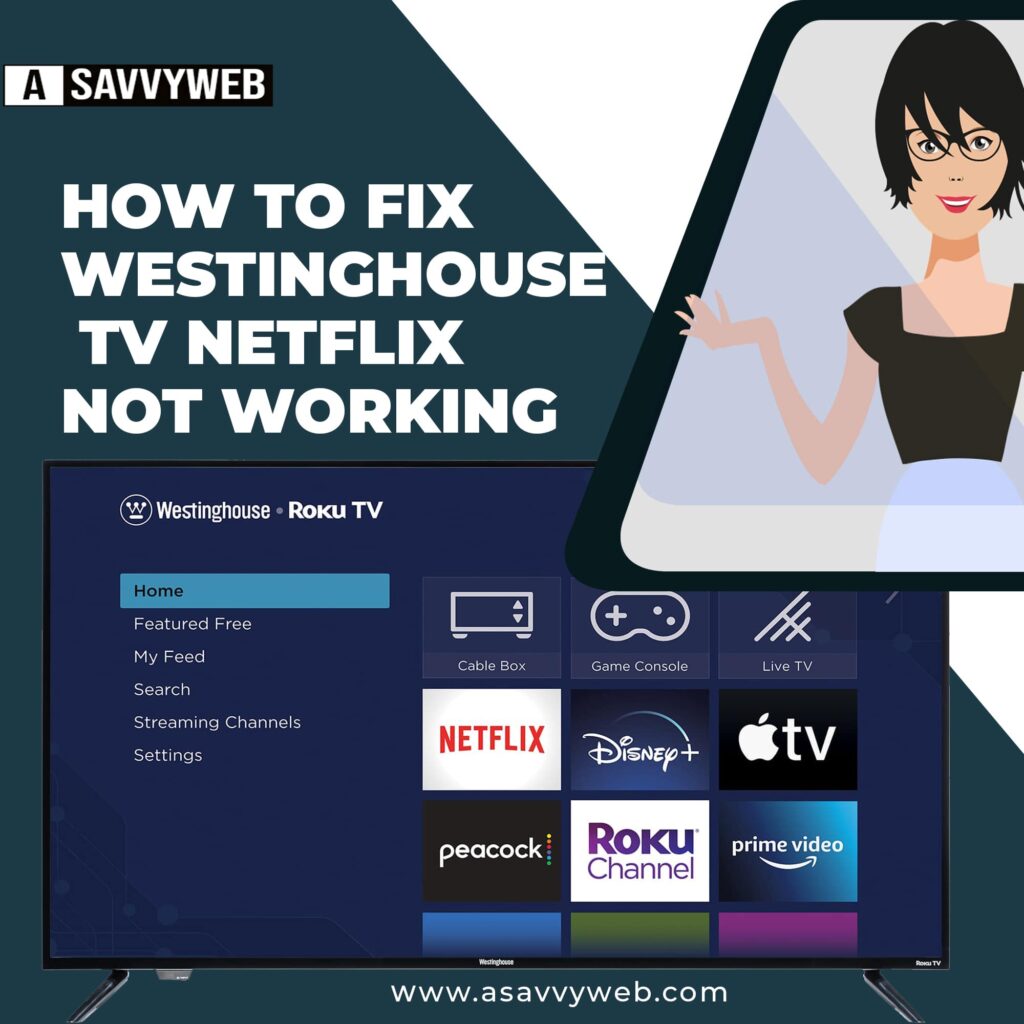
Method 1: Unplug the TV
Step 1: Unplug your TV from the outlet of the wall and wait 60 seconds then plug it back in. This might differ than turning on and off your TV with a remote.
So make sure that you do it just like this the next thing that we are going to try is…
Method 2: Verifying the Wifi
Step 1: Go into the Settings menu on your Netflix, then go down to get Help.
Step 2: Then go down to check your network. Here it will run a test of your Wifi and internet connection.
Step 3: You should get all the check marks if your internet is running properly. If you don’t have all the check marks then you’re not getting Netflix because your Wifi is probably down. Try resetting your router to see if it fixes that if you have a network that is successful then we will try this next step.
Also Read: 1) How To Install Netflix On Vizio Smart Tv
2) Install Netflix on MI TV – APK File
3) How to Change Netflix Profile on LG Smart TV
4) Westinghouse Roku tv Black screen, Flickering, Has Audio but no Picture
5) Install apps on Westinghouse Roku tv and uninstalling / remove or delete
Method 3: Restart the Netflix
Step 1: Go ahead and click down one more step where it says reload Netflix this will close out the Netflix app and restart it hopefully this fixes it.
If you are unable to access the Netflix screen and you have an error message then you will want to click over to where it says more details and it’ll take you to the Settings menu right there. If these steps didn’t work go with the last step.
Method 4: Delete your Netflix
Here would delete your Netflix app on your TV and then reinstall it and you’ll have to log
back in with your credentials but this should fix your problem.
Well hopefully one of these methods will definitely work.

