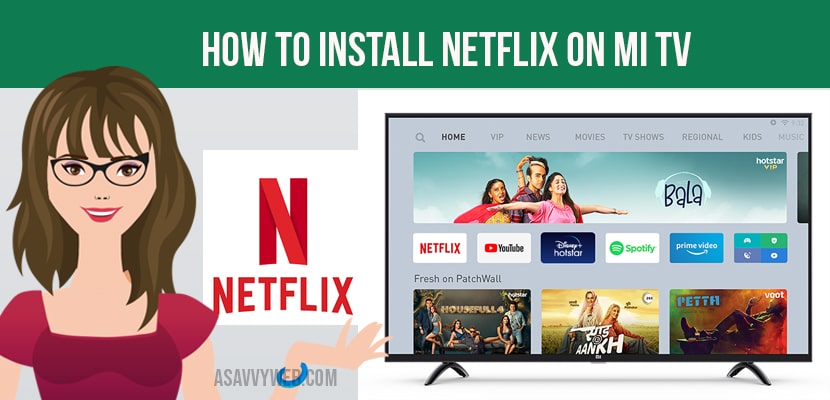The Netflix app will work on all Mi TV’s on the previous generation as well as on the pro series. Here I shall be showing the step-by-step process on how to install and run them on both
these devices. The basic process will be the same, copying the apk file to the pen drive and the functioning of the app will be identical only the interface of how to install on the TVs will be different. So follow carefully,
Download the Netflix Apk whether it is a MAC OS or windows the process is similar.
Once the Netflix apk is downloaded move it to the desktop connect a pen drive and open it. Make a new folder Netflix and copy the Netflix for Mi TV apk to the Netflix folder and make sure you eject your pen drive safely so that you don’t lose any data. Using the Mi TV remote which works with the Netflix app though it cannot exploit its full potential because scrolling becomes a little laggy you can scroll it and see it works decently fine you can go to the search. Though it works but there are limitations and if you want to exploit the full potential the best is to get the air mouse keyboard remote. This has a full QWERTY keyboard so searching becomes easy and this also has an air mouse. So before you connect your pen drive to install the Netflix app make sure you delete all of the older versions of the Netflix app if you have installed any.
Let’s start the process with the previous generation Mi TVs and then move on to the pro series.
Install Netflix on Previous Generation Mi TV
Step 1: Plug in your pen drive and you’ll see a pop up. If this doesn’t pop up what you can do is come to more and go to media player once in media player you come to devices you’ll see your pen drive here come to the Netflix folder Netflix for Mi TV apk that you created. Click on it and click on install.
Step 2: When you come to your apps you’ll see Netflix right below it a pop-up comes up that says “ new version of application found do you want to update” click cancel kindly do not update this.
Step 3: Now click on app sign-in button. Enter your Netflix credentials once you have entered your credentials you see a sign-in button on the remote select that and there you can scroll just using your remote and play a video and see and there you can scroll ahead in behind just using a Mi TV remote. If you want to enable subtitles you will need an air mouse keyboard remote.
Also Read: 1) Fix Netflix Site Error |Unable to Process Your Request Error?
2) How to install Netflix on Hisense smart TV
3) How to Fix Netflix not working on VU smart tv
4) How to Add a Profile on Netflix | Android, Smart tv, Apple, IOS and Laptop
5) How to Fix Netflix Error Code h7353 on Windows Laptop
Install Netflix on PRO series
Now let’s see how to install it in the pro series.
1) So after you insert your pen drive you’ll see a pop up you can either click on the USB or you can just simply go to the media player ,you go into devices you’ll see a Pen drive there’s the Netflix folder Netflix for Mi TV.
2) Now the problem with this Netflix app is it won’t show up in your app launcher so what you do is
3) Go to Settings scroll down to Apps and you’ll find Netflix here click on it and click open.
4) If you see a pop up with the text that says “new version of application found do you want to update” click cancel do not click OK always click cancel.
5) Go to sign in enter your Netflix credentials. Then you come on the right and you click on sign in button and there you go all right and play something and see works perfectly fine with the Mi TV remote you can go further you can go back so it works fine you can pause it you can play it yes you can also change your subtitles from here but for that you’re going to need the a mouse keyboard remote.