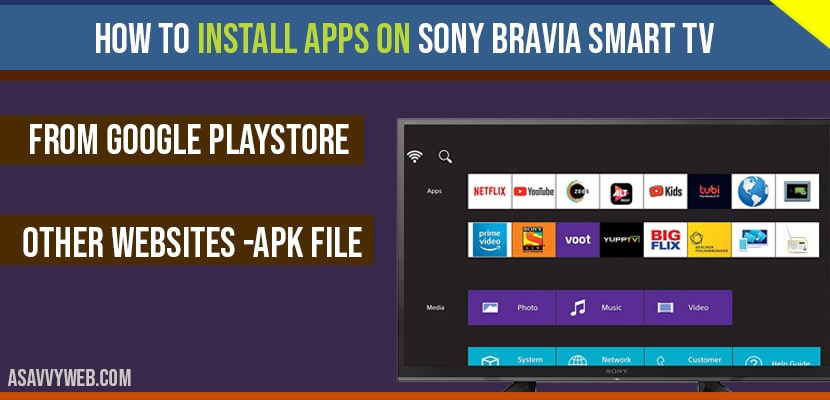- To install apps on Sony Bravia smart tv -> Go to Google play store and search for the app that you want to install and click on install and wait for the app to download and install.
- You can also install apps on Sony Bravia smart tv using apk files using third party apk websites like apk sure or any apk website.
- Allow apps to install from unknow sources if you are installing apps from other resources and installing apps using apk files i.e outside from Google playstore.
If you are bought Sony Bravia smart tv and looking to install apps on Sony Bravia smart tv then you can do it pretty easily and straight forward-way and installing apps from google play store directly and you can also install apps from other resources as well, like install apps using APK files from other websites and google play store, so let’s see in detail how to install apps on sony smart tv in detail below.
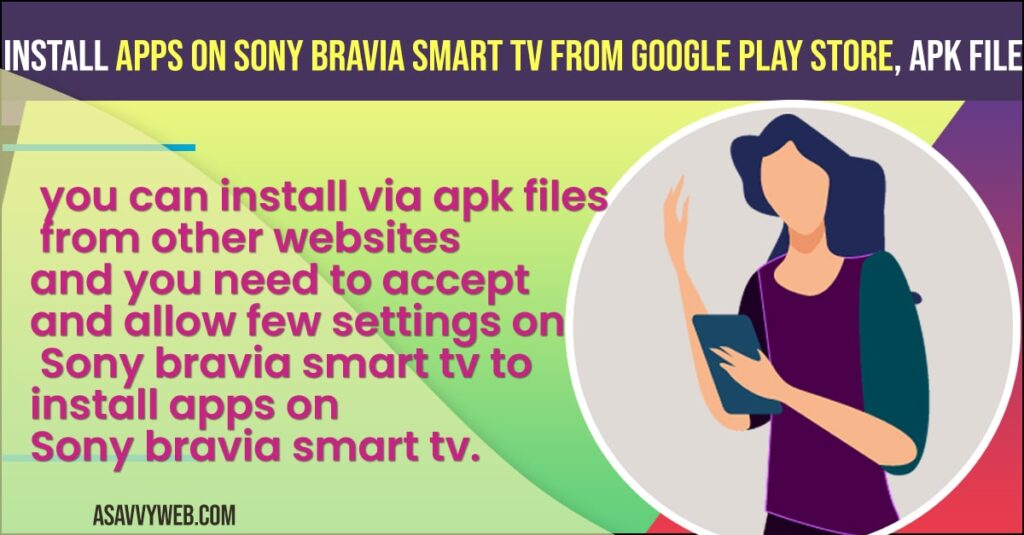
First things first to install apps on Sony Bravia smart tv:
You need to have a google account first to install apps on Sony Bravia smart tv, so make sure you create an account if you don’t have a google account.
How to install apps on Sony Bravia smart tv
Step 1: Grab your remote and hit apps button on Sony bravia remote.
Note: it brings you all sources of options here like top featured, smart home, media and video, sports, shopping, education and many more categories.
Step 2: Sony select screen will be displayed when you click on apps and which are available to download and install on your sony bravia smart tv
Step 3: Choose apps which you want to install and press ok button on your sony bravia remote.
Note: if you don’t have a google account setup, then it will ask you to sign to your google account.
Step 4:Now click on install and it will be installed on your sony smart tv with in no time.
That’s it this is how you install apps on sony bravia smart tv.
You Might Also Like
1) How to Fix Sony Bravia TV App Update Pending
2) How to Install Netflix on Sony Bravia Smart tv
3) How to Install Disney Plus on Vizio Smart tv
4) How to Fix Peacock Tv Not Working on Sony Bravia Smart tv
5) How to Download, Install and Watch Spectrum TV on Sony Smart TV
Using Google Play Store
Step 1: On your Sony Bravia remote press apps button
Step 2: Now navigate to google Play store.
Step 3: Search for app which you want to install on your Sony bravia smart tv.
Note: if you app is available in google play store then it will be popped up or visible, if you don’t see or find an app which you want to install, then Sony bravia smart tv doesn’t support that app.
Step 4: Now go ahead on your chosen app and click on install button to install app on your sony bravia smart tv.
That’s it this is how you install apps on your Sony bravia smart tv using google play store.
Install apps on Sony bravia smart tv 3rd Party websites:
You can also install apps on your Sony braiva smart tv which are not available on google play store as well and to install these apps from 3rd party websites you need to install via apk file. Due to security reasons these apps are not tested or not trusted by google play store.
So before installing apps from 3rd party websites, you need to enable few settings on your sony Bravia smart tv to accept and install apps from third party websites, make sure that you trust apps which you are installing from 3rd party websites on your Sony bravia smart tv.
Yes, you can install via apk files from other websites and you need to accept and allow few settings on Sony bravia smart tv to install apps on Sony bravia smart tv.
If you cant find apps which you want to install on google play store, then those are not trusted apps on Google play store.