On your redmi tv or xiaomi tv box 4k if you want to install apps 3rd party apps and install apk and wondering how to enable debugging and developer options and can’t find developer or debugging options on redmi or xiaomi tv then let’s see in detail and enable them.
To enable debugging mode on your xiaomi tv box 4k or any xiaomi tv first you need to enable developer options and then enable debugging options on xiaomi tv.
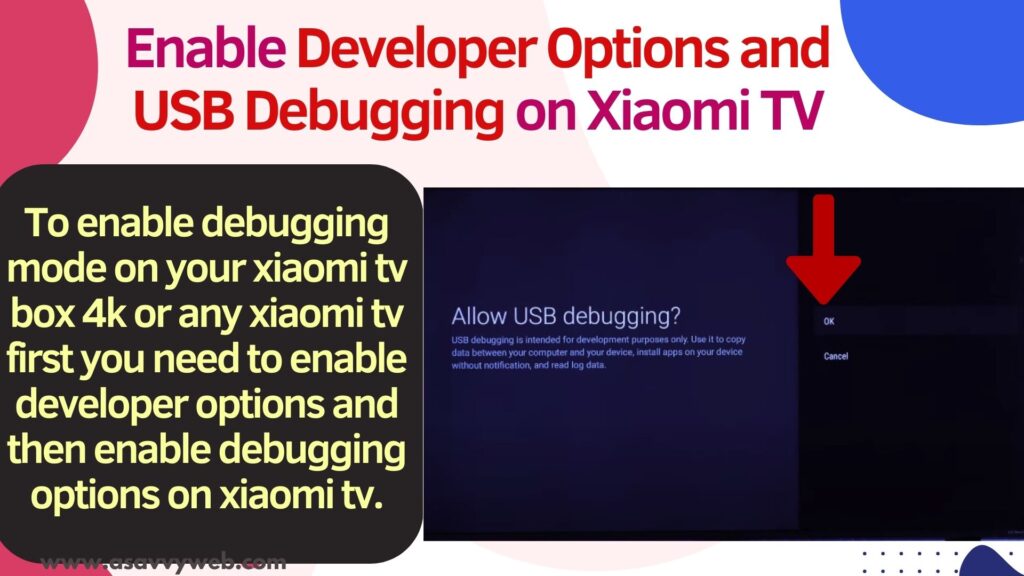
Why to Enable Developer Options on Xiaomi tv
You can turn on developer options and enable USB Debugging on Your Xiaomi TV and gain access to the hidden potential of your Xiaomi TV by unlocking the Developer Options and playing with more options on xiaomi tv with some cool developer tweaks .
Furthermore, empower your device with USB Debugging capabilities, opening new doors for customization and advanced troubleshooting. Follow this comprehensive guide to effortlessly activate these essential features and elevate your TV experience to new heights.
Enable Developer options and usb debugging on Xiaomi tv
Follow below steps and enable developer options and then enable usb debugging on your xiaomi tv 4k box.
Enable Developer Mode on Xiaomi tv Box
Step 1: Go to Home screen on your xiaomi tv 4k box.
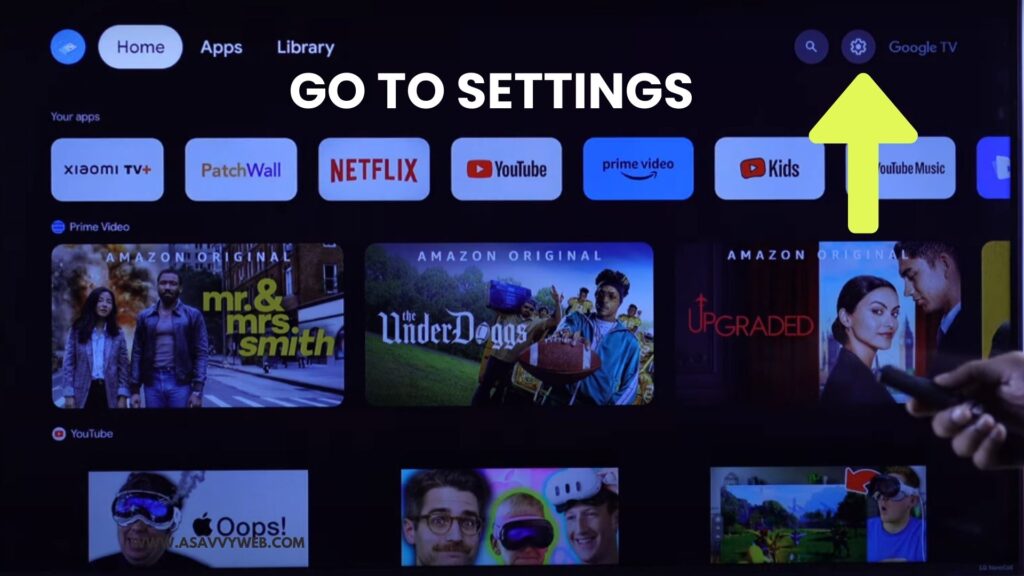
Step 2: Using arrow keys on remote -> Go to the right side top and highlight Gear icon (settings) and press ok on remote.
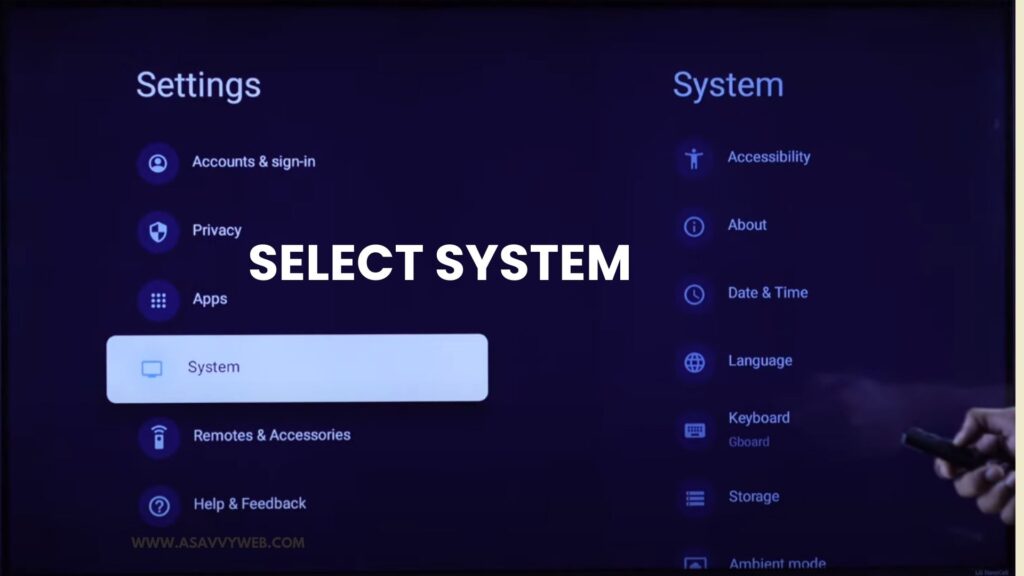
Step 3: Now in settings -> Press down arrow and select System
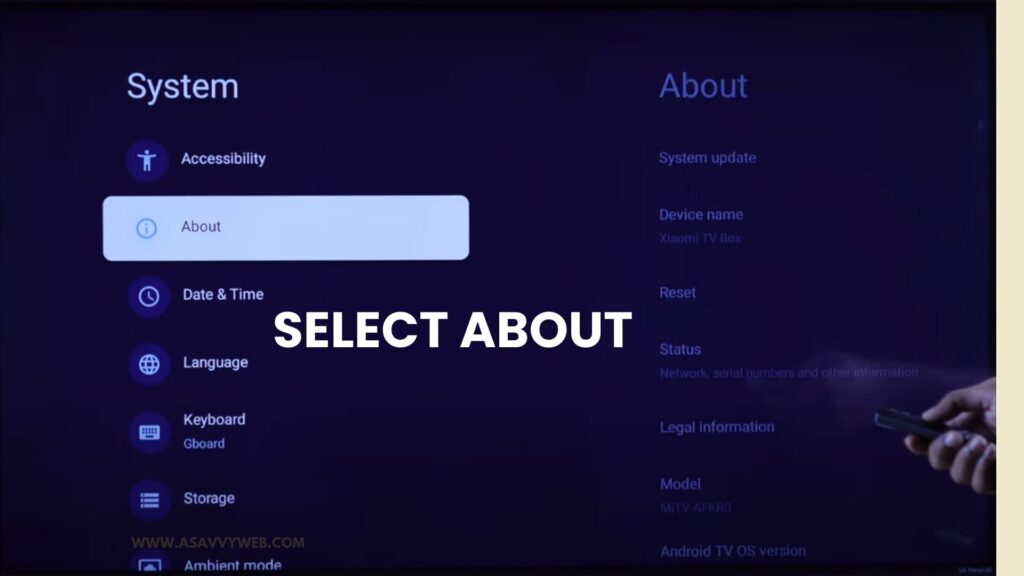
Step 4: Select About
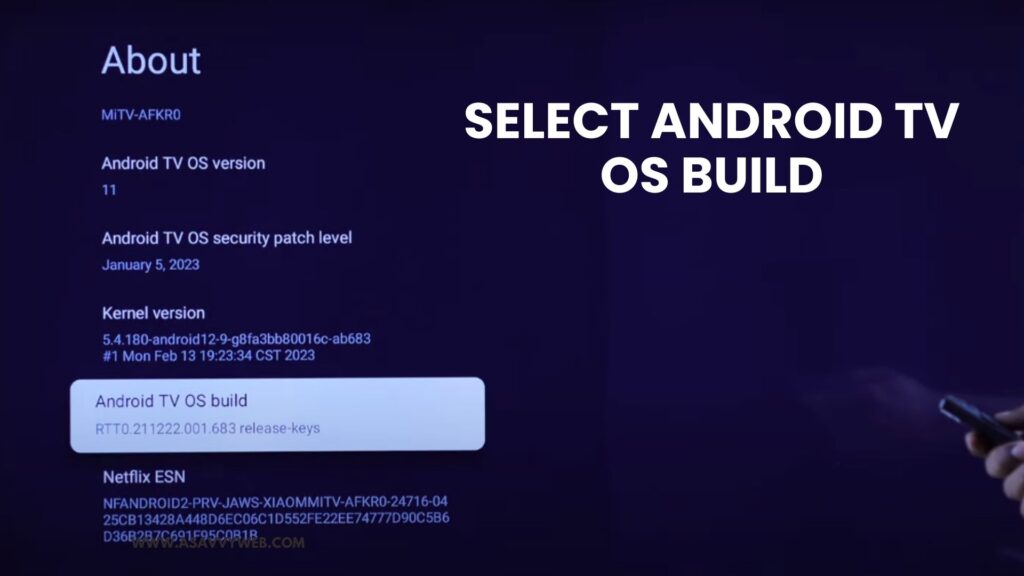
Step 5: Press down arrow and find Android TV OS Build Option and Highlight it and Press ok button for 7 times continuously and it will say you are now a developer.
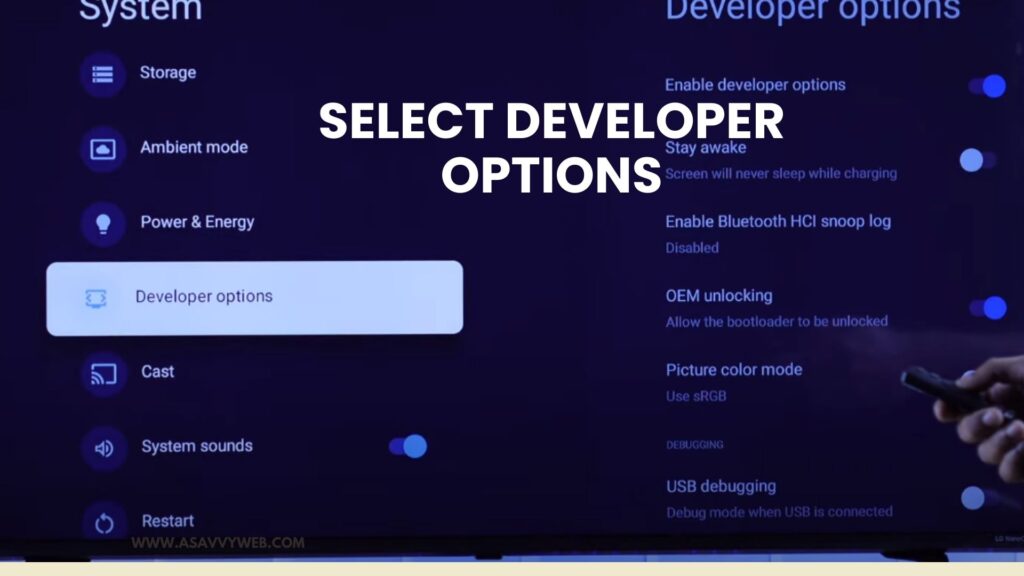
Now, developer mode is enabled on your xiaomi tv box and you are now a developer and now, you can enable debugging on your xiaomi tv.
Also Read:
1) How to Sign in Amazon Prime Video on Redmi tv
2) How to Fix Redmi TV Remote Not Working
3) Netflix Buffering on Redmi Smart TV
4) How to install apps On RedMi Smart tv
5) How to Change Language on Redmi Smart tv Xiaomi
Enable Debugging Mode on Xiaomi tv Box
Step 1: Turn on xiaomi tv and then go to settings on top right side and select settings
Step 2: Now, Select System
Step 3: Now, the developer option is available on your xiaomi tv box 4k and from here you can enable debugging mode.
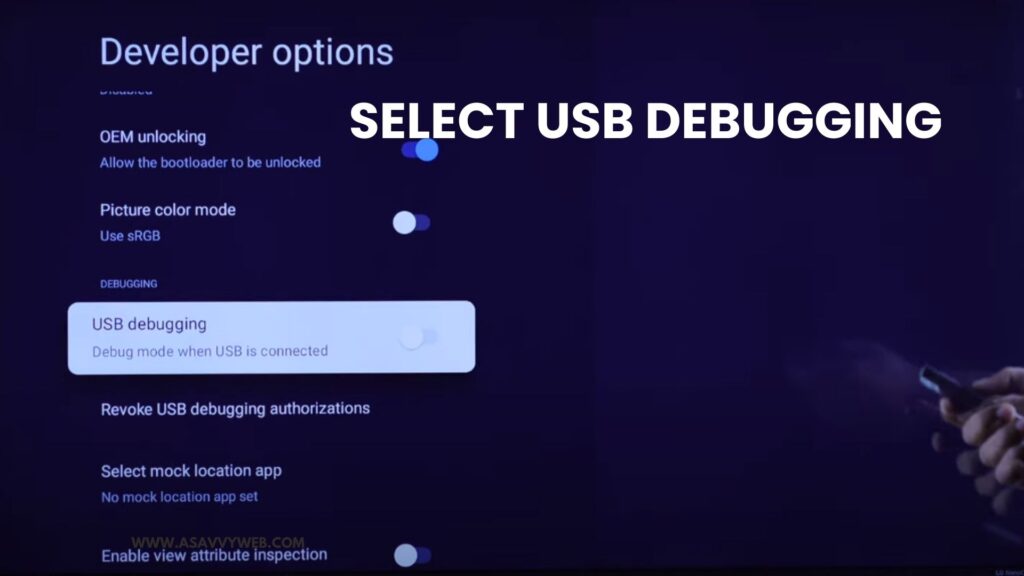
Step 4: Scroll down in system settings and find Developer options and select it.
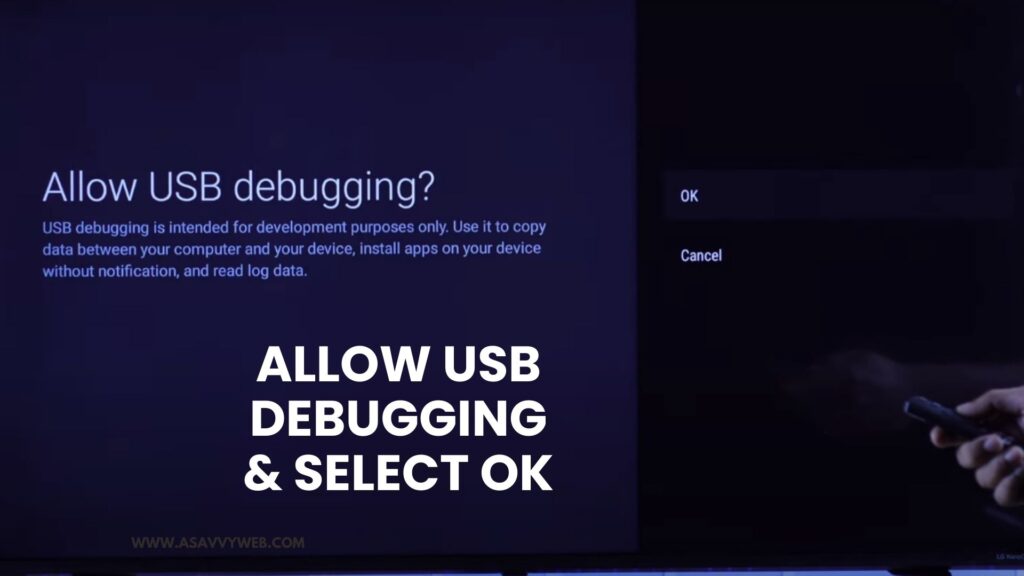
Step 5: Now. Press down the arrow and select USB Debugging and select it and turn on and confirm in the pop up box and usb debugging will be enabled on your xiaomi tv box 4k.
That’s it, this is how you enable usb debugging on your xiaomi tv box after enabling debugging mode.
Turn off or Disable USB Debugging on Xiaomi tv Box
If you want to turn off usb debugging on your xiaomi tv box then you need to go to developer options and then turn off usb debugging mode.
Step 1: Go to settings on xiaomi tv box 4k -> Select System
Step 2: Select Developer option and select USB Debugging option and press ok and then turn off usb debugging mode.
That’s it, this is how you can turn off usb debugging mode on your xiaomi tv 4k box or on any redmi or xiaomi tv also.
Can’t see USB Debugging Option on Xiaomi tv Box
If you can’t see usb debugging options then you need to first enable or turn on developer mode options and inside developer mode options you will see debugging options and then you can enable it.
Without turning on developer options on xiaomi tv box 4k you cant enable usb debugging options on xiaomi tv box.

