If you open Netflix on Redmi smart tv and Netflix is stuck on logo screen and keep showing Netflix logo or when you play video on Netflix and videos keeps buffering or loading or freezes or responding slow then you need to force restart your Redmi smart tv and check with your WIFI internet connection and restart router and clear cache of Netflix app and other simple methods and get rid of Netflix smart tv not working issue.
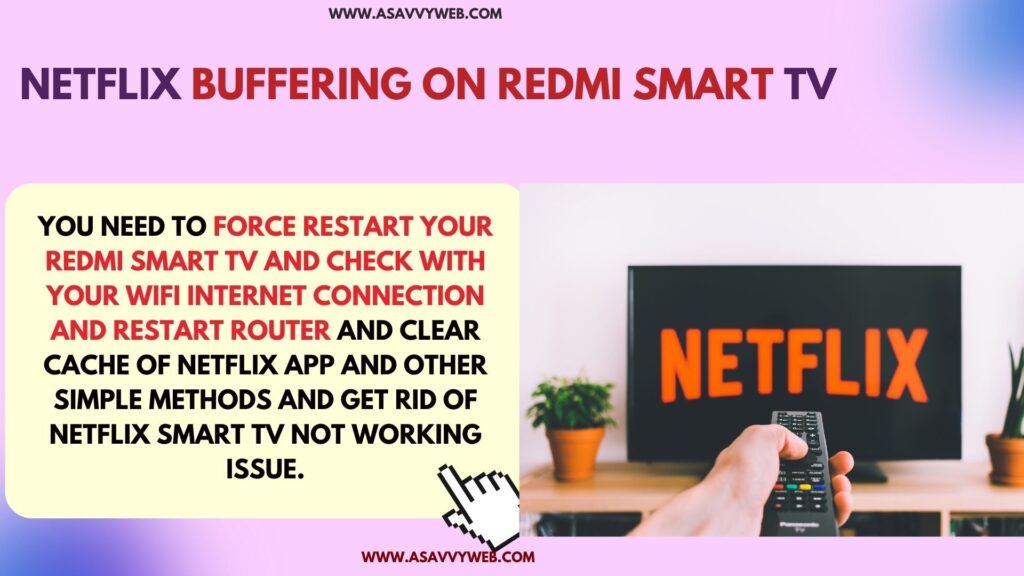
It’s pretty common to see netflix buffering issues due to many reasons and most of the time netflix buffering issue are due to slow wifi internet connection, too many or bulky cache of netflix app, app version – you need to update netflix app, check server issues, video quality issues with slow wifi connection.
Why Netflix Buffering on Redmi Smart tv when Playing Video
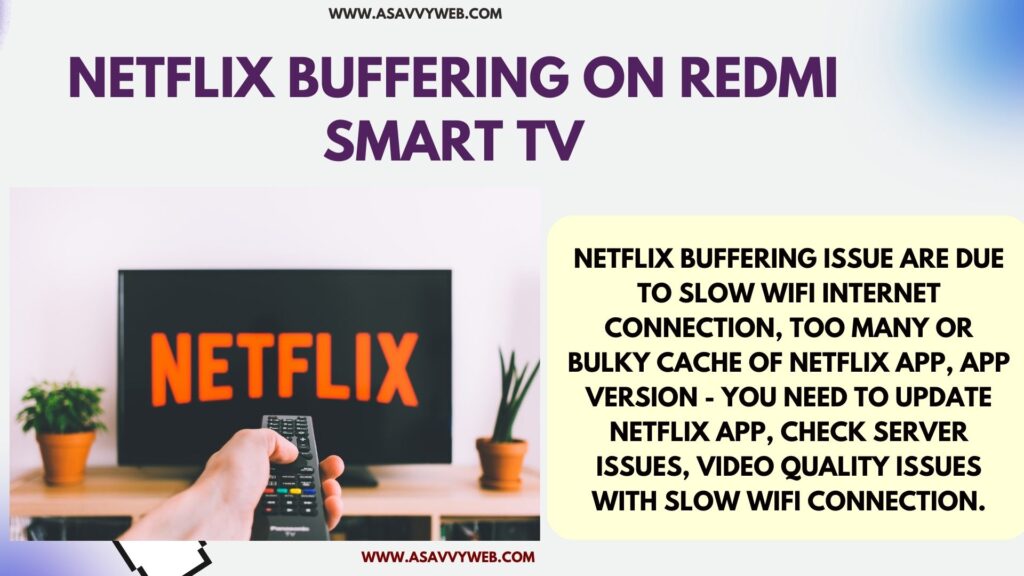
If your netflix keeps buffering when playing video then this is an issue with your wifi internet connection and your wifi internet is slow or having slow wifi signal issues and you need to restart your router or modem and then connect to wifi internet and check.
You need to try changing video quality and change video resolution and play video on netflix.
Netflix Crashing on Redmi Smart tv
If netflix is crashing on redmi smart tv then you need to update netflix to the latest version, clear netflix app cache and power reset redmi tv will fix crashing of netflix app on redmi tv.
Netflix Buffering on Redmi Smart TV
You need to try these below methods and fix netflix not working or any other issues with netflix app on redmi smart tv.
Power Reset Redmi Smart tv
Step 1: Turn on Redmi tv and unplug power cable from power outlet first
Step 2: Now, wait for 60 seconds (be patient here)
Step 3: After 60 seconds plug back power cable of redmi smart tv to power outlet and turn on redmi smart tv
Step 4: Wait for redmi smart tv to completely turn on and then open netflix app and check.
After power resetting or soft reset process on redmi tv, any minor cache issues of netflix app or redmi tv software glitches or issues will be fixed.
Restart Router or Modem
Sometimes, there will be an issue with the router or modem causing wifi issues on your network and this can lead to netflix buffering issues and you need to restart the router or modem.
Step 1: Unplug router power cables connected to redmi tv and router
Step 2: After 60 seconds plug back all removed router cables from router and redmi tv
Step 3: Turn on router and wait for router to completely turn on and then connect to wifi on redmi tv and then open netflix app and play video on netflix and it will show slow loading or netflix buffering issues.
Update Netflix App
If there is a new version of the netflix app available then you need to update the netflix app to latest version.
Go to the app store on redmi smart tv and check for new available version of netflix app and download and install new version of netflix app.
Due to outdated or older version of netflix app installed on redmi tv can cause minor issues and also lead to slow buffering issues on netflix app.
Clear Netflix App Cache on Redmi Smart tv
Due to heavy or bulky cache of netflix app, you can see netflix loading slow or freezing, stuck on logo, video buffering on netflix app and you need to clear cache of netflix app and check.
Go to Apps section on Redmi smart tv and go to My Apps -> Select Netflix App and select clear cache and clear all data of netflix app and then open netflix app and login to your netflix account and netflix not working issue will be resolved.
Uninstall and Install Netflix App
You need to uninstall and reinstall netflix app on your redmi smart tv and once you reinstall netflix app, then you need to login again with your netflix account login credentials and start using netflix and video will not buffer when playing video on netflix.
Factory Reset
You can try factory resetting your redmi smart tv and this will erase all apps and all data and will reset all its settings back to its default settings as a new redmi smart tv.
Go to Settings on redmi smart tv and Select Device Preferences -> Select Reset and confirm and this will erase all settings on redmi tv and restore back to factory default settings.

