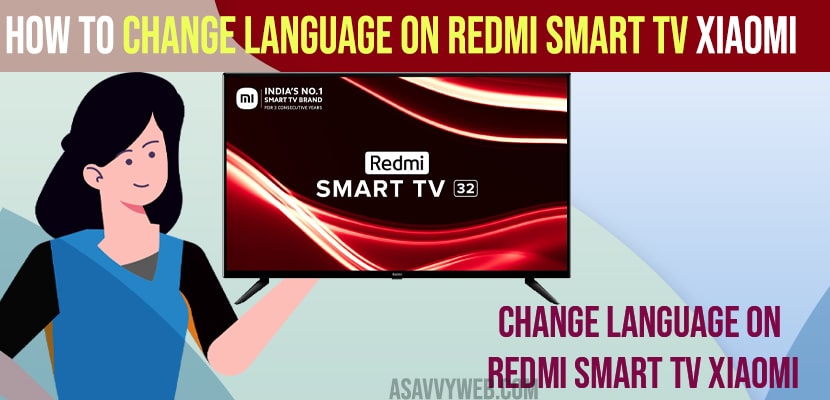- To change language on xiaomi red mi smart tv -> Press Home Button on RedMi Smart tv -> Go to Settings -> Device and Preferences -> Select Language Option and Change Language to English or Chinese or Japanese, Spanish or any other language on Redmi Smart tv.
- To change language from Spanish to English on RedMi smart tv ->Press Home Button on Remote -> Go to Settings (gear icon) on top right corner -> Go down and select Device and Preferences (System icon) and Select globe or world icon (Language option) and select language to English.
On your Xiaomi redmi smart tv if you want to change language then you can easily change language from Chinese to English and English to Spanish or Japanese to English or from English to any other language easily and Change Language on Xiaomi Mi tv. So, let’s see in detail below.
If Xiaomi redmi Mi tv starts in any other language then you need to go to system preferences and change language from here to any language on your xiaomi redmi smart tv.
Change Language on Xiaomi Mi tv
Below methods will help you change language on xiaomi Redmi smart tv to any other language
Step 1: Grab your redmi tv remote and press home button
Step 2: Now, Go to settings on top right corner of redmi smart tv
Step 3: Press down arrow and select Device and Preferences
Step 4: Now, select the Language option here and press ok on redmi tv remote.
Step 5: All available languages on Xiaomi RedMi smart tv will be listed here.
Step 6: Select the language that you want to change like if you want to select english then select english or if you want to change language on redmi smart tv to chinese or any other language then select the language and press ok on remote.
That’s it, once you select the language that you want then redmi smart tv language will be changed instantly.
Also Read:
1) How to install apps On RedMi Smart tv
2) How to Fix Redmi TV Remote Not Working
3) How to Install Amazon Prime App on RedMI Smart tv
4) How to Install Aptoide app on Red Mi Smart tv & Sideload Apps and 3rd Party apps
5) How to Fix MI Smart TV Black Screen
Change Language on Remi Smart tv from Chinese to English or Any language to English
Step 1: Press home button on redmi smart tv remote
Step 2: Now, Using arrow keys on remote -> Go to settings (gear icon) on top right corner.
Step 3: Now, scroll down and select the option which looks like smart tv or computer icon (which is device and preference option) and Press ok.
Step 4: Select 3rd Option with globe icon (which is language option) and Press ok.
Step 5: Now, You can see all language options on your redmi smart tv and select english here and press ok on your redmi smart tv remote.
That’s it, once you change language from chinese to english then your language on xiaomi redmi smart tv will change to english or any other language that you choose here and this is how you change language on redmi smart tv from japanese, spanish or any other language to english.
Can i Change Language on Redmi Smart tv if Stuck in Other language
You need to follow option icon symbols and you can easily change how to change language from chinese to english in mi tv or spanish or any other langue and if you are stuck in any language you need to go to settings (gear icon) then select system icon -> then select globe icon and change language from chinese or spanish or japanese to english.
FAQ
Press the home button and Select Gear icon -> Select System icon -> Select Globe icon and change language from Spanish or Japanese to English on Redmi tv.
Go to settings (Select gear icon) on top -> Scroll down and select computer icon (device Preference) -> Now, Go down and Select World icon and change language to English here.