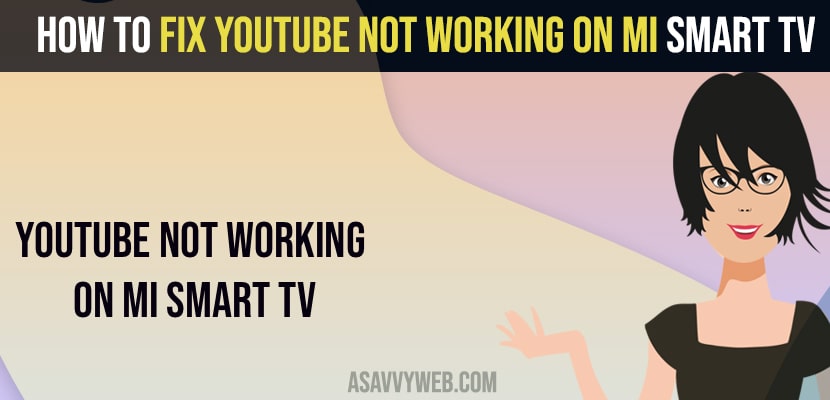- To fix youtube not working on mi tv or can’t connect right now youtube problem on mi tv then go ahead power restart your mi tv by removing power cable from wall socket and wait for 30 seconds and turn it back on.
- You can try updating youtube to the latest version and reinstall youtube app on mi tv.
- Also make sure that you are having a strong wifi internet connection and optimize tv manager and clear cache and clear data.
On your RedMi Smart tv if you open youtube and unable to open youtube or it says unable to connect right now, or youtube black screen or stuck on logo or laggy or unresponsive or any other issue while opening youtube on mi smart tv then you can fix this issue on your own. So, let’s see in detail below.
Many users reported and experienced this issue of youtube not working all of sudden and not playing youtube videos or youtube keeps on crashing issues and some of them resolved the issue by just updating youtube app on mi smart tv and updating mi tv to latest software version.
Fix Youtube Not Working on MI Smart tv
Below methods will help you fix youtube not working on mi smart tv.
Power Reset Mi Smart tv
Step 1: Turn on your redmi smart tv
Step 2: Pull the power plug from wall socket
Step 3: Wait for 30 seconds and plug back power cable
Step 4: Now, turn on your mi tv and wait for it to restart.
That’s it, once your mi tv restarts go ahead and open youtube on mi smart tv and you will get rid of youtube not working on mi smart tv successfully.
Disconnect and Reconnect your Wifi Network
Sometimes there may be an issue with your wifi network on mi smart tv as well. So go ahead and disconnect your wifi network and reconnect it.
Step 1: Go to settings -> Network and internet
Step 2: Toggle off wifi connection and disconnect it.
Step 3: Wait for 30 seconds and connect it to your wifi network.
Once you connect your wifi network go ahead and open youtube on mi tv.
Also Read: 1) How to Block Youtube on Vizio Smart TV
2) How to install YouTube on Samsung smart TV
3) How to fix Youtube Not Working on Hisense Smart tv
4) Hisense Smart TV Not Connecting to YouTube
5) How to Download Youtube Videos on iPhone
Optimize tv Manager
Step 1: Go to the home screen and navigate to the apps section.
Step 2: Open TV Manager optimize manager app.
Step 3: Now, Click on Optimize and wait for your mi tv to optimize settings or memory.
Now, once you perform and optimize tv manager then your issue of youtube not working on mi smart tv will be fixed successfully and youtube will open normally.
Clear Cache and Clear Data (Deep Clean)
Step 1: Open tv Manager.
Step 2: Scroll downl and go to deep clean option.
Step 3: Now click on App data
Step 4: Now, find youtube app and clear cache and clear data.
Once you clear cache and clear data then go ahead and open youtube app and it will open youtube without any issue.
Update Youtube App
Step 1: Go to home screen and then go to my apps section.
Step 2: Now, in my apps section -> type in youtube app and click on it,
Step 3: If there is an update button then go ahead and update it and wait until youtube app update to its latest version.
Uninstall and Install Youtube App on Mi Smart tv
Step 1: Go to My apps section
Step 2: Search for youtube app in play store and click on it.
Step 3: Now, select uninstall and wait for youtube to uninstall and once it gets uninstall go ahead and reinstall it.
Once you reinstall youtube app on mi tv your issue of youtube can’t connect right now or youtube not working or not opening issue will be resolved successfully.