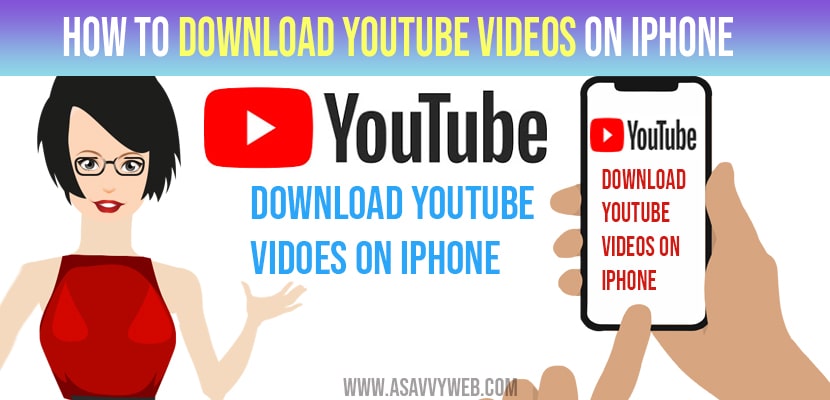If you are watching a video on YouTube from your iPhone, once suddenly your video start buffering. This may happen due to loss of internet connection on iPhone. With this you may get frustrated or annoyed. To resolve the issue here are some ways to download your favourite videos on YouTube, so you can watch it without any network connection. In this post we are also providing some unofficial ways to download the video content.
How to Download Youtube Video on iPhone
YouTube Premium
In this article, we are showing you how to download the YouTube videos, other than official way. In an unofficial way, we may face some legal troubles. If you download video for personal viewing, it will be fine. But if you always want to watch videos, then it better to go through youtube premium. For this youtube charges $11.99 per month. With this users will experience ad-free content of its platform. If you want to watch videos offline, you can download your videos and enjoy it. Once you done with subscription process, you can simply enjoy video content in youtube IOS app. Below the video their will be a download button, just tap on it. It simply download your videos.
Download Youtube Videos Using Blackhole Cut APP
You need to download an install blackhole cut app and it comes with a simple user interface
Step 1: Go to the App store and search for Blackhole cut app -> Download it and install it on your iPhone or iPad.
Step 2: Now, Go to the youtube video which you want to download -> Click on Share button on bottom of the youtube video and copy the youtube link url.
Step 3: Now, Open Blackhole cut app -> tap on the Big Button on Blackhole cut app -> your youtube Video will start downloading and it downloads very fast.
Step 4: Once the youtube video is downloaded you can find the video in your photo gallery.
Also Read: 1) Fix YouTube Not Playing Videos On iPhone 12 After iOS 14.4 Update
2) How to fix Youtube Not working on iPhone or iPad (error loading tap to retry)
3) How to Fix YouTube That keeps Crashing on iPhone X
4) External Mic Not Working With Facebook Live Video on iPhone
5) Solutions for video stuck on Preparing Video on iPhone
By using Third-Party Service
If you don’t want to get premium account, there are many ways to download videos from YouTube directly to your iPhone. But there’s no such type of apps in the app store which are official, which help to download youtube videos. For this you need to do one thing, just download documents by readdle app. It is a free of charge to manage application for IOS. After to An with your installation process in your iPhone, then search for your favourite video, which you want to download in safari through youtube mobile app and then copy the link to the video.
Then, you need to open documents by using readdle and go to inbuilt browser in the app. Next, with the help of documents by readdle browser, then go to third-party youtube downlaod website. There will be a lot of websites, which allow you to download the videos by using the link. Are if you are on third-party youtube download website by document readdle app, now paste your link into the downlaod form. After that it will provide you a lot of videos with various quality options. After downloading go to download tab within my files menu in documents by readdle. There you find the downloaded videos.
Hope, this post will helpful to overcome the issue of download youtube videos on iPhone.