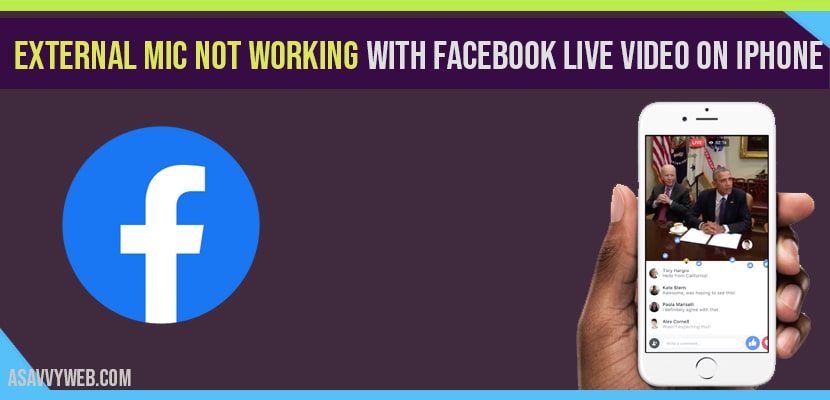On Facebook, if you are making live video from your iPhone and you are facing issue with your external mic not working with Facebook live video then you can fix this issue easily by following these simple steps and fix.

If your Facebook live video not working using microphone then you need to update your iPhone software or change privacy settings of microphone. Most of the users face these issue once they update software to the latest version of iOS and settings will be changed in privacy settings on your iPhone.
How to Fix External Mic Not working with Facebook live video on iPhone

Solution 1 : Plug your Mic After starting the live video
Many users said that Plugging the Mic before starting the live does not works. But Mic works properly if they plug it after starting the live video.
Solution 2 : Privacy settings
- Go to Settings app.
- Scroll down and tap on privacy.
- Then tap on Microphone and make sure that Facebook is turned on, if not turn on it.
Solution 3 : Check Screen Time Settings
- Go to Settings app.
- Find and tap on Screen Time.
- Then tap on Content & Privacy Restrictions.
- Next enter your Screen Time Passcode.
- Scroll down and tap on Microphone.
- Select allow Changes.Then enable Facebook if it disabled.
Solution 4 : Force Restart your iPhone
If you are using iPhone 8 10 11 and 12 series an iPhone is the second generation then do the following steps to firstly restart.
- Quickly press and release the Volume up button.
- Next quickly press and release the Volume down button.
- Finally press and hold the side button until you see the Apple logo.
If you are using iPhone 7 and 7 plus then do the following steps to firstly restart.
- Press start hold the slip or wake button, And Volume down button at the same time until the Apple logo appears.
If You are using iPhone 6s plus and earlier models then do the following steps to firstly restart.
- Press and hold the home button.
- Inside our power button at the same time.
- Until you’re getting the Apple logo on your iPhone screen.
Solution 5 : Check for software update
- Make sure that your device is connected to Wi-Fi.
- go to Settings app.
- Scroll down and tap o General.
- Next tap on software Update.
- If Software Update is available,tap download and install.
Solution 6 : Reset all settings
This process resets your all customized settings to default settings. but no data or media will be deleted.
- go to Settings app.
- Then tap on General.
- Now scroll down and tap on Reset.
- Here tap on Reset All Settings.
- Then it will be prompted to enter the Passcode (password) of your iPhone.
- Here tap on Reset All Settings to conform this process.
By following above steps you can fix Facebook live microphone not working on iphone.
Facebook live microphone not working iphone?
Plug your Mic after starting live video on facebook, Check Microphone privacy settings, Check screen time settings, Force restart your iPhone, Update software on iPhone, Reset All settings.
Change microphone settings to fix facebook live video not working with iPhone
Settings->Privacy->Microphone-> Make sure Facebook is turned on.