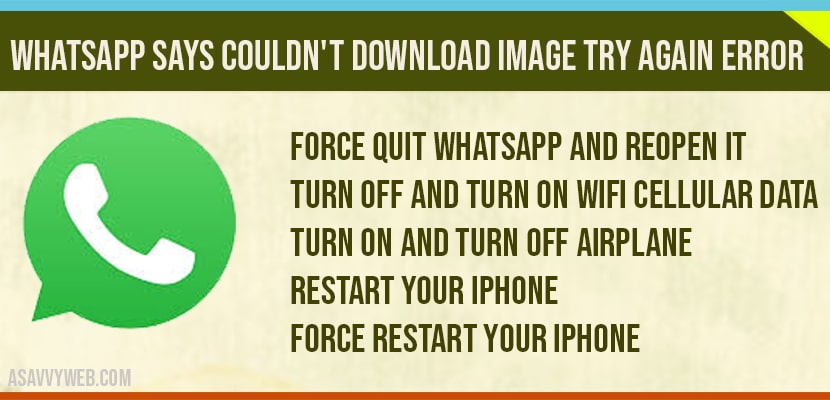If you are trying to download WhatsApp image and WhatsApp failed to download image / media and cant download image then there is a wifi connectivity issues or the image or photo which was sent has been deleted or missing from your internal storage of WhatsApp location.
The other reason WhatsApp says couldn’t download image try again error occurs on iPhone due insufficient storage space on your iPhone and most of the users will be facing insufficient storage problem only and once you receive this error couldn’t download image then free up space and try to download image and force restart your iphone.
Fix WhatsApp says couldn’t download image try again on iPhone
Try below simple solutions and your issue of whatsapp not downloading images or video will be fixed.
Solution 1 : Force Quit WhatsApp
Step 1: Swipe up the screen from bottom to centre until you getting the closed apps.
Step 2: Now swipe up the apps preview to close and wait for few seconds and reopens WhatsApp App and check and if your face same issue with WhatsApp on your iPhone try to free up space on your iPhone by deleting unnecessary data from your iPhone.
Solution 2 : Turn Off and Turn ON WiFi / Cellular data
Disable Wi-Fi or Cellular Data and wait for few seconds and enable it and check whether WhatsApp couldn’t download image on iPhone is fixed or not.
Solution 3 : Turn on airplane mode and turn off it
Open control centre on your iPhone and Turn on Airplane Mode. Then wait for a minute and turn it off back.
Solution 4 : Restart your iPhone
Step 1: Go to Settings app on iPhone scroll down and tap on General.
Step 2: Tap Shut Down and turn off your iPhone by dragging the Slide to Power off. Then wait for a minute and turn it on back.
Solution 5 : Force Restart your iPhone
For iPhone 8,10,11 and 12, 13, 14, 15 series iPhone is second Generation.
- Quickly press and release the Volume up button.
- Then quickly press and release the volume down button.
- Finally press and hold the side button until the Apple logo appears.
For iPhone 7 and 7 plus
Press and hold the sleep/wake button and Volume down button at a same time until you get the Apple logo on your iPhone screen .
For iPhone 6 and 6 Plus and Earlier Model:
Press and hold the home button and side power button at a same time until Apple logo appears .
Why I am Not able to download images from WhatsApp?
This could be due to connectivity issue of your internet wifi or cellular data or if you are running out of space on your iPhone.
Why Anything is not Downloading on WhatsApp?
If you are not able to download anything like photo, media, documents or any other media files then there is no sufficient space on your internal memory on your iphone to store photo on your iphone and WhatsApp is preventing to download and it says couldn’t download image or video on your iPhone.
What to Do if WhatsApp couldn’t download image on iPhone?
Free up space on your iPhone and Force Quit WhatsApp and reopen it, Turn off and turn on Wifi, and cellular data, Turn on and turn off airplane, Restart your iPhone, Force restart your iPhone and you will not face any issue of WhatsApp couldn’t download image on iPhone.
Couldn’t Download Video on Whatsapp – iPhone
If you are weak wifi or slow mobile data connection then you will not be able to download video and you need to restart your iPhone and turn off airplane mode and turn it off and free up internal storage space.