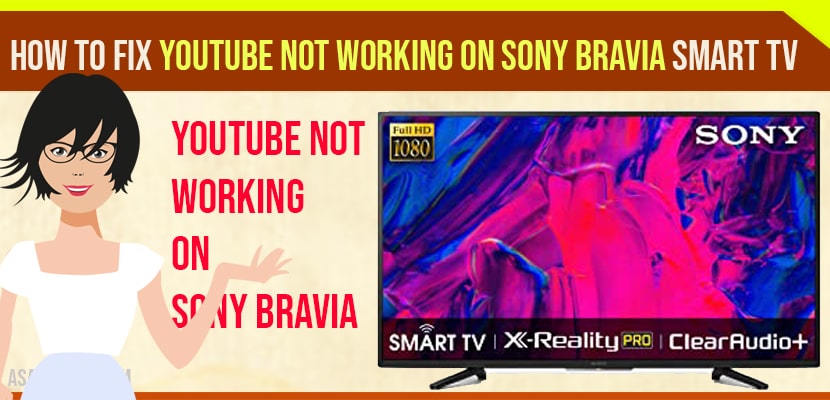Sony bravia tv comes with pre-installed youtube app. And users can stream their favourite youtube contents on their tv after connecting to it. But sometimes, users may face some issues like youtube not connecting to sony bravia tv. This type of problem occurs while launching the youtube application.
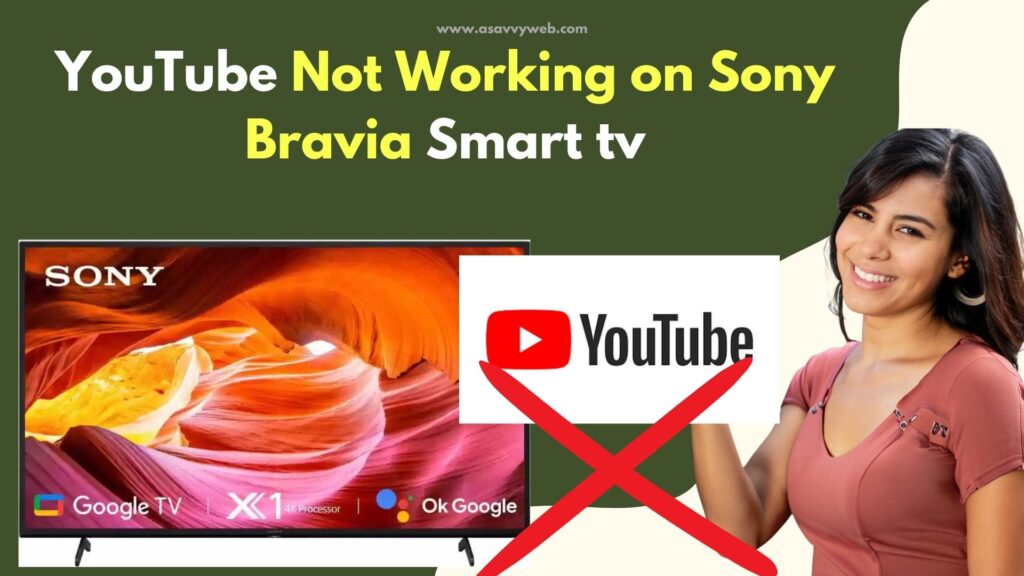
Also sometimes it shows a non-ending loading screen. With this error you may face glitches in the sony tv or app. In this post, we are providing the lost of best way to resolve the youtube not working on sony bravia tv problem.
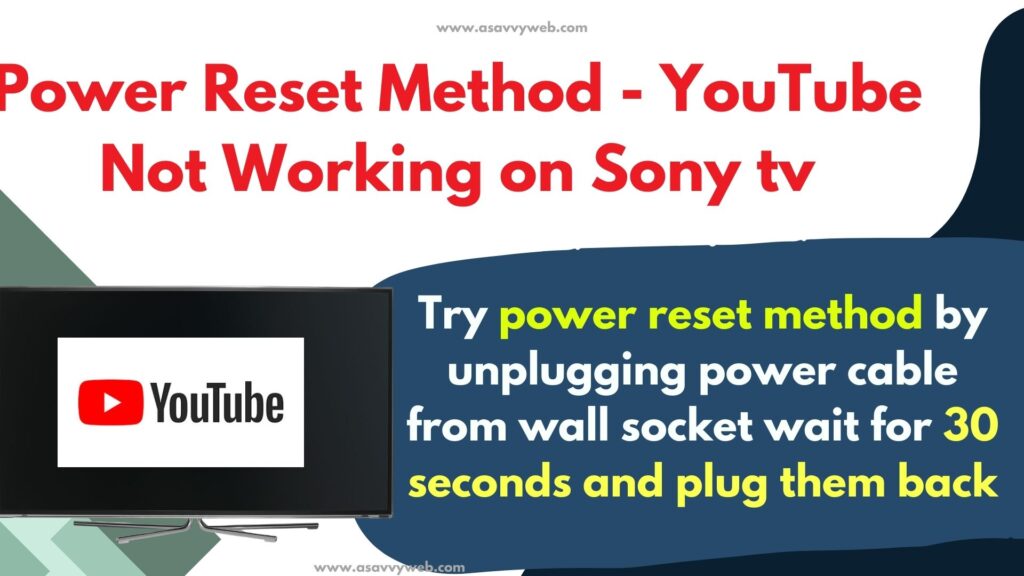
How to fix Youtube Not Working on Sony Bravia Smart tv
Follow below troubleshooting methods
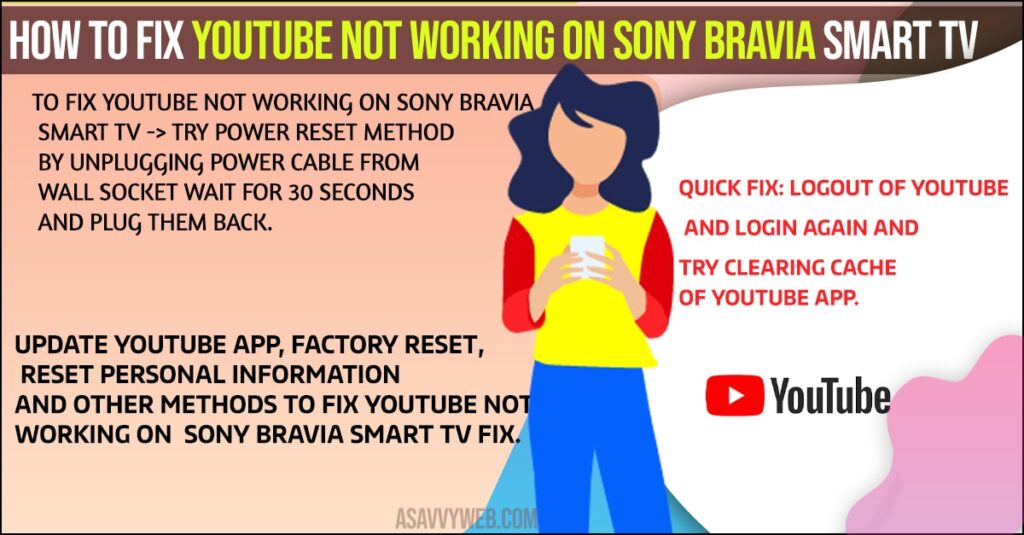
Logout of Youtube and Login Again
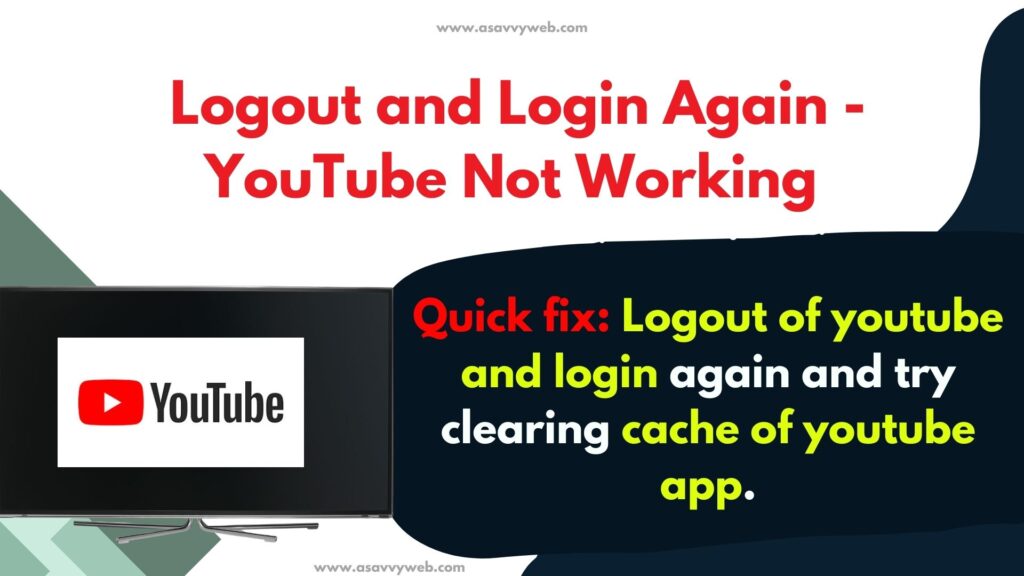
Step 1: Open youtube app -> navigate to settings
Step 2: Select your profile and click on logout.
Step 3: Now, wait for 30 seconds and click on login and select your youtube account.
That’s it, by simply logging out of your youtube account and login again your issue will be resolved successfully and youtube will start working normally as it does without any youtube loading or blank screen issue on sony bravia smart tv.
Turn off Sony Bravia smart tv and turn it on again
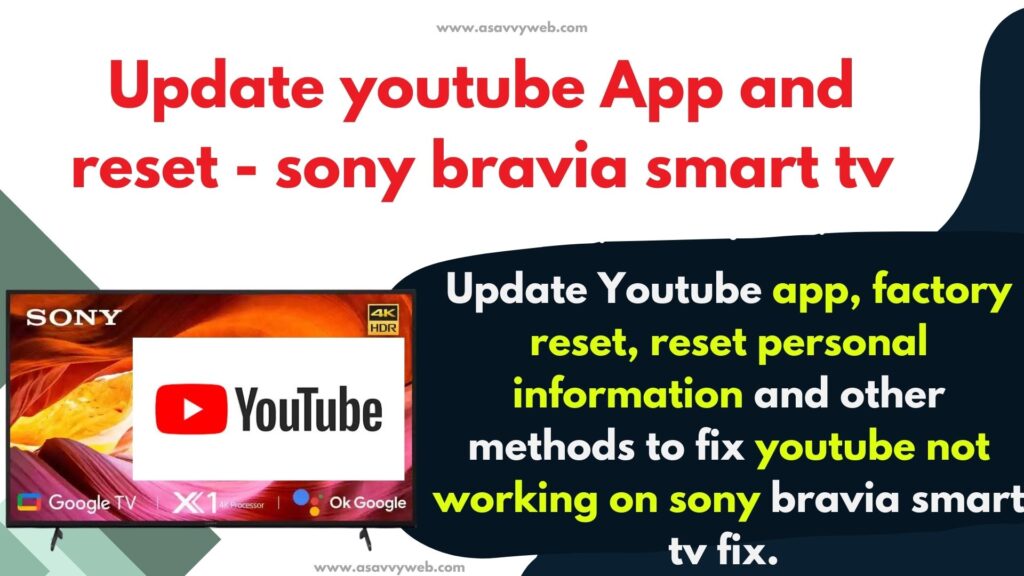
Step 1: Go ahead and pull power plug from wall socket.
Step 2: Wait for 30 seconds and after 30 seconds go ahead and plug back power cable back to wall socket.
Step 3: Now, turn on your sony bravia smart tv and your youtube not working on sony bravia smart tv will eventually work as previously it used to be.
This power reset method of sony bravia smart tv will fix almost all issues on sony bravia smart tv like apps not working, apps blank screen on sony tv or any other issues.
Also Read: 1) How to fix Youtube Not working on iPhone or iPad (error loading tap to retry)
2) Apps Not working with Chromecast: YouTube, Netflix
3) Fix – YouTube not working on Vizio Smart Tv
4) Fix LG Smart tv YouTube App Not Working
5) How to fix Apple tv Blank Screen YouTube video Showing picture no sound
Reset Personal Information
- If resetting the personal information means to have worked with many users
- First, turn on your tv
- Then press home button on your remote control
- Next, go to settings followed by setup and choose customer support option
- Now, scroll till down and choose initialize personal information option
- After this will reset all personal information and logout from all your accounts.
Check for Service Error
Step 1: Before checking to troubleshoot, ensure that problem is not with your youtube service
Step 2: Next, launch youtube app on your computer or smartphone
Step 3: After that try to play the videos and check if the contents streaming is fine or not
Step 4: If you still face the issue you can also wait for youtube to fix it
Factory Reset Method
- Firstly, on your remote control press home button
- Next, go to settings
- After opening settings go to system settings followed by general set up
- Next, choose factory settings
- This process may take few minutes to complete it
- Now launch the youtube and sign in with your details
- Now your youtube will start working.
Clear Browser Cache
Step 1: If you still face the issue try cleaning browser cache
Step 2: Now on your tv go to browser
Step 3: Next, open browser settings
Step 4: Choose delete cookies, also you may choose other options based on your browser
Step 5: Next, launch youtube and check for any improvements.