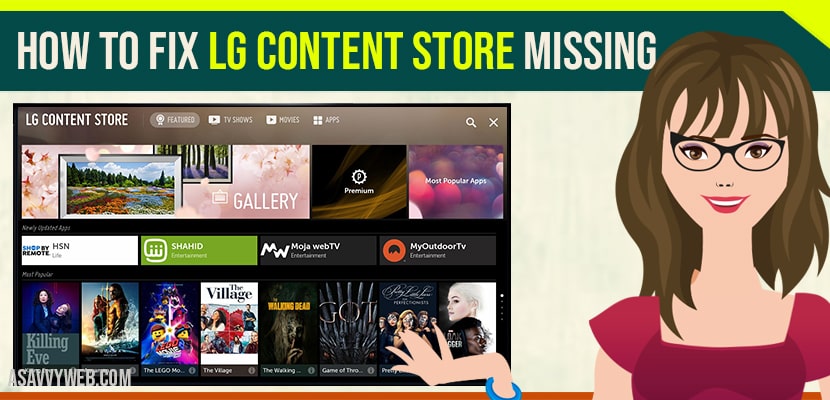- Why is my LG Smart TV Not showing the Content Store?
- How to Access LG Content Store on LG Smart tv
- How to fix LG Content Store Missing
- Update lg smart tv
- Perform Factory Reset
- DNS Settings
- Reason Behind LG Store Missing
- LG Content Store Temporary Problem Service Has Timed Out
- Why can’t I find the content store on my LG TV?
LG is one of the best electronics brands starting with refrigerators, LG electronics offers a huge varieties of devices in order to meet our requirements. Now coming to one of the most popular LG product in the market is its smart tv with WebOS operating system and using LG content store it grant access to install and download favourite apps including Amazon, Netflix, disney+ and many more apps.
But sometimes when we want to enjoy our favourite shows, you may face some problems with LG content store on lg smart tv. So, in order to resolve the issue we are providing some steps in this article, which are helpful to you to resolve the issue of lg content store missing.
First thing to check is you are connected to wifi internet and remove power plug of lg smart tv and plug it back and disconnect and connect to wifi on lg tv and this will fix the issue and your lg content store will be back.
Why is my LG Smart TV Not showing the Content Store?
If lg smart tv software update is pending or you have a new version of lg smart tv webos version and your lg smart tv is not updated or older version of lg tv then you can face this issue and after updating lg tv you will be able to access lg content sotre and get back lg content store.
How to Access LG Content Store on LG Smart tv
To access lg content store on lg tv -> Press home button and using remote arrow keys navigate to lg content store option on bottom menu and highlight lg content store and press ok and it will open lg content store and you will be able to install apps.
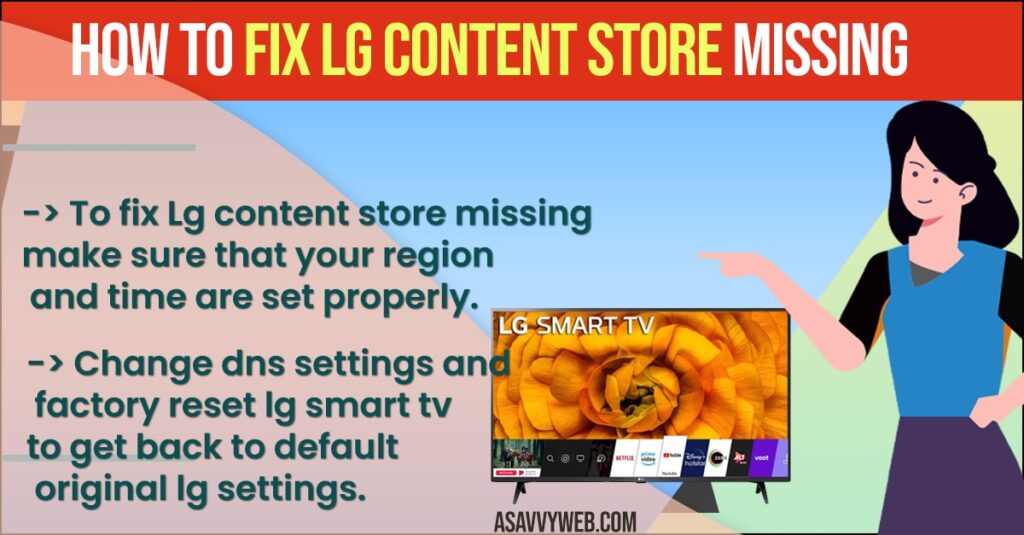
How to fix LG Content Store Missing
Follow below troubleshooting guide to fix and get back missing content store on lg smart tv.
Update lg smart tv
if new software update on lg smart tv is available then you need to update lg smart tv to latest firmware update by going to settings -> All settings -> General -> About section and Check for updates and update lg smart tv to latest version.
Perform Factory Reset
One of the best options to get your LG tv working properly. For this follow the below mentioned steps.
Step 1: Firstly, take your remote control and press the settings button followed by general option, which navigates you to reset initial settings.
Step 2: Next you need to type your tv password
Step 3: Once done with the reset process then your tv will turn ON again, now follow the displayed on-screen instructions.
Also Read: 1) How to Get Paramount Plus on LG Smart tv
2) How to Fix LG Smart tv Not Showing Wi-Fi Network
3) How to Connect LG smart TV to Alexa
4) Install Discovery Plus on LG Smart tv?
5) How to update software version on lg smart tv
DNS Settings
Sometimes DNS settings will also cause problem to your LG smart tv. To resolve the issue follow the below instructions to set DNS number manually
Step 1: Firstly, go to settings on your LG content store then their choose advance and network option from network menu, now choose edit option
Step 2: Next, from follow-up window, uncheck the set automatically option
Step 3: After that go to DNS section and now replace the DNS number by following number 8.8.8.8 and hit on enter button
Reason Behind LG Store Missing
Whenever your smart tv is connected to the internet but your content store is not responding or missing some where for this follow the steps.
Step 1: Firstly, unplug your USB storage device from tv
Step 2: Ensure that you set your region properly if you not set properly your authentication may fail. For this go to locations.
Step 3: Next, choose region from the available options. Now check for the problem resolved or not
Step 4: Lastly, check your time and date, of not set it to auto by going to setting followed by general option to time and date.
LG Content Store Temporary Problem Service Has Timed Out
If you get this error temporary problem service has timeout error when opening lg content store on lg tv then there is an issue with your router or modem, wifi Internet connectivity issue and you need to restart your tv and restart your rotuer and modem and make sure you are having stable wifi Internet connection.
This error occurs when you tv is not connected to wifi or router or modem is having issues.
Why can’t I find the content store on my LG TV?
Due to lg smart tv software update issues and if you cant see lg content store then you cant install apps on lg tv and sometimes lg content store is hidden or you are not finding it in correct way on lg smart tv home screen and you need to review your lg smart tv home screen and find lg content store on lg tv.