If your lg smart tv wifi is not connecting or on lg tv your wifi keeps turning off itself and wifi keeps turned off then you need to make sure that wifi is turned on and disable quick start mode and then connect your lg smart tv to wifi and your wifi will be connected to lg tv without any issue.
WIFI issues on lg smart tv or any smart tv is very common and sometime, wifi gets connected but you will see wifi connected but no internet or wifi keeps disconnecting or wifi will not connect at all and this is due to router or modem issue or any other wifi network connectivity issues which can be fixed easily. So, lets see in detail below.
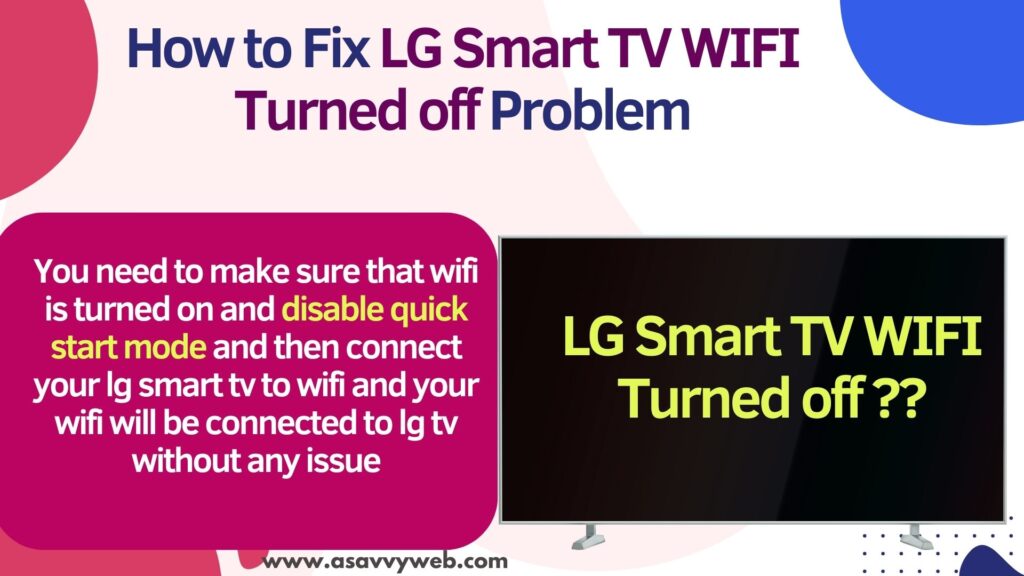
How to Fix LG Smart TV WIFI Turned off Problem
By following below simple methods / steps you will be able to fix wifi turned off problem or wifi not connecting to lg tv issues will be fixed easily.
Turn Off Simplink Settings or Quick Start Settings
Step 1: Press settings button on lg tv remote -> Go to Settings
Step 2: Click on All Settings
Step 3: Select General -> Select Quick Start / Simplink and turn it off by toggling button.
Once you turn off quick start settings or simplink settings, you need to restart your lg smart tv and then connect to wifi.
Power Reset LG TV
You need to soft reset and power reset lg smart tv and this will fix any wifi related issues or any minor problems with your lg tv.
Step 1: Turn on lg smart tv and then remove power cable of lg tv from wall socket and wait for 60 seconds or more
Step 2: Now, plug back the power cable and then turn on lg tv and go to wifi settings and connect lg smart tv to wifi.
Once you power reset lg smart tv then you will not get any error message wifi turned off or wifi keeps turning off issue on lg smart tv.
Reset Router or Restart Router
If wifi is not connecting on lg tv or wifi keeps turned off then restarting router will fix the issue and if there is any router issue this issue will be fixed.
Step 1: Find router cables connected to lg smart tv and remove or unplug all router cables connected to tv and disconnect them.
Step 2: Wait for 60 seconds and plug unplugged router cables and turn on the router and wait for the router to completely turn on.
Step 3: Now, go ahead and connect your lg tv to wifi and it will get connected.
Also Read:
1) Check Wifi Network Connected to LG Smart tv
2) How to Connect LG Smart tv to WIFi Internet
3) Screen Mirror iPhone to LG Smart TV
4) How to Fix LG ThinQ App Not Connecting to TV
5) Why Discovery Plus Keeps Buffering on Samsung TV Here is the fix
Check Date and Time Settings
Step 1: Go to settings on lg tv and then Go to All Settings
Step 2: Select Genearl -> Select Date and Time
Step 3: Uncheck select Automatically option and set data and time manually by entering your location and set date and time.
If date and time are not set correctly in your region, sometime this can also cause the problem and after changing date and time with correct settings, your issue of wifi turned off problem on lg tv will be resolved.
Change DNS Settings
If the issue is with DNS settings then you need to change DNS settings and assign dns manually here to 8.8.8.8 and then check.
Step 1: Press settings button on lg remote -> Settings -> All Settings
Step 2: Select Network and then select Wired Connection and click on it.
Step 3: Select your connected wifi internet connection here and press ok
Step 4: Under Current DNS settings, click on Edit and Uncheck Set DNS Automatically and then change DNS to 8.8.8.8 in the dns server field and click save and check.
Factory Reset
In case above of the solutions doesnt work then you need to factory reset lg smart tv and check and this will erase all settings and reset your lg tv to initial settings.
Go to Settings -> ALl Settings -> General -> Click on Reset to Initial settings and confirm Reset.

