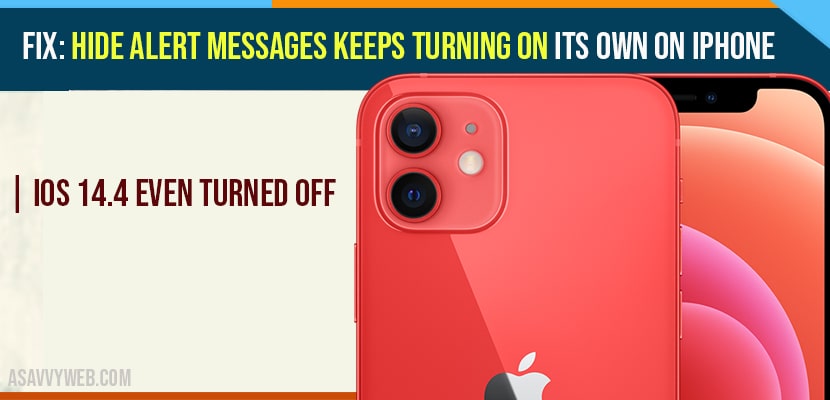On your iPhone if you have turned off in settings and hide alert messages, then you need to change a few settings and follow these troubleshooting methods to fix these annoying alert messages and notifications and everything seems to be perfect with iphone settings are set to correct but it keeps on showing notifications and alerts.
How to Fix Hide Alert Messages Which Keeps Turning on its own
Follow these 4 simple methods to fix hide alerts not hiding when hide alert messages are set to turn off on iPhone (IOS 14)
Solution 1 :- Turn Off And Turn On Your iPhone
Step 1: Tap Settings icon on your iPhone
Step 2: Scroll downw and tap on General
Step 3: now, Tap Shutdown.
Step 4: Now drag the Slide to Power Off Slider to the right side to turn off your iPhone, wait for a minute and turn it on back.
Solution 2 :- Force Reset Your iPhone
If you are using iPhone 8,10,11 and 12 series, an iPhone is the second generation then do the following steps to force restart.
Step 1: Lock your iphone and then Quickly press and release the Volume up button and then volume down button.
Step 2: Finally Press and hold the side button until you see the Apple logo on your iPhone screen.
If You are using iPhone 7 and 7 plus then do the following steps to force restart.
Press and hold the Sleep/Wake and Volume down button at the same time until the Apple logo appears.
If you are using iPhone 6s plus and earlier models then do the following steps to force restart.
Press and hold the Home Button and side or power button at the same time until you see the Apple logo.
Also Read: 1) iPhone 12 Pro Notification Comes With No Sound Or Alert
2) How to fix Time to leave in calendar alert not working on iPhone and iPad in iOS 14
3) How to Fix “weak security” alerts on Wifi in iPhone
4) How to fix iPhone not ringing on incoming Calls
5) How to fix iPhone shows volume turned down: Sound and Haptics
Solution 3 :- Update Your iPhone To The Latest Version Of IOS
- Make sure that you iPhone is connected to WiFi. Then open Settings app.
- Scroll down the Screen and tap on General.
- Now tap on Software Update.
- If Software Update is available, tap Download and Install.
Solution 4 :- Reset All Settings
Resetting all settings will reset your all customized settings to default settings. But none off your personal data will be deleted.
Step 1: Go to the Settings app on your iPhone.
Step 2: Tap on General.
Step 3: Scroll down and tap Reset at bottom and tap on reset all settings.
Step 4: Enter the Passcode of your iPhone.
Step 5: You will receive pop up windows -> Tap Reset All Settings to confirm.
That’s it, by following above methods your issue of not hiding alerts and notification even though settings are set to turned off will be fixed and now settings will be turned off.