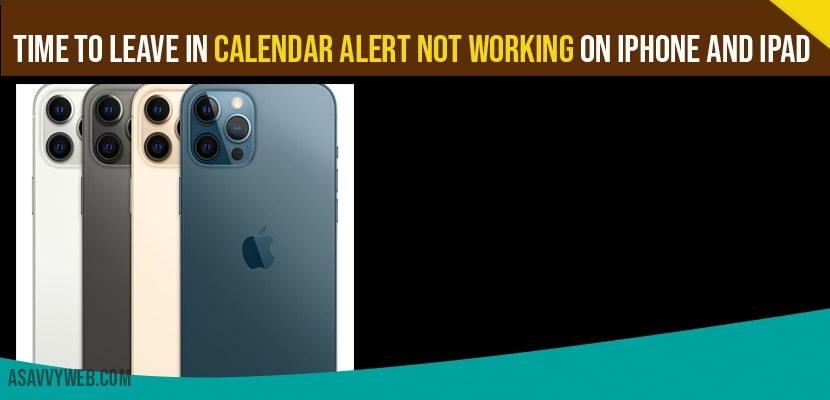On your iPhone if your travel calendar alert is not working all of sudden or not showing alerts or notification on calendar travel options then you need to enable location based alerts and other methods to fix calendar time to leave in calendar alert not working on iPhone iOS 14. Many iPhone users have been reporting that when they set a calendar alert, time to leave is crossed out and says time to leave alerts are not available because location based alerts are disabled.
How to Fix Time to Leave Calendar Alert Not Working on iPhone
Turn on location based alerts in Calendar to fix time to leave in calendar
- Open settings app.
- Scroll down and tap on privacy.
- Now tap on location services.
- Scroll down and tap on system services .
- Now turn on location based alerts if its off.
Restart your iPhone to fix time to leave in calendar alert not working
- Open settings app.
- Find and tap on General.
- Now scroll down to bottom and tap on shut down .
- Turn off your iPhone by dragging the slide to power off slider to right side. Then wait for few seconds and turn it on back.
Select while Using for Calendar Location Services:
- Go to settings app on your iphone.
- Find and tap on privacy.
- Then tap on location services.
- Select calendar. Now select location access while using if its off.
Check for software update and update it
- Make sure that your iphone is connected to wifi. Then go to settings app.
- Scroll down and tap on General.
- Now tap on software update.
- If software update is available, tap download and install.
Reset location and privacy
If still the issue persists, it’s possible that location services may not be working properly. Resetting your location settings to the factory default may help.
- Go to settings app.
- Scroll down and tap on General.
- Again scroll down and tap on reset.
- Here you have to select reset location and privacy.
- Next enter the passcode of your iphone.
- In the pop – up window, tap reset settings to confirm this process .
That’s it by following all above solutions your time to leave in calander alert will start working and will show alert in time to leave calendar option on your iPhone.
Turn on location based , restart your iPhone, enable and select while using calendar options, check for software update and update if any update is available and finally reset location and privacy settings to fix time to leave calendar alert not working on iPhone.