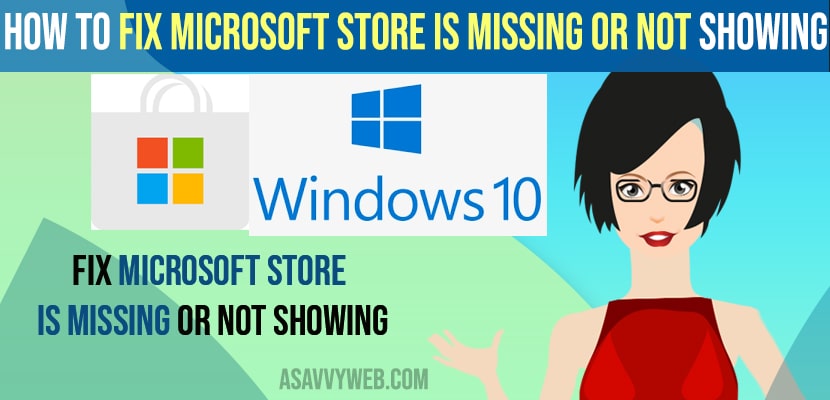- To fix microsoft store missing from Windows 11 or 10 computers -> You need to perform wsreset and using power shell command you can get back your missing microsoft store on your computer.
- You need to reinstall the microsoft store and check for errors using dism tool and run sfc scan to fix this microsoft store missing error.
- You can fix this issue by using regedit registry editor as well and changing the value data from 0 or 3 to 2.
If your Microsoft Store Is Missing or Not Showing in apps and features and missing Microsoft store then you need to make sure that you have signed in with Microsoft account first and then reinstall Microsoft app on your windows 11 or 10 computer. And use power shell commands and fix this Microsoft store issues on windows 11 or 10 PC.
Fix Microsoft Store Is Missing or Not Showing
Below methods will help you get back you missing or not showing on not installing microsoft store on your windows 11 or 10 error.
Wsreset
Step 1: In windows search menu type in wsreset
Step 2: Click on it and open wsreset and wait for a moment to reset your microsoft store and once the command prompt open and closes it on its own.
Once you perform wsreset on your windows computer then your issue of microsoft store missing or not showing on your windows 11 computer will be fixed successfully.
PowerShell Command
Step 1: In windows search type in powershell and open it as administrator.
Step 2: In powershell -> enter this command – Get-AppXPackage *WindowsStore* -AllUsers | Foreach {Add-AppxPackage -DisableDevelopmentMode -Register “$($_.InstallLocation)\AppXManifest.xml”} and hit enter.
Step 3: Wait for a moment to execute this command and once you see blinking cursor then go ahead and restart your windows computer.
Once you restart your windows 11 or 10 computer and your issue of microsoft store missing or not showing on windows 10 or 11 will be fixed successfully.
Using Regedit
Step 1: Open registry editor
Step 2: Now, on left side navigation -> expand HKEY_LOCAL_MACHINE
Step 3: Expand System -> CurrentControlSet -> Services
Step 4: Now, locate AppXSvc and click on it.
Step 5: Here on the right side -> Double click on start and change the value data from 3 to 2 and set the value data here to 2 and press ok.
Once you change the value data go ahead and restart your windows computer and your issues of not finding a microsoft store or microsoft store is missing or not installed on windows computer will be fixed successfully.
You Might Also Like
1) Solved: File Explorer Search Not Working on Windows 10 or 11 Computer
2) How to Fix Nvidia Graphics Not Detected on windows 10 or 11
3) How to Set or Change Nvidia Graphics Card As Default Windows 10
4) How to Fix Microsoft Store Error Code 0x87E10BCF
5) How to Disable or Turn Off Windows Defender in Windows 11 or Windows 10
Reinstall Microsoft using PowerShell
You can get back your microsoft store by reinstalling microsoft store using powershell commands.
Step 1: Open powershell on your windows computer.
Step 2: Now, execute this command -> \reinstall-preinstalledapps.ps1 *Microsoft.WindowsStore* and hit enter and wait for your microsoft to install on your computer.
Repair Windows Using DISM Tool
Step 1: In windows search -> type cmd and right click on it and select run as administrator.
Step 2: In cmd -> type in DISM /Online /Cleanup-Image /CheckHealth and hit enter.
Step 3: Now, type -> DISM /Online /Cleanup-Image /ScanHealth and hit enter.
Step 4: Now, execute -> DISM /Online /Cleanup-Image /RestoreHealth and hit enter.
Step 5: Now, enter -> sfc /scannow and check for any errors and let sfc scan now fix the issues on your windows computer.
Once you execute all these commands in powershell and using dism tool then your issue of microsoft store missing will be fixed successfully and just go to windows search and search for microsoft and you will be able to find microsoft store on your windows computer.