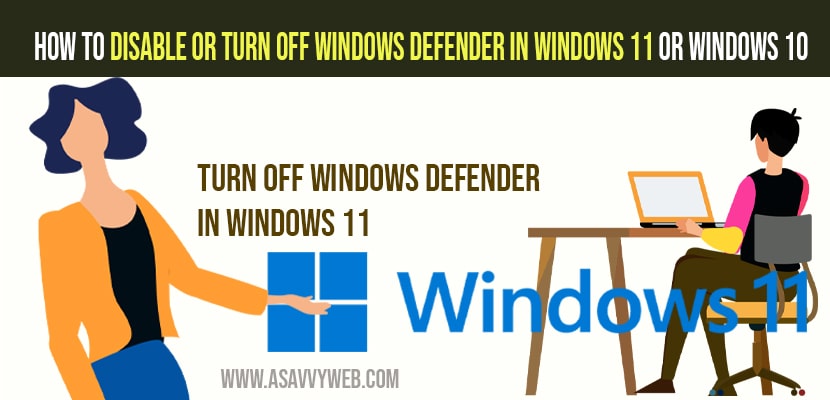To turn off windows defender in windows 11 / 10 -> Open Privacy and security -> Windows security -> Click on Virus & threat protection -> Click on Manage Settings -> Turn off real time protection to disable or turn off windows defender temporarily.
Once you restart your computer -> your windows 11 / 10 computer will be turned on automatically.
To disable windows defender permanently you need to turn off using registry editor and group editor policy and other third party software’s.
On your windows 11 computer or windows 10 if windows defender is enabled by default and it is built in feature (Microsoft defender) and in order to install other softwares like third party softwares applications you need to turn off windows defender and install softwres.
You can turn off or disable windows defender permanently as well or for temporarily after installing softwares you can enable windows defender. As windows defender is secure and blocks unwanted or malicious software to install on your windows computer which attempts to damage your windows computer. So, let’s see in detail how to disable windows defender in windows 11 or windows 10.
You can temporarily disable and turn off Microsoft defender and install new software application’s which you want on your windows computer and then you can turn on windows Microsoft defender and protect your computer using windows defender settings.
Turn Off Windows Defender in Windows 11 or Windows 10
Step 1: Click on the search menu in the Windows taskbar.
Step 2: Search for windows security and open windows security option.
Step 3: In windows security -> On the left side menu -> Click on Virus and threat Protection.
Step 4: On the right side menu under virus and threat protection -> Scroll down and under virus and threat protection settings -> Click on Manage Settings.
Step 5: In virus and threat protection settings -> Toggle and Turn off Real time protection.
Step 6: You should turn off all in virus & threat protection settings here.
Step 7: Turn off cloud-delivered protection by toggling the button.
Step 8: Turn off automatic sample submissions as well and also turn off tamper protection by toggling the button.
That;s it, this is how you disable and turn off Microsoft windows defender in windows 11 or windows 10 computer.
Also Read:
1) How to Boot Lenovo Laptop From USB Windows 10
2) How to Fix Windows Defender Firewall Threat Service has Stopped?
3) How to activate windows 10 for free (using txt) or Product key or remove windows 10 watermark
4) Disable BitLocker in windows 10 Using PowerShell Commands
5) How to remove Bitdefender in windows 10 or Uninstall
Turn off Windows Defender in Windows 11 Permanently?
Step 1: Open Windows Security in windows 11 App (by using search in windows taskbar).
Step 2: Click on virus and threat protection -> Click on Manage apps
Step 3: Turn off real time protection.
From here you need to download a zip file available online which helps you to disable windows 11 permanently.
There are other ways as well to disable windows 11 permanently by using group editor policy and disabling windows 11 using registry editor.
Disable Windows Defender Windows 11 PowerShell
You can also disable and turn off windows defender by using powershell and execute this command below and make sure to open power-shell with administrator privileges and you can find command on Microsoft official website.
Why to Disable Microsoft Defender in Windows 11 or Windows 10
Sometimes Microsoft defender also plays a role in slowing down your windows 11 or windows 10 computer as well. Sometimes disabling windows defender antivirus will speed up your computer.
Also, Microsoft defender will prevent you from installing unwanted or malicious / softwares which are not safe to install on your windows computer. If you try to install software which is useful which is not from a trusted source then you need to turn off or disable Microsoft defender to install software.