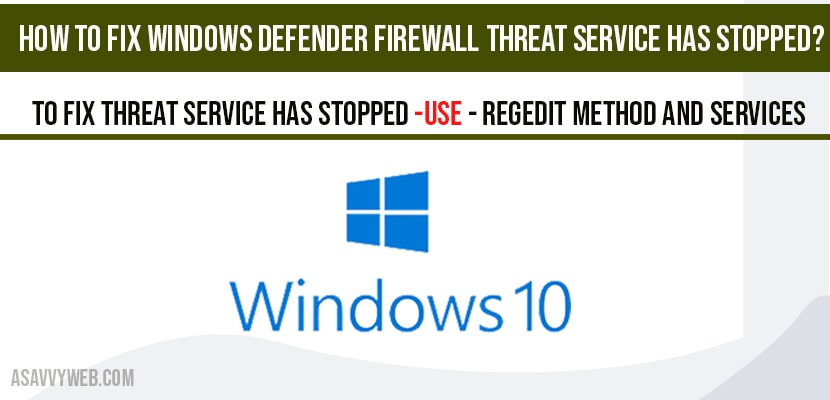On your windows 10 if you are receiving an error like windows defender threat service has stopped or firewall or virus protection wont start, windows defender antivirus service keeps stopping and it refuses to turn on or says restarts then you can fix this error by registry editor and DisableAntiSpyware and windows 10 services like Security Centre Service and windows defender advanced threat protection service. Lets see them in detail below or read more here on Microsoft support.
How to fix Windows Defender firewall Service Has Stopped or Threat Service Has Stopped
Step 1: Click on start menu and type in regedit and open registry editor.
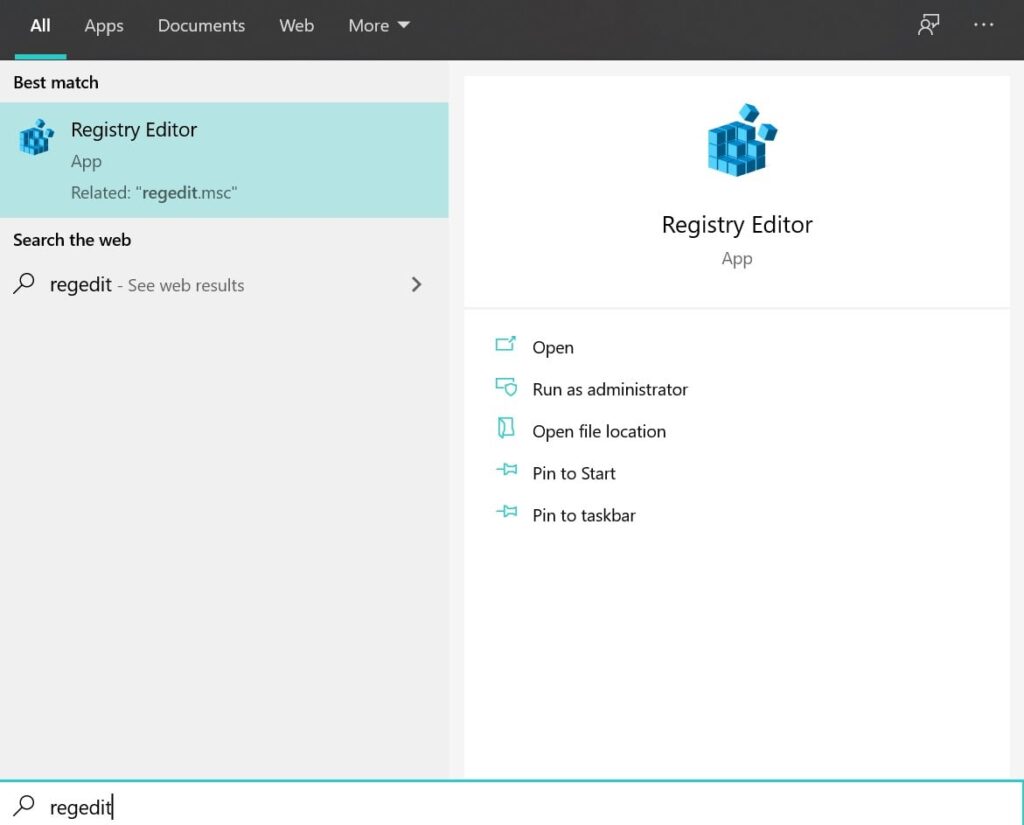
Step 2: Right click on registry editor and run as administrator.
Note: If you receive a user Account Control Prompt then you need to go ahead and select yes.
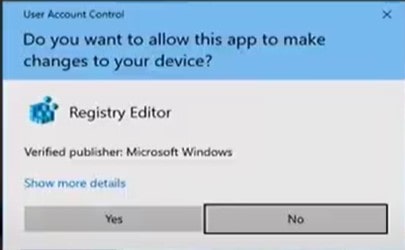
Step 4: In Registry editor: Navigate to Computer\HKEY_LOCAL_MACHINE\SOFTWARE\Policies\Microsoft\Windows Defender.
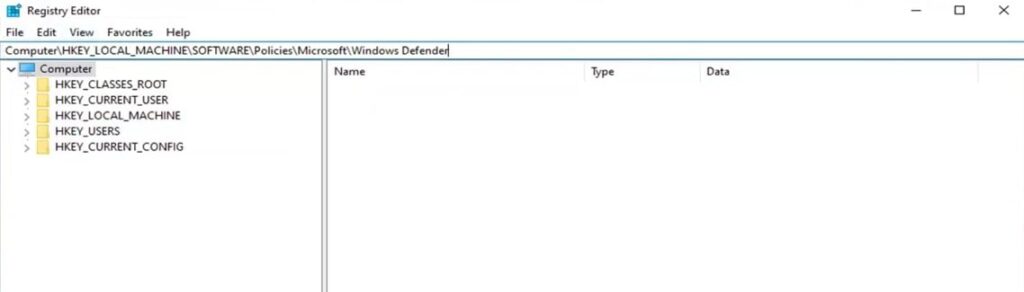
Copy the above registry path and go to the top address bar of the registry editor and copy and paste in this path and hit enter on your keyboard.
Step 5: Now, on the Right hand side pane -> Right click on DisableAntiSpyware -> confirm deleting by clicking on YES.
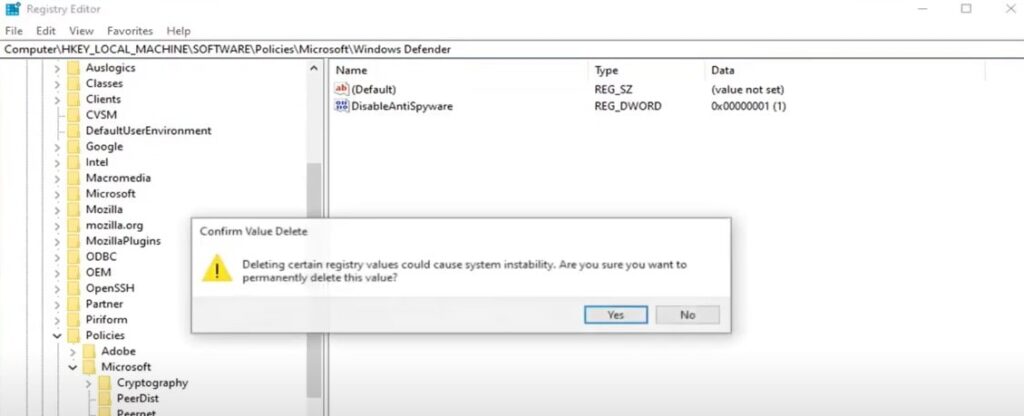
Step 6: Delete DisableAntiSpyware -> go ahead and restart your computer to make changes reflected to your computer.
That’s it, once you delete DisableAntiSpyware and restart your computer your windows defender firewall service has stopped or threat service has stopped issue will be resolved.
Fix windows defender firewall service has stopped by Using Services
Step 1: Click on start menu and in windows search type in services and open services settings.
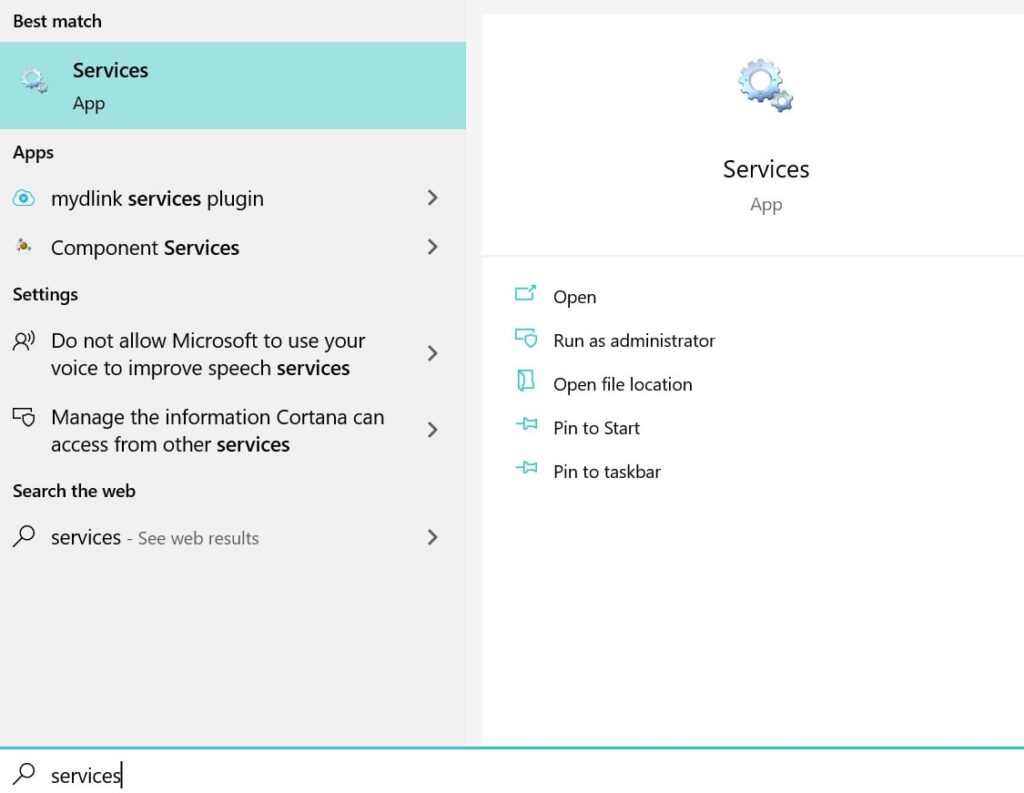
Step 2: In Services -> scroll down and find Security Centre Service and Double click on it.

Step 3: Here, Make sure that service status is running -> if its stopped then select start option.
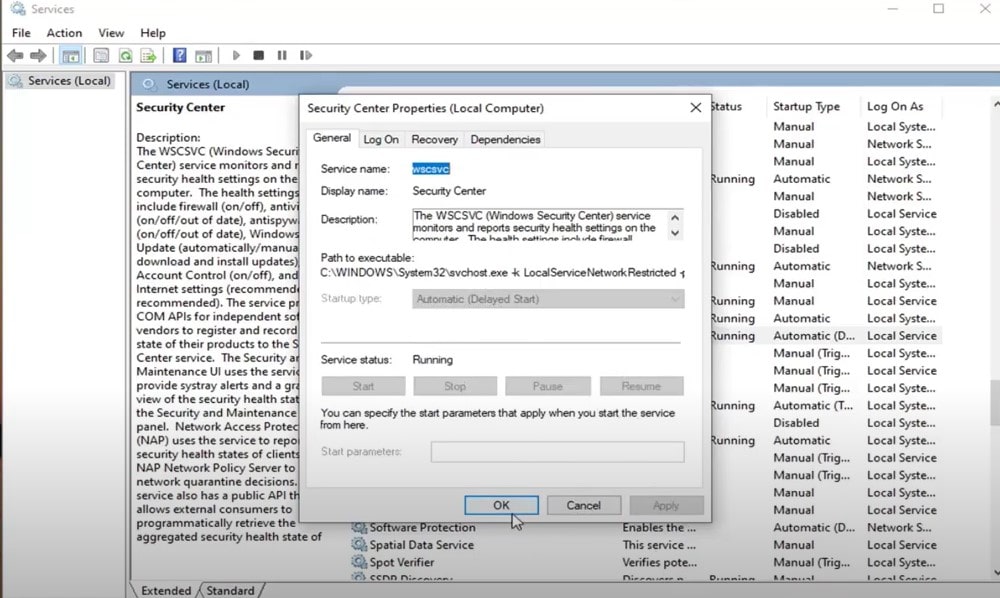
Step 4: Make sure that start-up type is set to -> Automatic (Delayed Start).
Fix Threat Service has Stopped Using Services
Step 5: Scroll down and find windows defender advanced threat protection service and double click on it.
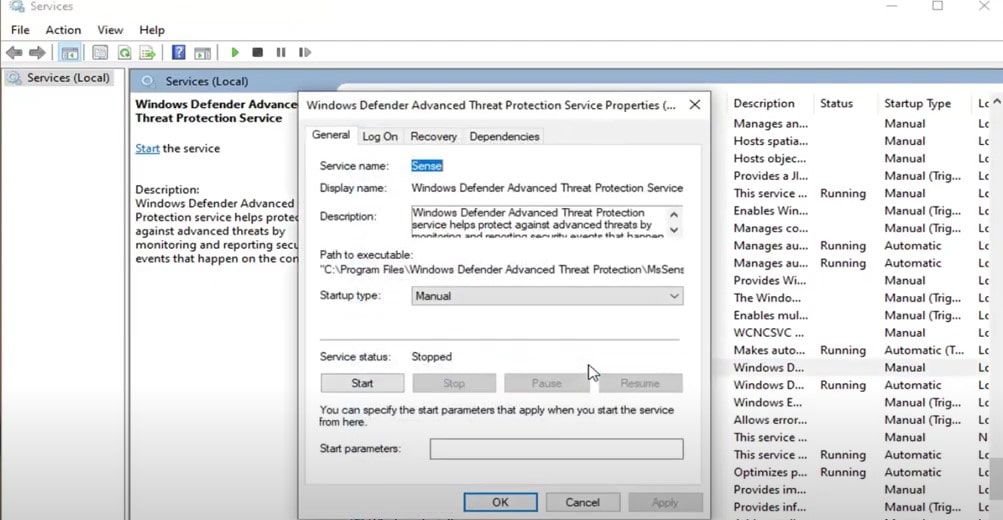
Step 6: Set start-up type to automatic and click on start in service status and select apply and ok and make sure to start the service to fix windows defender threat protection service has stopped.
That’s it by following simple above steps by turning on services and set start-up type to automatic you will not see error like windows defender firewall service has stopped or threat service has stopped in windows 10.
Open Regedit-> Computer\HKEY_LOCAL_MACHINE\SOFTWARE\Policies\Microsoft\Windows Defender -> DisableAntiSpyware->Delete it and reboot your computer.
If there are any 3rd party antivirus software’s are installed on your computer you may see this error threat protection has stopped as both windows defender security and Antivirus software doesn’t work at same time.
You can fix this error by regedit method and navigate to Computer\HKEY_LOCAL_MACHINE\SOFTWARE\Policies\Microsoft\Windows Defender and Deleting DisableAntiSpyware and restart your computer and windows defender threat service has stopped issue will be fixed.