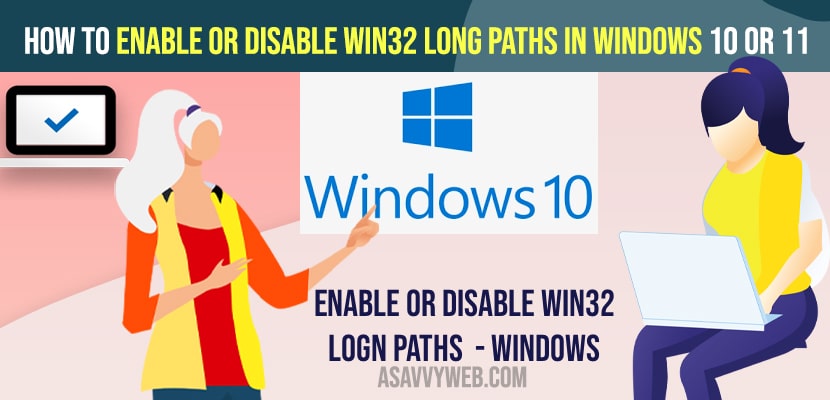- To enable or disable win32 long paths -> Open registry editor and navigate to this path -> \HKEY_LOCAL_MACHINE\SYSTEM\CurrentControlSet\Control\FileSystem and open LongPathEnabled and set its value data from 0 to 1 to enable win32 long paths.
- To disable win32 long paths -> Registry editor -> \HKEY_LOCAL_MACHINE\SYSTEM\CurrentControlSet\Control\FileSystem and open LongPathEnabled and set its value editor to 0 to disable long paths on windows computer.
On your windows 10 computer if you want to enable or disable win32 long paths then that’s pretty easy and quick methods you can extend the file name is too long to open error message and extend the win32 file path and extend them using regedit – registry editor, So ,lets see in detail below.
Windows computer will not give access or you can’t open windows 10 path or name which is longer than 260 characters and followed by the error or popup message saying your file name or destination folder is too long and you can’t open or can’t copy or paste the file from one folder to another.
Enable or Disable win32 Long Paths in Windows 11 or 10 PC
Below steps will help you enable win32 long paths or disable win32 on your windows laptop or PC.
Using Regedit Registry Editor
Step 1: Click on windows search and type in regedit and open registry editor on your windows computer or Laptop.
Step 2: Now, on left side pane in registry editor -> Expand HKEY_LOCAL_MACHINE -> Expand SYSTEM folder.
Step 3: Now, expand CurrentControlSet -> Double click on control folder
Step 4: Scroll down and click on FileSystem.
Step 5: Now, on the right side -> Locate LongPathEnabled file and double click on it.
Step 6: Now, change the value data here from 0 to 1.
Step 7: Press ok and close registry editor and restart your windows computer.
That;s it, this is how you enable win32 long path – file name or destination folder is too long error will be resolved when opening or copying file from one folder to another folder and this error will be resolved.
You Might Also Like
1) How to Stop Sharing a Folder in Windows 10 / 11
2) How to Fix Windows 10 Camera with Error code
3) How to Fix Mapped Drives Keeps Disconnecting Randomly in Windows 10
4) How to Fix Windows Defender Firewall Threat Service has Stopped?
5) Fix: can’t pair Bluetooth keyboard on windows 10
Disable Win32 Long Path
To disable wind 32 long path you need to open registry editor and go to this file location on your windows computer in registry editor and set the value data from 0 to 1.
Step 1: Open registry editor
Step 2: On top of file path copy and paste this path-> Computer\HKEY_LOCAL_MACHINE\SYSTEM\CurrentControlSet\Control\FileSystem and hit enter.
Step 4: On right side double click on LongPathEnabled file and set its value from 1 to 0 to disable win32 long paths on your computer.
Why i Cant Open win32 Long Path on windows computer
If your fike path is too long which is longer than 260 characters then windows 10 or 11 by default character set will not allow you to open or copy and paste and will not allow you to perform any action which is longer than 260 characters and you to enable win32 long paths on your windows computer to get rid of this error.
What is Windows path length limit?
Its 260 characters by default on any windows computer and to access the file paths which are longer than 260 then you need to enable win32 long paths.