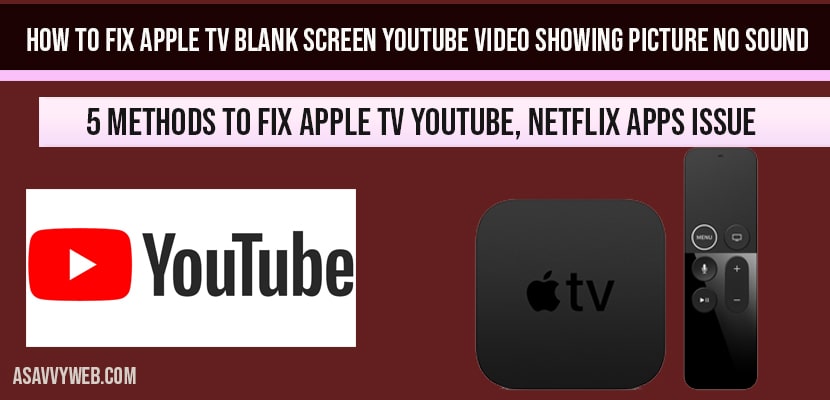- Why YouTube Black Screen or Blank Screen Apple tv 4k
- Apple tv 4k blank screen YouTube video, Netflix with no sound or Blank Screens
- Restart Apple tv
- Make sure YouTube app is up to date
- Unplug Power cords from Apple tv to fix blank screen YouTube video:
- Force apple tv restart: Key combination
- Restart smart tv with Key combination:
- Ports are faulty or dust or with power cable issue:
- Why is my YouTube video showing a blank screen?
- HDMI port cable issue
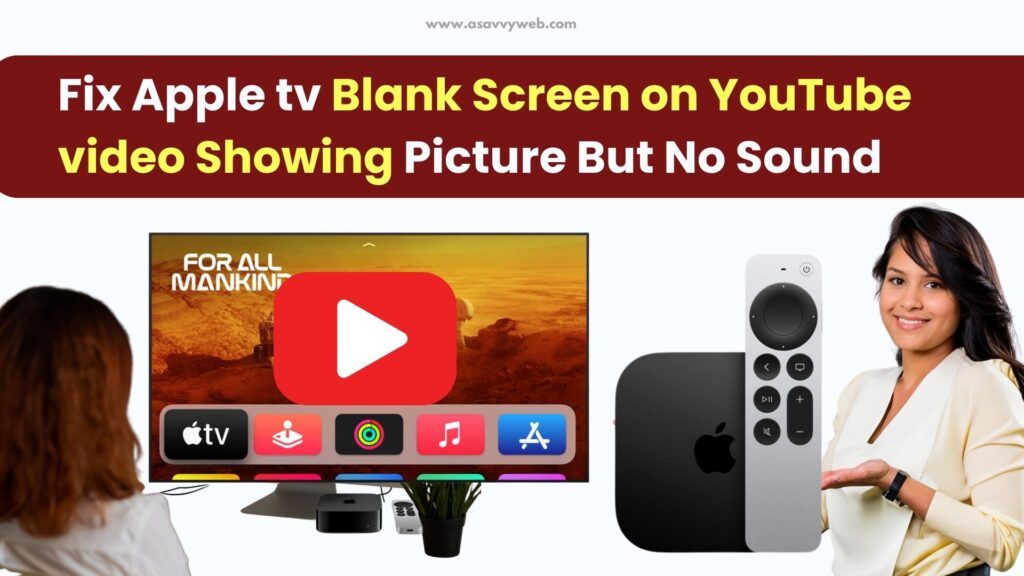
On your apple tv when you open YouTube and it is displaying a blank screen (black screen) and you can hear only audio (sound) with no picture with blank screen or black screen on apple tv, then this is due to software version issue (YouTube app or apple tv firmware update issue) or its a bug and it can be fixed easily by force restarting apple tv and YouTube app and by performing reinstall YouTube app, resetting YouTube app and several fixes you can try following solutions below which can help you fix YouTube blank screen on apple tv 4k. lets see them in detail below.
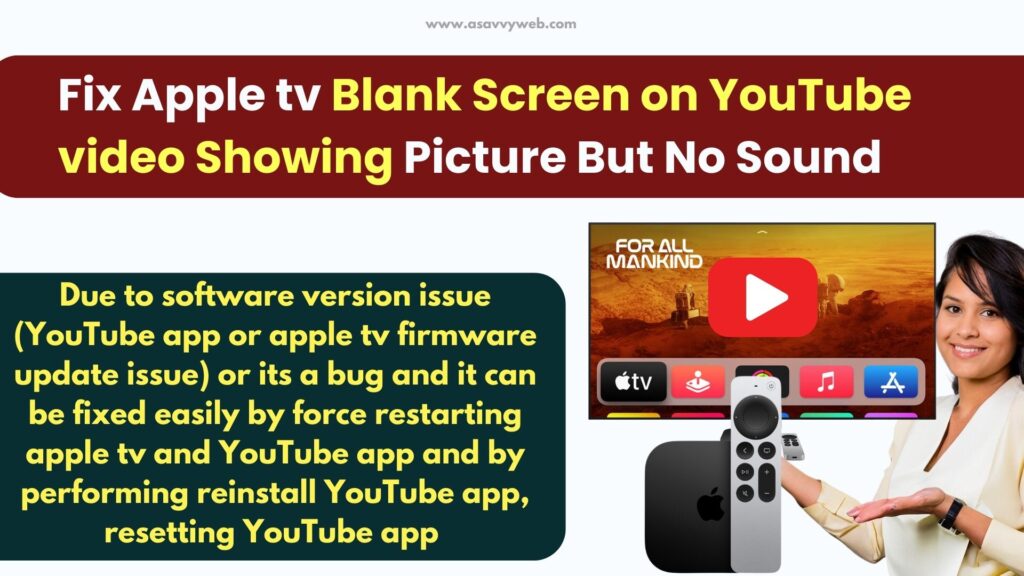
Why YouTube Black Screen or Blank Screen Apple tv 4k
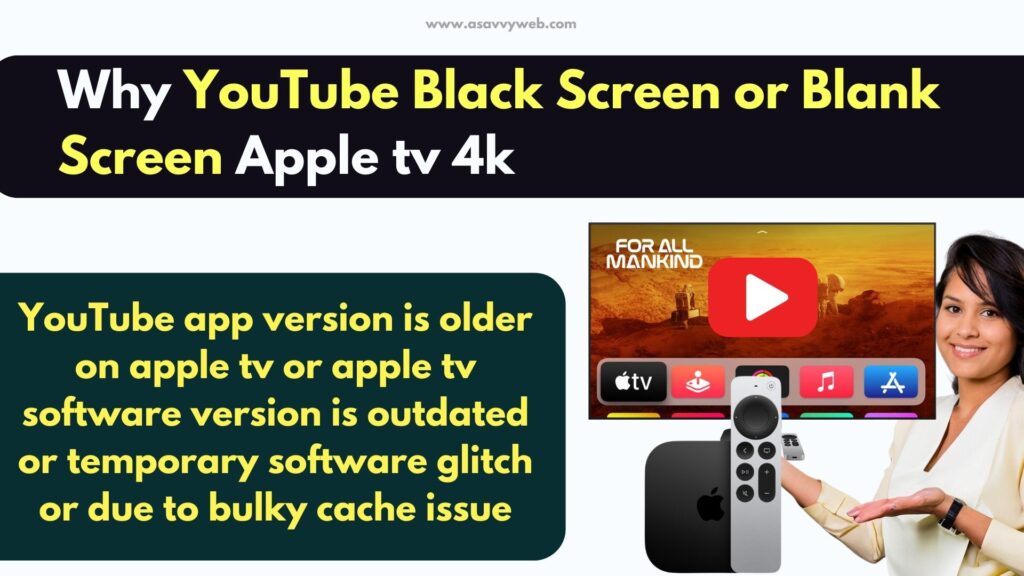
If YouTube app version is older on apple tv or apple tv software version is outdated or temporary software glitch or due to bulky cache issue you can get black screen on YouTube on apple tv 4k.
Apple tv 4k blank screen YouTube video, Netflix with no sound or Blank Screens
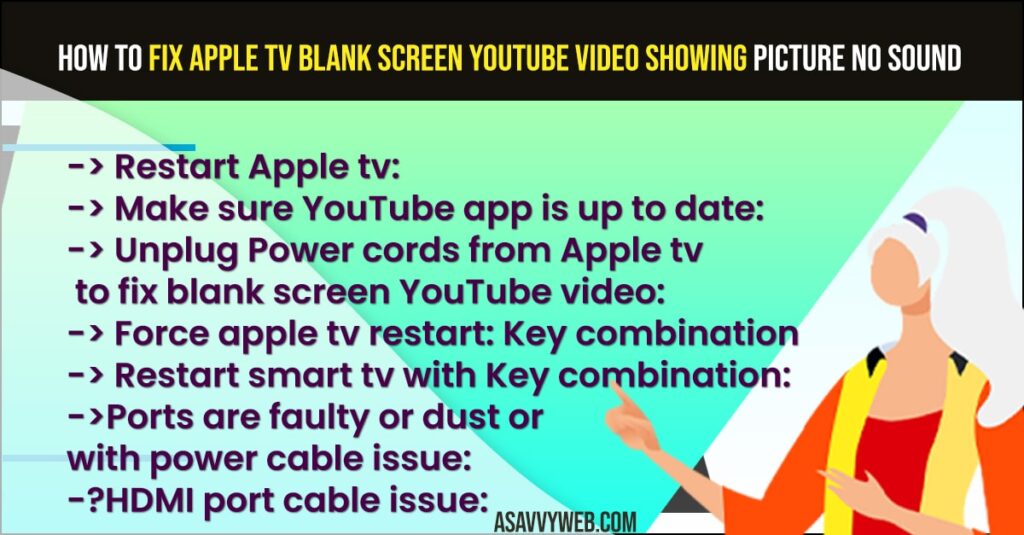
Restart Apple tv
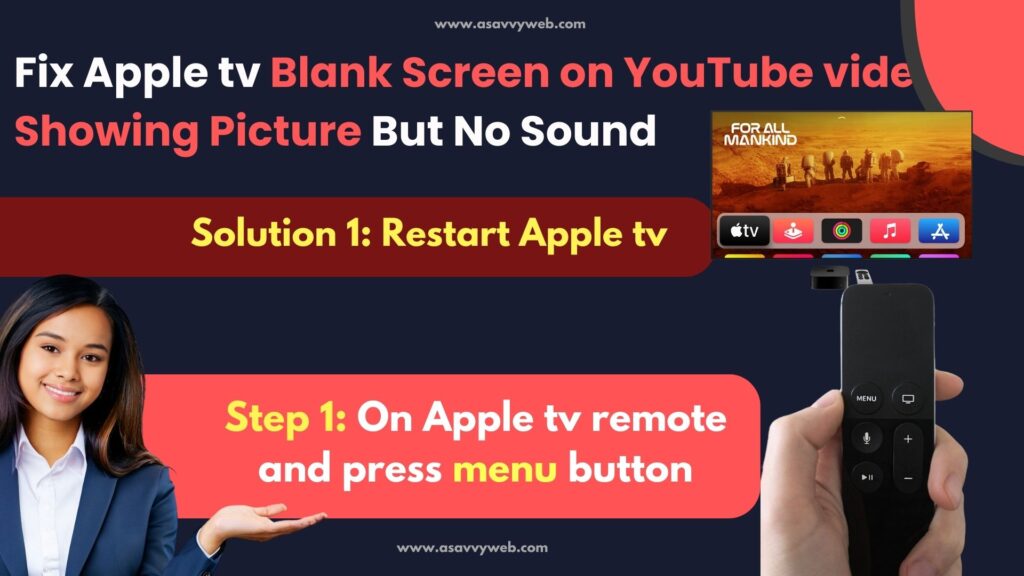
- Step 1: On Apple tv remote and press menu button
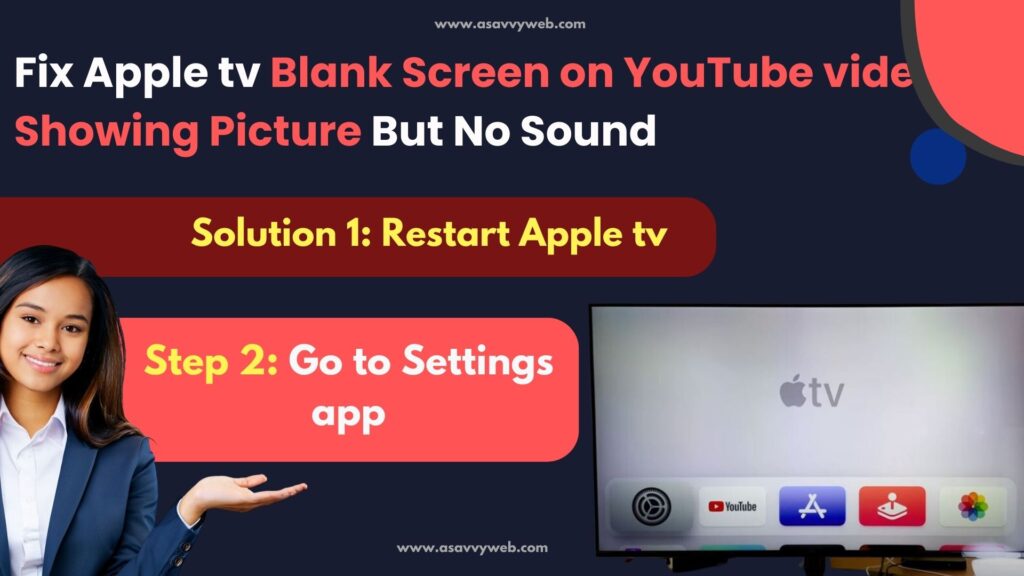
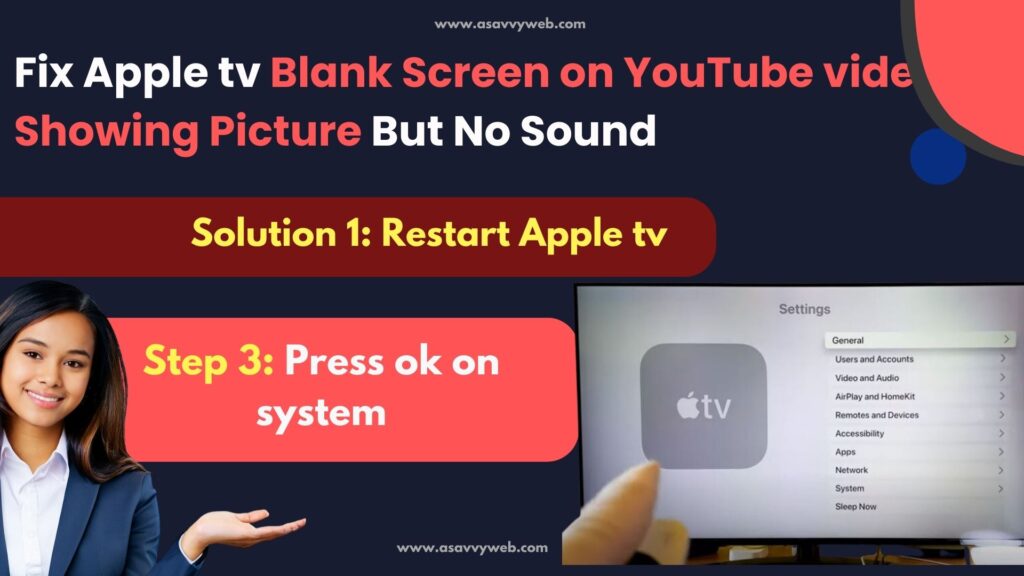
- Step 2: Go to Settings app
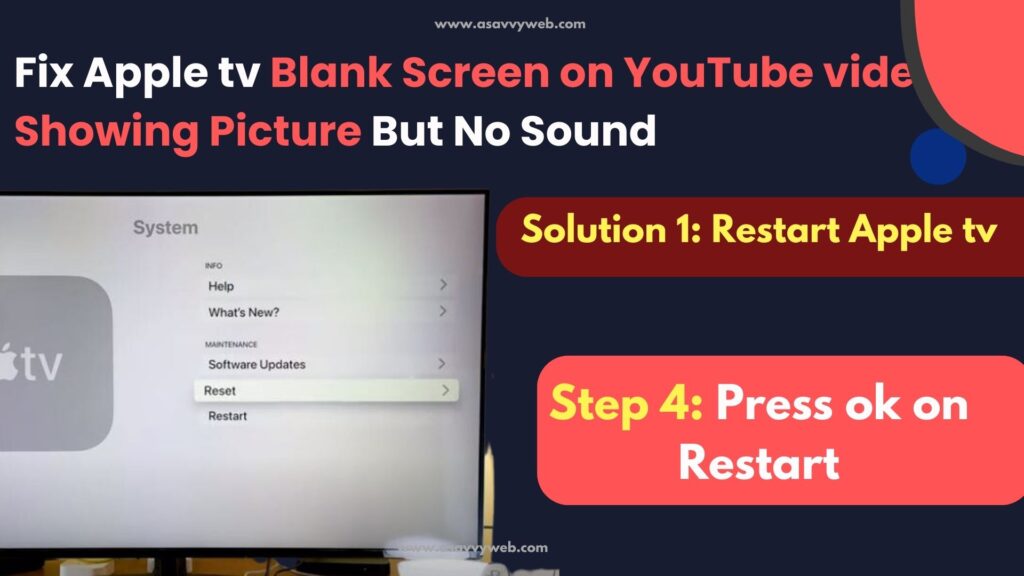
- Step 3: Scroll down and press ok on system
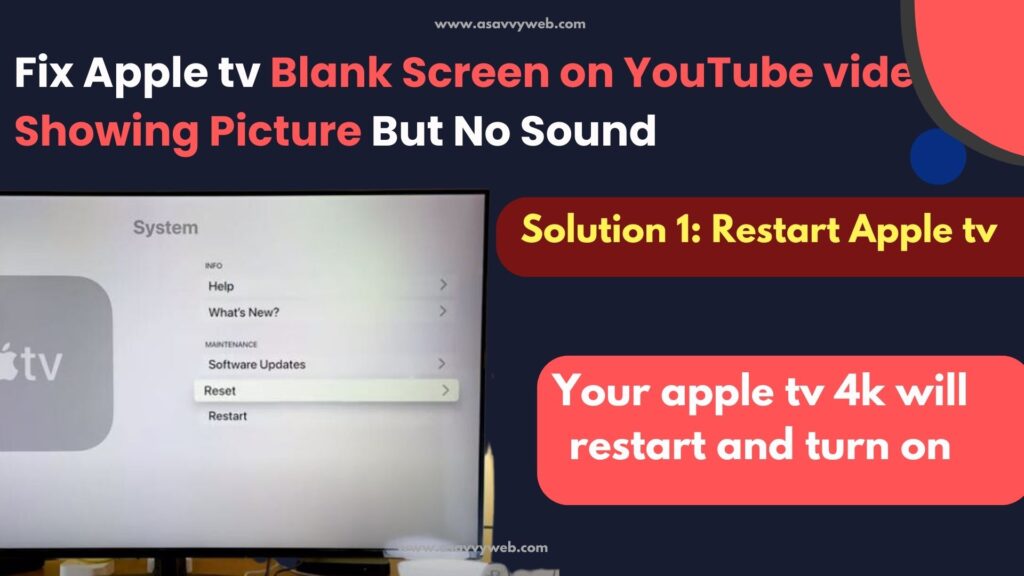
- Step 4: Scroll to bottom and press ok on Restart.
- Step 5: Your apple tv 4k will restart and turn on.
Once your apple tv turns on, go ahead and open YouTube app and now your apple tv blank screen YouTube will be fixed successfully. If restart doesn’t fix your problem you can follow below methods.
Also Read
1) How to Get App Store on Apple tv
2) How to Get Paramount Plus on Apple TV
3) How to Turn Off Subtitles on Netflix on Apple tv 4k and Turn ON
4) How to Fix Netflix dolby Atmos on apple tv 4k
5) How to Fix Apple tv Not Working on Hisense Smart tv
Make sure YouTube app is up to date
Navigate to Apps section and make sure that YouTube application is UpToDate and if it is not updated with latest version go ahead and update it and see if your problem is fixed, hopefully your problem will be resolved.
Unplug Power cords from Apple tv to fix blank screen YouTube video:
- Step 1: GO ahead and grab apple tv and unplug or pull the power cords when your apple tv is on.
- Step 2: Wait for 30 seconds and plug power cords back to apple tv.
- Step 3: Now once apple tv is turns on open YouTube and see if this fixes apple tv blank screen YouTube video.
Force apple tv restart: Key combination
- Step 1: Go ahead and grab you apple tv remote.
- Step 2: Press and hold both the menu button and home button (at a time) until white light on apple tv starts blinking and let go buttons
- Step 3: Wait for the apple tv to boot up properly.
- Step 4: Once apple tv turns on go ahead and open up YouTube, hopefully you should see YouTube working fine now, without any blank screen with audio or any issues.
Restart smart tv with Key combination:
- Step 1: Grab you apple tv remote
- Step 2: Press and hold menu button and volume down button for 10 seconds and let go.
- Step 3: if you apple tv prompts up with apple logo press ok.
- Step 4: Now open YouTube and see your issue of apple tv blank screen YouTube is fixed and up and running.
Ports are faulty or dust or with power cable issue:
- Step 1: Go ahead and pull the plug and plug cable into another port at the back of your tv.
- Step 2: Now select the HDMI port which you have connected (HDMI 1, HDMI 2 or etc).d
- Step 3: Now turn on the tv and see issue is resolved or not.
You can also try removing the cables and cleaning the dust by blowing air in to HDMI ports by cleaning ports.
Why is my YouTube video showing a blank screen?
Outdated software version of YouTube app or apple tv firmware update can cause this issue and you need to restart YouTube app or reinstall YouTube app to fix this issue and update to latest version.
HDMI port cable issue
Replace the HDMI cable and this is also one of the possible issue which causes apple tv blank screen YouTube video with no sound or black screen.
Restarting your apple tv will fix the issue as explained in this article.