When you try to update google play store on your sony smart tv and you’re unable to update or if you are getting error message unfortunately google play has stopped working or download pending or any other issue when update google play store then you need to first reboot your sony smart tv and then try to update and clear cache and clear all data of google play store app and free up internal storage space and other simple methods explained here.
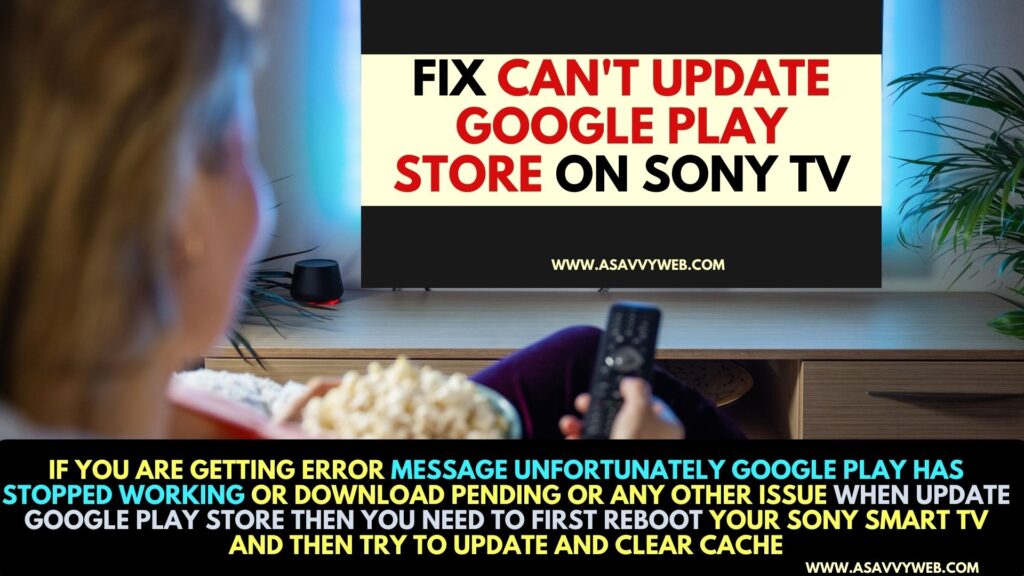
Updating google play store to latest version is always recommended on sony tv to experience new features and new updates and other benefits with google play store and you can enable auto update for apps on sony tv and stay up to date or update manually.
Can’t Update Google Play Store on Sony tv
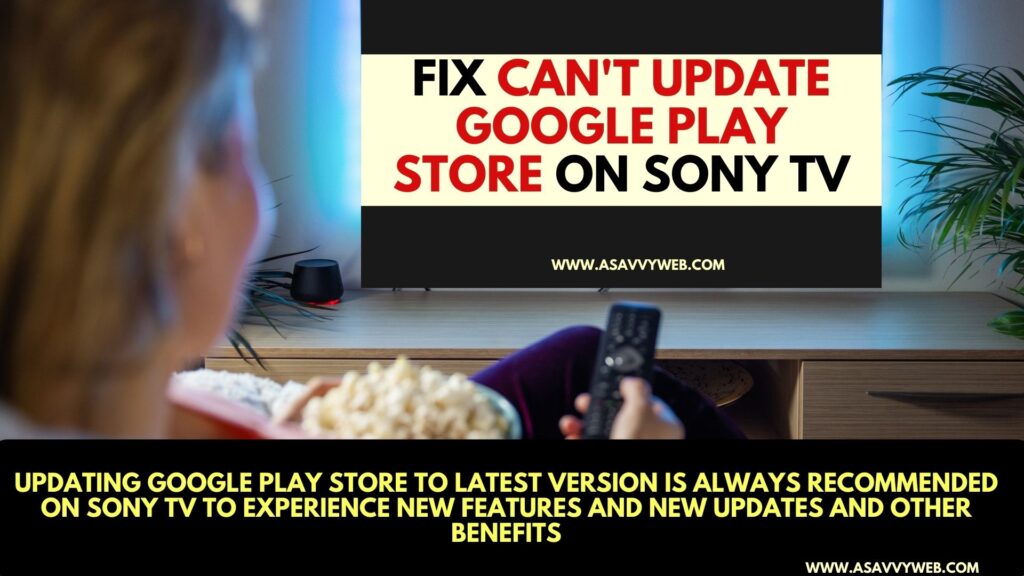
Follow below methods to fix google play store not updating on sony smart tv.
Power Reset
Turn on sony tv and unplug the power cable of sony tv from the wall socket and wait for 60 seconds and then plug back the power cable and turn on sony tv and wait for it to completely reboot.
Check WIFI internet issues
If you have any wifi related issues and the internet is slow or not having good wifi signal then you need to reset or restart your router or modem and then connect to wifi internet on sony tv and update google play store.
Free Up internal Storage Space
If there is not enough storage space on your sony bravia smart tv and running out of storage then when you update google play store app it will download and install new update if storage space is less and you need to delete unwanted apps and check which apps are taking too much space and free up storage space and update google play store app.
Also Read:
2) How Do I Fix Amazon Prime Buffering on Sony TV?
3) Why Sony tv Netflix Stuck on Loading Screen and How to Fix
4) How to Fix Netflix Not Loading on Sony tv
5) Peacock tv Not Working on Sony Smart TV
Clear Cache and Clear All Data of Google Play Services
If google play services cache and all data becomes corrupted or bulky then google play store wont update and have issues when updating it and you need to clear cache and clear all data of google play store and try updating google play store app on sony tv.
Step 1: Press home button and go to settings
Step 2: Select Apps and Select See All Apps
Step 3: Select Show system app and find google play services app from the list of apps and select it
Step 4: Select Clear cache and Press ok and clear cache of google play service s
Step 5: Select Clear All data and clear all data of google play services
After clearing cache and clearing all data, go ahead and update google play services to latest version and update google play store and it will update google play services and update google play store on sony smart tv.
Check Parenting Control
If you have set parenting control on sony smart tv and you are not allowed to update google play store app or any apps and set to restricted then go ahead and change parenting control and update google play store on Sony smart tv.
Factory Reset
If you still can’t update google play store app on sony tv then you need to factory reset sony tv back to its default settings and do note that this will erase all data, apps and other data and it will restore its all settings back to its default settings.
After factory resetting, you need to set up sony tv again and install apps and update google play store to the latest version.
To factory reset sony tv -> Settings -> About -> Select Reset -> Factory data and Reset and confirm and wait for it to reset sony tv.
Depending on your sony tv model , factory reset settings will vary.

