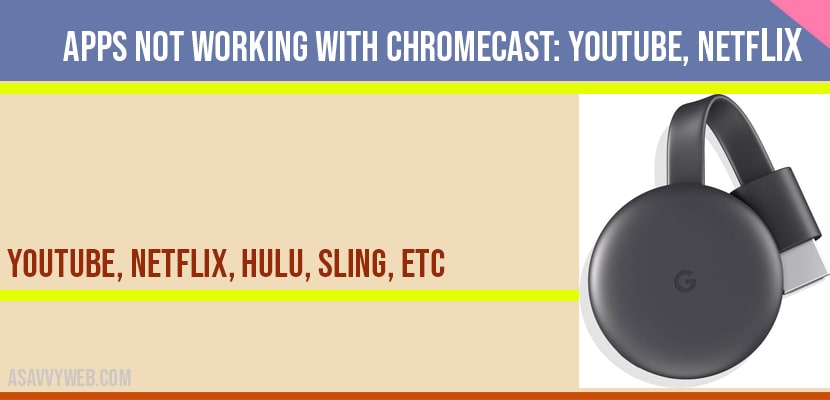if you have a chrome cast with google tv and having issue with apps not working with Chromecast like YouTube, Netflix, Disney plus hotstar, Amazon prime video, sling or any other apps then these solutions will fix all the issues what ever problem like YouTube app doesn’t load on Chromecast, stuck on Netflix logo, blank screen issue with Chromecast.
App not working with Chromecast?
Power reset to fix apps not working on chromecast:
Step 1: Turn your tv on and pull the power plug.
Step 2: Wait for 60 seconds
Step 3: Plug back power cable after 30 sec’s to wall sacet and wait for your tv to turn on.
Disconnect Power Plug of Chromecast:
Step 1: On back of tv grab your chromecast device and pull the power plug and disconnect it.
Step 2: Wait for 30 seconds and plug back after 30 seconds and turn on chromecast and open your app and your issue will be fixed.
Disconnect power connections of Router/modem
Step 1: Pull power connections from your modem or router and disconnect all connection by unplugging power cable.
Step 2: Wait for 30 seconds and plug them back and wait for your wifi connection to get connected to chromecast and your tv and you will be up and running.
Step 3: Open youtube app not working on chromecast and youtube will open with no issues.
Force stop app on chromecast with google tv
Step 1: Grab your chromecast remote and navigate to your avatar photo and press ok. press ok.
Step 2: Now, highlight settings -> press ok (middle button on your remote).
Step 3: Go down to apps section -> click on the app which is not working (responding).
Step 4: Highlight app which is not working -> move right (on your remote) and select option force stop and press ok to confirm.
That’s it, now go back to your app and app not working on Chromecast will work properly.
Clear Cache on Chromecast if app not Working
Step 1: Using Chromecast remote -> highlight settings and press ok -> Apps section.
Step 2: Highlight app which is not working on Chromecast and press ok.
Step 3: Highlight clear cache and Press ok.
If you still having problems with app not working on Chromecast then clear data as well. This time select clear data and press ok and delete data of app.
Do a Factory reset to fix apps not working on Chromecast
Step 1: Press and hold the button on Chromecast and wait for restart.
Step 2: To Factory Reset Chromecast -> Settings -> System -> About
Step 3: Highlight Factory reset -> Press ok and select factory reset.