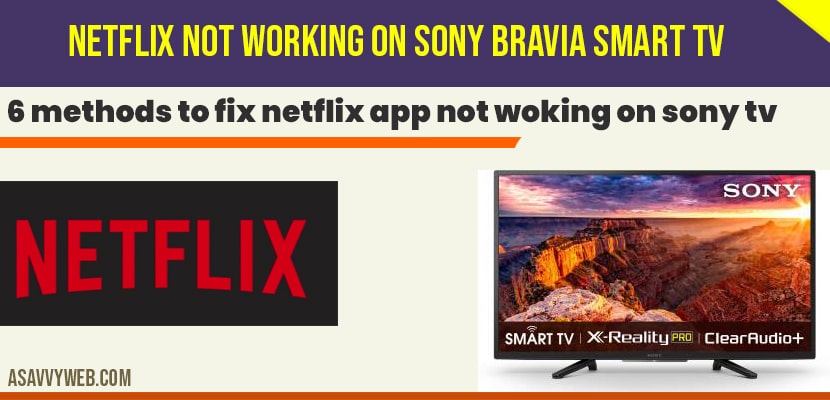- To fix Netflix not working on sony bravia smart tv you need to power reset Sony Bravia smart tv by unplugging power cable and wait for 30 seconds and plug back cable and open Netflix app.
- Reset your router or modem and clear cache of netflix app and update your netflix app to latest version
- Uninstall and reinstall netflix app on sony tv and login with your netflix credentials will fix Netflix not working on sony bravia smart tv
- Fix Netflix Not working on Sony Bravia Smart tv
- Clear Cache to fix Netflix app not working on Sony Bravia
- Restart Netflix APP Press and Hold Power Button
- Unplug Power plug and Plug Back
- Unplug Router / Modem wait for 60 seconds
- Update System software to fix Netflix App not working:
- If Netflix app is not working Uninstall and install Netflix app
Netflix blank screen on Sony bravia smart tv when opening netflix then you can fix loading screen issue of Netflix or If you are having any one of the issues with Netflix app not opening or freezing, stuck on logo, keeps crashing or it could be any error or any network connectivity issue, then it can be fixed easily by following few simple steps.
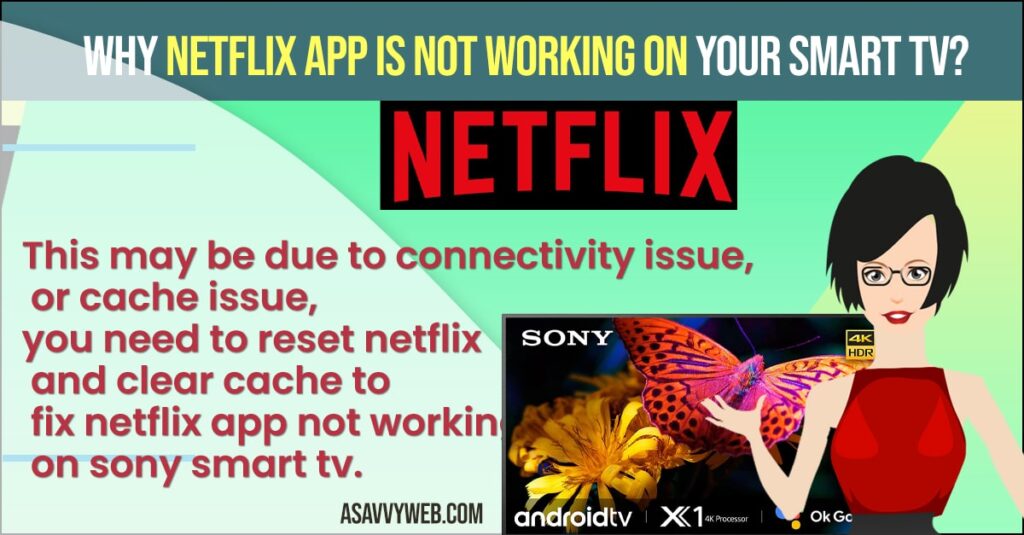
Most of the time clearing cache, or power reset or reset your router or modem performing power cycle, uninstalling and re-installing Netflix app, updating software will fix Netflix not working on Sony Bravia smart tv, So, let’s see them in detail below how to fix.
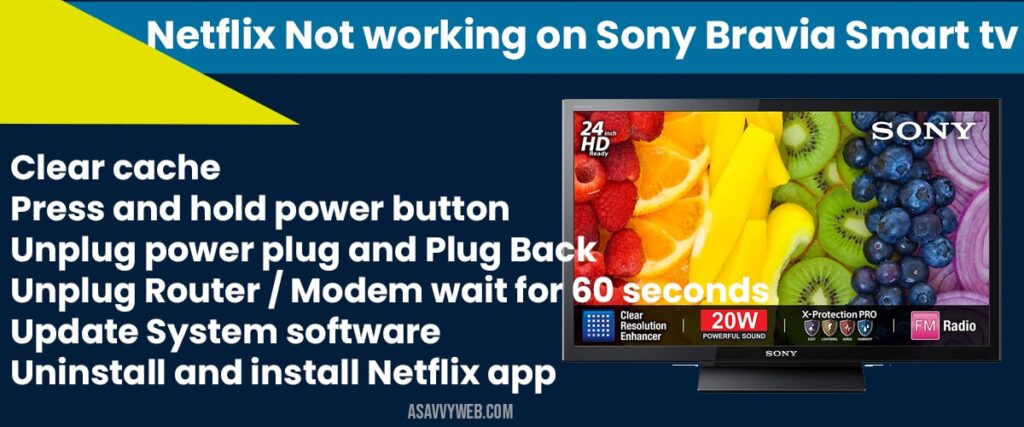
Fix Netflix Not working on Sony Bravia Smart tv
Below troubleshooting guide will help you fix Netflix not working or stuck or slow internet connection or any issue with Netflix app.
Clear Cache to fix Netflix app not working on Sony Bravia
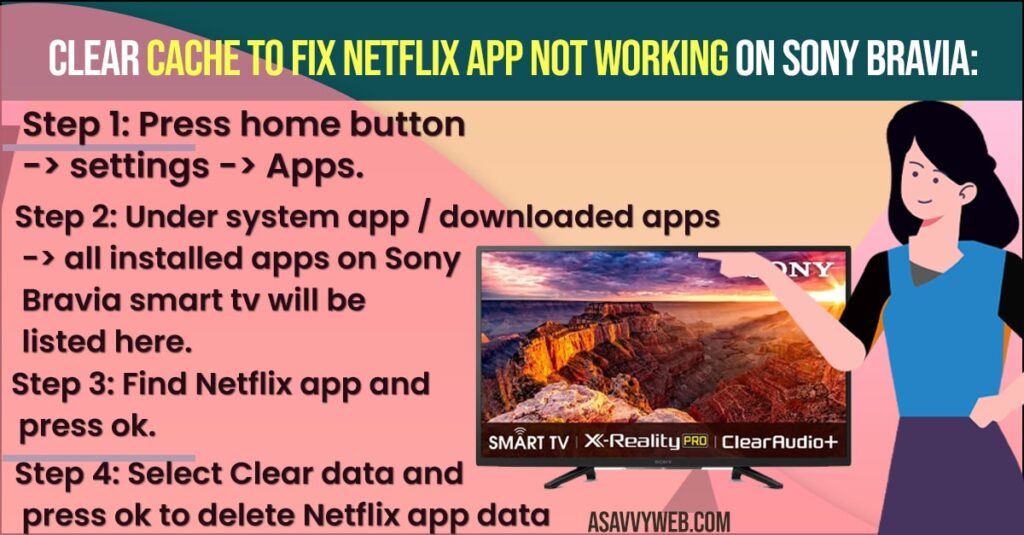
Step 1: Press home button -> settings -> Apps
Step 2: Under system app / downloaded apps -> all installed apps on Sony Bravia smart tv will be listed here.
Step 3: Find Netflix app and press ok.
Step 4: Select Clear data and press ok to delete Netflix app data
Step 5: Select Clear cache and press ok to delete cache.
Restart Netflix APP Press and Hold Power Button
Step 1: Turn on your smart tv and grab your remote
Step 2: Press and hold power button until your Sony Braiva smart tv shuts down and turns on.
Step 3: Hold power button until you see power light on Sony Bravia
Step 4: Once your tv turns on, go ahead and check with Netflix app on Sony bravia.
That’s it, once your perform the above steps your Netflix app will start working fine without showing any errors.
You Might Also Like
1) How to Get or Install Paramount Plus on Sony Bravia Smart tv
2) How to Fix YouTube Search Bar Not Working on Sony Bravia Smart tv
3) How to Get Britbox on Sony Bravia Smart TV
4) How to Fix Chromecast Not Connecting on Sony Bravia Smart tv
5) How to Fix Cast to device not working Sony Bravia Smart tv
Unplug Power plug and Plug Back
Step 1: Turn on your Sony smart tv
Step 2: Unplug power plug and wait for 30 seconds
Step 3: After 30 seconds plug back power cable back to wall socket and turn on your sony braiva smart tv.
That’s it, once you disconnect power cables and perform power reset issues with Netflix app not loading or not working on sony smart tv will be fixed.
Unplug Router / Modem wait for 60 seconds
Turn on your sony braiva smart tv and unplug your modem or router and wait for 60 seconds and after 60 seconds plug back router / modem and wait for you wifi network to get connected to sony Bravia smart tv and once connected go ahead and check with Netflix app.
Update System software to fix Netflix App not working:
Step 1: Click on home button on your remote
Step 2: Navigate to settings and press ok
Step 3: Scroll down by using down arrows and select about and press ok.
Step 4: Now, select System software update and press ok.
That’s it, once you update software on sony tv you will not face any issues and your Netflix app not working on Sony Bravia smart tv will be fixed.
If Netflix app is not working Uninstall and install Netflix app
To uninstall Netflix app, navigate to apps section on your sony bravia smart tv and locate Netflix app and click on Uninstall to remove app from sony bravia smart tv and once uninstalled go ahead and install Netflix app again and Netflix not working on sony braiva smart tv will be fixed.
Unplug power cables and wait for 30 seconds and plug back power cables, perform power reset, press and hold power button, update sony smart tv software, uninstall and install Netflix app, clear all data and clear cache will fix Netflix app not working on sony smart tv.
This may be due to connectivity issue, or cache issue, you need to reset netflix and clear cache to fix netflix app not working on sony smart tv.