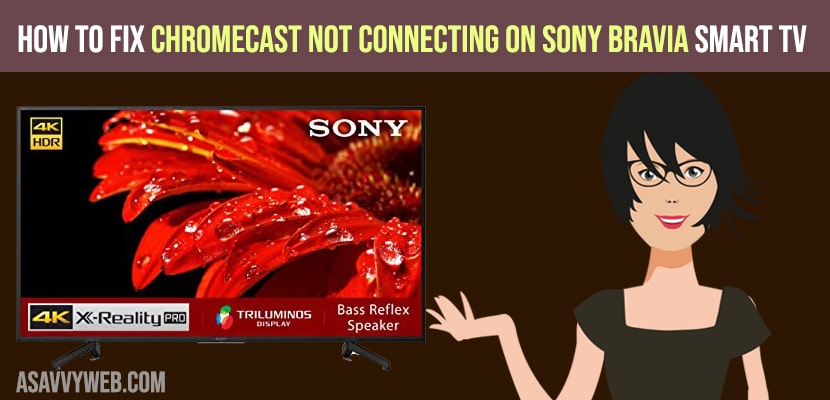In this article we will be showing you how to fix Sony TV not working with Chromecast when trying to connect. Before I begin the process to fix this issue is first make sure that same Wi-Fi is used for connecting both device and Sony Smart TV and also check that your Chrome cast built in or Google cast receiver app is enabled . Now let’s start the procedure to fix this issue.
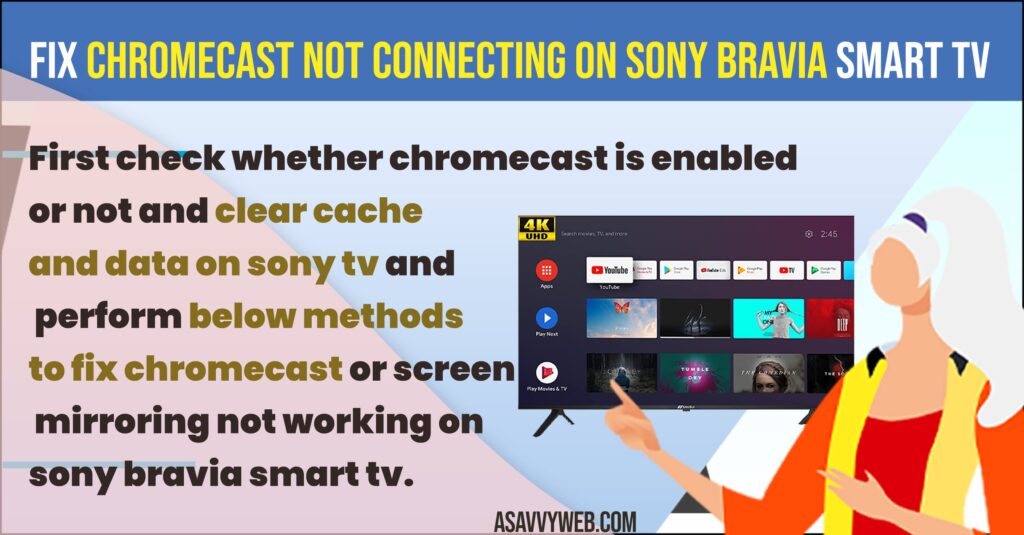
Fix Sony TV Chromecast Not Connecting On Sony tv
Enable google cast receiver by following below steps
How to Enable Google Cast Receiver
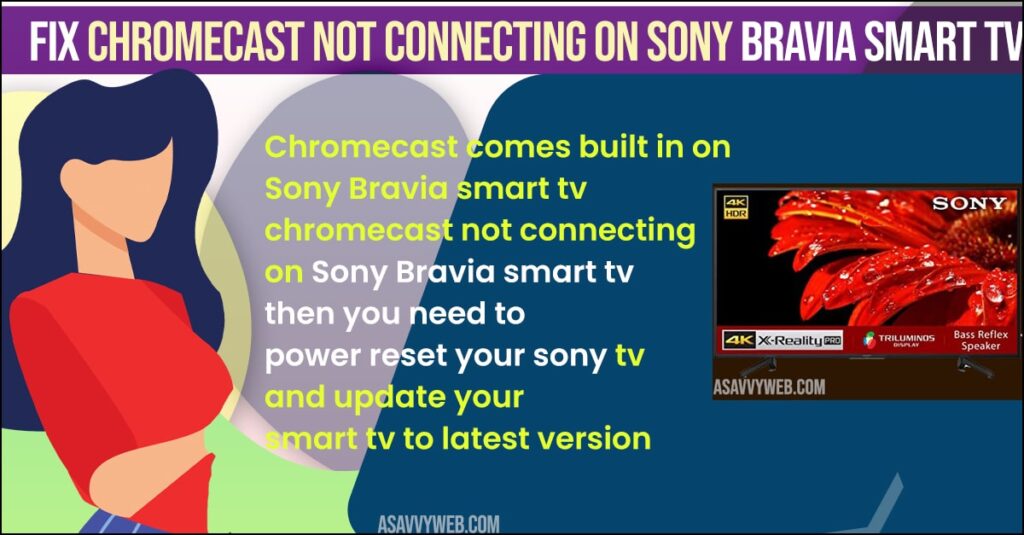
Step 1: Switch on the TV and go to the settings menu.
Step 2: From the setting select Apps and click on see all apps.
Step 3: under this go to Chromecast built in or Google cast receiver and click on enable. (for Android 9 and above).
For Android 8.0 and older versions
Apps> Chromecast built in/Google cast receiver >enable.
Clear Cache and Clear Data
The next step is clearing cache and data to perform this
Step 1: Go to Settings
Step 2: Click on apps
Step 3: Click on see all apps
Step 4: Click on show system apps
Step 5: Click on cast functions
Step 6: Click on clear data and then click on ok
Also Read:
1) How to fix MP4 Format Not Supported on Sony Bravia
2) How to Fix Cast to device not working Sony Bravia Smart tv
3) How to Fix Sony Bravia Smart tv Remote Control Not Working
4) Clear Cache on Sony bravia Smart Tv
5) How to fix Smart view not connecting to Sony Bravia
For Android 8.0 or older version
- Go to settings
- Select Apps
- Click on cast function apps
- Click on clear data then click on ok
Reset Sony Bravia Smart TV
To perform reset on Sony Bravia Smart tv follow below steps
Step 1: Hold the power button for about 5 seconds until a pop up is displayed that has options power off.
Step 2: After clicking on power you may get the restart option -> tap on it.
It may take a few seconds and it will restart automatically.
Update your Sony Bravia Smart tv
Now update your TV to latest version software by navigating to Settings -> Customer Support -> Setup -> Software Update -> Check for update and update is available update sony bravia tv and wait for the update to complete.
Update Chromecast Built in Android System Webview
Perform the same for Chromecast built in and Android system webview.
After the uninstall process reset the TV and update Android system webview and chrome cast built in to latest version .To do this
Go to apps > see all apps > show system apps > Android system webview > uninstall updates > ok.
For Android 8.0 and older versions
Go to apps>android system webview> uninstall updates> ok.
Follow the same for Chromecast built in after installation update all the apps to latest version using play store.
Step 1: Set the time settings in both TV and your device.
Step 2: restart the router
Follow the above steps and at last restart your TV your problem will be fixed.
What to do if Sony Bravia Smart tv Chromecast now working
You can use third party screen mirroring apps like Apowermirror, Screencast, Miracast, Anycast on sony smart tv.
Conclusion
By performing all above steps your chromecast cast not working or chrome cast not connecting on sony tv will be fixed successfully and you can cast sony bravia tv using mobile. iphone mac or windows laptop.