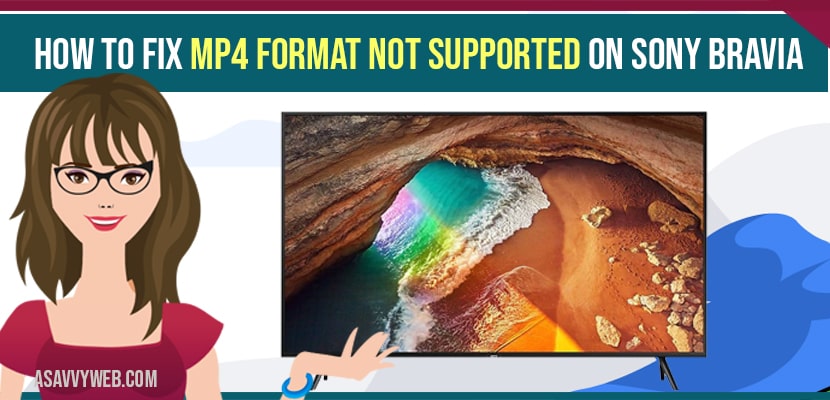- to fix mp4 format not supported on sony bravia you need to convert mp4 video using LEAWO video converter zamzar.
- Quick fix: Install vlc player on sony bravia tv and play mp4 video and mp4 have an ability to play all kinds of video supported files on sony tv.
Sometimes when you play mp4 format on sony bravia from usb cable you may get to see this error mp4 format not supported and you can get rid of this error by installing vlc player from google play store and other methods.
Sony bravia smart tv won’t support mp4 format. Because it has some special video format in its supporting system list. So, in thus article we are providing some fix to this problem and also how you can watch all types of mp4 files on sony bravia tv.
Sony Bravia Supported File Format
Sony bravia tv supports video file formats including AVI, MOV, FLV and Mp4 etc. Based upon video codec your file should be in that specific requirement. And it recognizes mp4 files in mpeg-4 or mp4 video codec. If you won’t code this mp4 files. Song won’t consider them on your USB drive. So you need to convert your files in to mp4 files format which the format accepted by sony bravia tv which are mentioned below.
Using LEAWO video converter
If you want to see other mp4 files in your sony tv, you need to encode it or convert it into sony supported mp4 format. So LEAWO converter is one of the best solution for converting your video in to the sony bravia tv supported format. It has 180+ file formats. It supports different devices including android tablet and smartphones, windows, iTunes devices etc. With this you can encode your file in to mp4 or mpeg-4 with below steps you come to know how to encode mp4 files for sony bravia tv.
Step 1: Open LEAWO video converter on your computer and tap on video converter option. Now on convert window, tap in add video button to browse and add mp4 file form your computer drive.
Step 2: Based upon your requirement tap on right next to the add photo button, tap the drop down button and select change option to enter the profile panel, now choose your required format.
Also Read: 1) Best Picture Settings for Sony Bravia LED Tv
2) Sony Bravia Backlight Settings
3) Discovery plus not working on Sony Bravia smart tv
4) How to Update Hulu App on Sony Bravia Smart TV
5) Clear Cache on Sony bravia Smart Tv
Step 3: After doing the complete process, now go back to the main interface and tap on big green convert button. Next setup output directory by tapping on save to box on the popup side bar.
Step 4: Now, finally tap on convert button Next it start convert g your file.
By using ZAMZAR
Step 1: Now go to www.zamzar.com
Step 2: Next, tap on add files button to browse and upload your mp4 file to ZAMZAR
Step 3: Once done with uploading mp4 file, select mp4 as output format and Set up parameters to make video codec compatible with sony bravia tv
Step 4: In order to start conversion, tap on convert now button
Step 5: Once done with the converting process download the converted mp4 file to your device
Using USB Drive
After done with converting process, you need to transfer your converted file to sony bravia tv for playback via USB device. Now follow the below instructions
Step 1: After adding video to your USB drive, now disconnect it from your computer
Step 2: Next, connect USB driver to your tv port, turn on the connected USB device
Step 3: In order to reveal menu on your tv port. Turn on the connected USB drive
Step 4: Now choose media followed by photos or videos or music after that name of your device, and select video or photo or music or media server next USB option to get the target USB drive
Step 5: Now choose the file which you want to playback from the available list and press play button in order to start video or image or music.