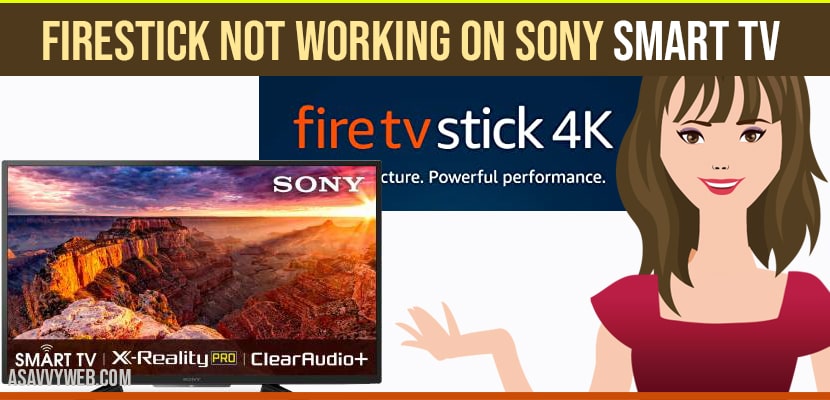- To get rid of fire tv stick not working on sony smart tv go ahead and restart your firestick by turning on and removing power cable for 40 seconds and plug it back after 40 seconds and restart your firestick and smart tv.
- Check your internet connection and update your fire tv stick to latest software version.
Firestick has a greater wifi support and faster user interface. This Amazon firestick has 4k Amazon content and smart TV capabilities. Initially, firestick works well with the TV and everything is good. After Turning off firestick it seems to be not working and its a common problem on other smart tv like firestick not working on samsung tv as well. And sometimes unfortunately you may find firestick not working issue. In order to fix those issues follow the below methods.
How to fix Firetv Stick Not Working on Sony Smart tv
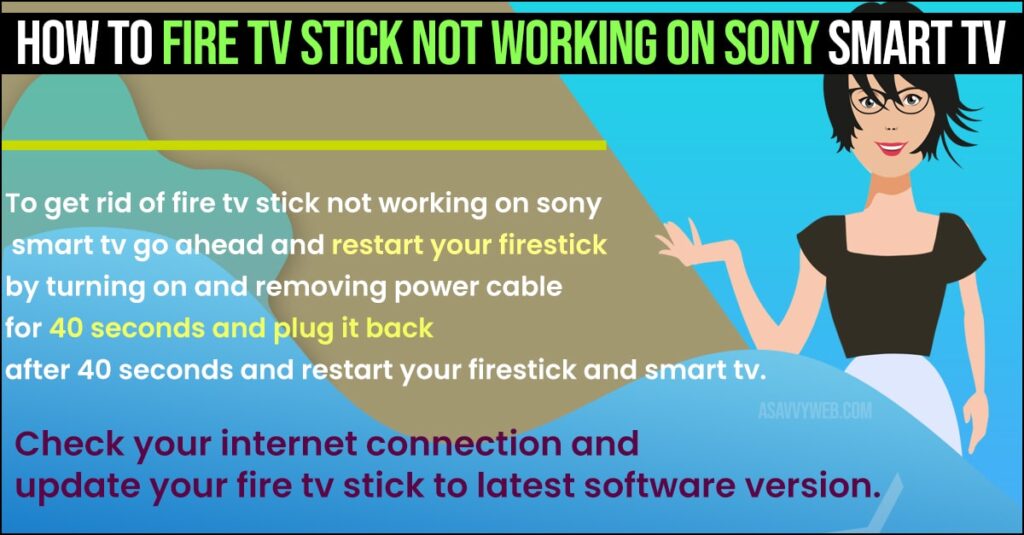
Sometimes firetv stick suddenly stops working on sony smart tv without any reasons and there are simple methods to fix these issue of firestick not working on sony tv in detail below troubleshooting guide and get rid of firestick issue on sony smart tv.
Restart your Firestick
Restarting firestick cleans up all temporary files on storage and it may help you to restart fresh.
- On home screen, choose select option at top and scroll to right to choose the my fire TV option.
- In that tap on restart option. After that you may see the prompt message on your screen.
- Finally your firestick will reboot.
Also Read: 1) Amazon FireStick Not Working on Samsung Smart tv
2) Setup and Install Express VPN on Fire Stick Amazon
3) How to Install Mouse Toggle on FireStick/ Fire Tv-2020 Complete Guide
4) How to Factory reset fire tv stick?
5) How to cast computer to firestick using wifi
Fix App Crash on Firestick
On firestick Several apps may crash,these you can fix by clearing the cache and data files on those apps. Sometimes you need to reinstall the app to fix those issues.
Step 1: First click on the setting option on the main screen and then choose the application of the following screen.
Step 2: After that click on manage installed apps to view your apps.
Step 3: Then choose the app that you are facing issue and click on it.
Step 4: Now, Choose clear app cache and data option.
Step 5: Install the app, still you face the problem then uninstall to remove the app.
Step 6: Download the app to firestick from Amazon Appstore.
Check the internet of Firestick
First make sure that your network connection is active, If you have problem with the internet on firestick then reboot your modem and reconnect firestick to it.
Step 1: On your homescreen open settings menu and choose network on following screen.
Step 2: After that select your wifi network and click on the hamburger button on your firestick remote.
Step 3: Finally, reconnect to your wifi network.
Update Firestick on Sony Smart tv
Like smartphones, computer, laptop, TV etc Amazon firestick need software update. If you have not updated your firestick from long time, now it the time to fix those issue.
Step 1: Open settings on your firestick and choose my fire TV option.
Step 2: Click on About on following screen. From that select install and update. If any update is available it is to be installed.
Conclusion
Use a well certified HDMI cable to connect firestick with sony TV and it supports 4k and 60hz. When HDMI cable is connected, go to inputs on sony TV and choose Amazon fire TV that will show one of the HDMI input and internet connectivity speed upto 20mbps to stream 4I videos.