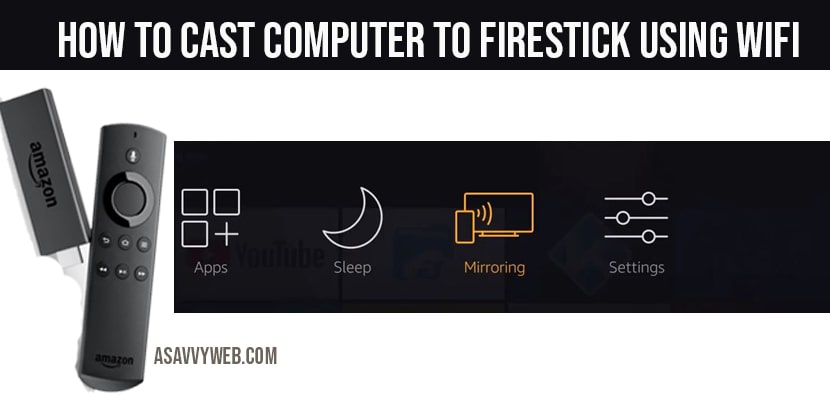If you are having firestick you can connect and cast computer to firestick and enjoy streaming from your computer to firestick or amazon Firetv. If you are having windows 10/11 laptop or PC or even a tablet you can connect to firestick or amazon Firetv.
Lets see how to connect or screen mirror or cast computer to firestick in detailed below steps.
Cast Computer to Firestick or fire tv
Note: Make sure you are connected to same wifi internet connection (amazon firetv and computer) or else it will casting computer to firestic will not connect.
Step 1: Fire up your Amazon fire tv and navigate to settings.
Step 2: Press ok and Open networks.
Step 3: All your available wifi connections you are connected or to connect will show up here.
Make a note of your connected wifi network from here.
Step 4: Click home button on your amazon firetv remote
Step 5: Press and hold home button for 3 seconds
Step 6: New windows will pop up click on mirroring.
Step 7: Now you will see display mirroring option and make a note of your fire tv name. You need to connect to this from your computer.
Note: You need to leave this screen open to enable guest devices to wirelessly mirror their display to your firestick tv.
Step 8: Now Open your windows 10 computer to cast to firestick
Step 9: Click on notifications area on windows 10 computer
Step 10: Now at bottom click on expand and click on project.
Step 11: In project options click on extended option and click on connect to a wireless display.
Step 12: Now windows 10 will search and list all available wireless display devices
Step 13: Find your firestv stick name and click on it to connect
Step 14: Your firestick will be connected automatically now and now you have connected and you can cast computer to firestick successfully and enjoy casting.
That’s it, this is how you connect and cast computer to firestick tv.
Also Read:
1) Amazon Firestick Home Screen Not Loading?
2) How Can I Reset Firestick Without Using Remote?
3) Fix Disney Plus Error Code 83 on Firestick
4) Ways to Fix if Firestick Keeps Restarting
5) How to Fix Firestick Sound Delay or audio out of Sync issue
How to Disconnect computer to firestick tv?
Once you have connected your computer to firestick tv, your computer will show you on top tool bar that you have connected to your firestick tv, just click on it and click disconnect and you will be disconnected automatically.
Other ways to disconnect computer to firestick?
Yes, you can also connect from clicking on wifi section or router on your computer and just click on disconnect and you will be disconnected from firestick tv.
Can I connect or cast Mac computer to firestick tv?
Yes, you can connect the same way how you have connected to windows 10 computer but you need to make sure that you have connected to same wifi network.
Amazon firestick not connecting to computer?
If you are facing issues or you are unable to cast computer to firestick then that means you are not connected to same wifi network, that is the reason your firestick tv name is not displayed on your computer to cast or mirror to firestick tv.
Can I Miracast Amazon Firestick tv from Computer?
Yes, you can connect just follow the above steps mentioned in this articles to cast computer to firestick.
Can I mirror mac to fire tv?
Yes, you can mirror and you can also use airplay as well to connect.