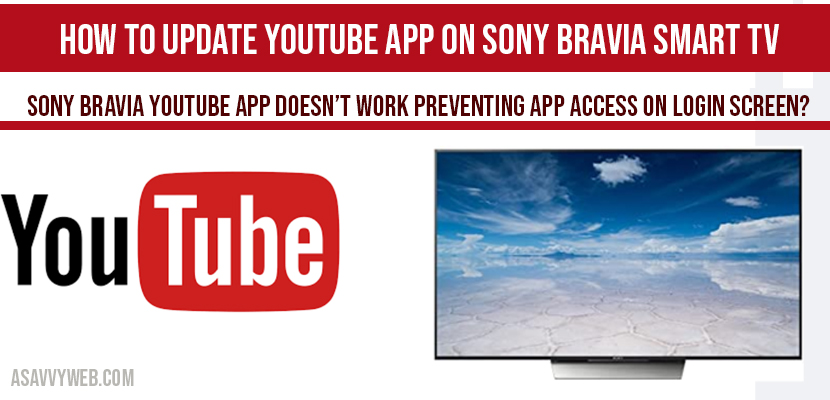Having a Sony Bravia smart tv is excellent and keeping apps up to date makes your sony bravia smart tv makes it run smoother and fast which gives you more best viewing experience watching YouTube on your sony bravia smart tv, Sometimes if you receive update on your sony bravia smart tv then you cannot access YouTube and it will prevent access to the YouTube app, let’s see how to update YouTube app on sony bravia smart tv.
Update YouTube app on Sony Bravia tv:
Step 1: Power on your sony bravia smart tv.
Step 2: Press Home Button on your sony bravia smart tv remote
Step 3: Navigate to Apps section.
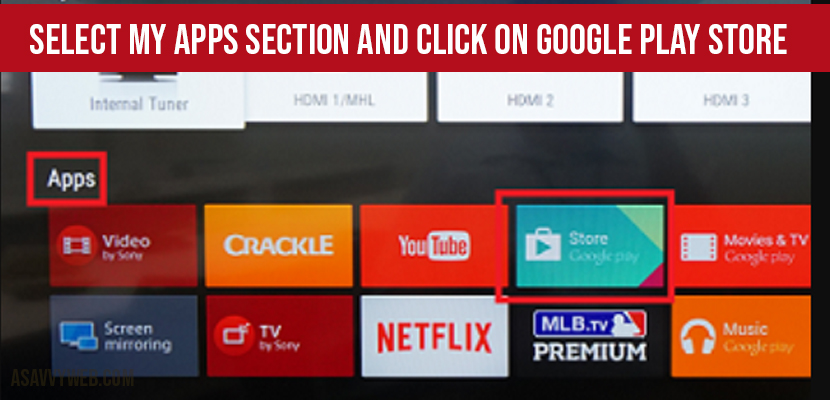
Step 4: Open Google Play Store App
Step 5: Now open MY APPS section.
Step 6: By using your remote navigate to YouTube application
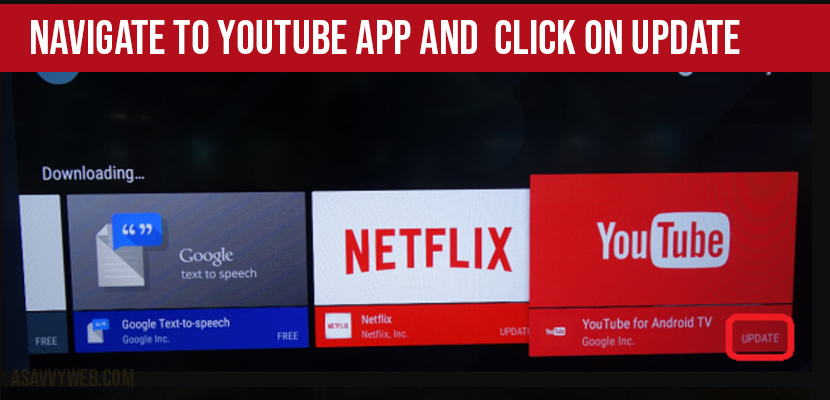
Step 7: You will see update option on YouTube app at the bottom of YouTube app.
Step 8: Navigate their by using remote buttons and click on update.
Step 9: YouTube App will now start updating app and it will take only couple of minutes.
Step 10: Once YouTube app gets updated, you will not see any update option on YouTube icon.
Step 11: Once successfully updates then your should unplug your sony bravia smart tv and plug it on and then power it on.
That’s it now, this is how you should update YouTube app on sony bravia smart tv.
Sony Bravia YouTube App doesn’t work preventing app access on Login Screen?
If you are facing problem in accessing in YouTube application on your sony bravia smart tv, then you need to update your YouTube application and without updating it will not let you access on your smart tv. This is the main reason you will get error on your sony bravia smart tv prevents access on your login screen when you launch YouTube app on your sony bravia smart tv.
Locate YouTube app and click update, follow instruction providing in this article.
To resolve this issue you need to update YouTube app, if you don’t update YouTube app you will see this message at login screen preventing access to YouTube.