-
To fix youtube not working on hisense smart tv -> Reinstall youtube and hard reset smart tv
-
Update your hisense smart tv to latest version and clear cache and clear data of youtube app.
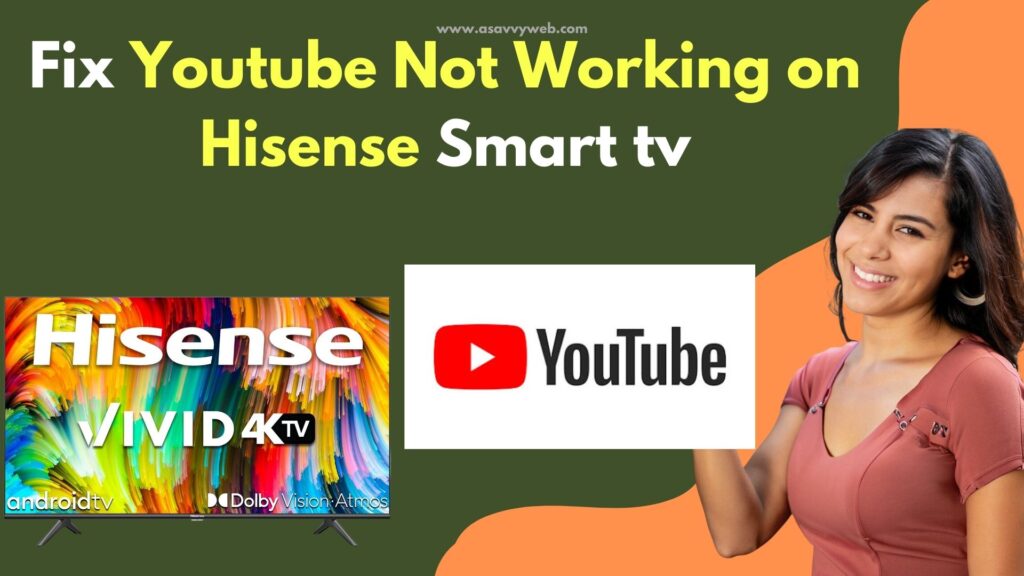
Hisense TV has a range of smart TV that may offer many streaming services, include YouTube App comes default and When streaming YouTube, suddenly it may stops working properly or crashes YouTube or youtube not connecting on hisense. So, there may be issues with your wifi internet like poor or too slow wifi internet, YouTube server is down etc or due to bulky cache of youtbe app on hisense smart tv and some videos may play because they are not available on your region.
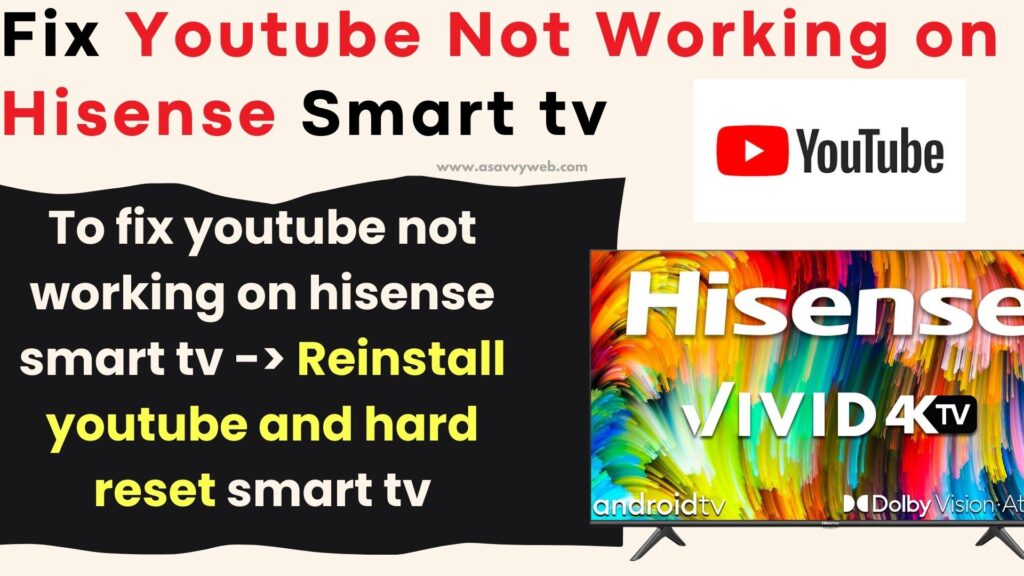
Most Common cause of YouTube not working on hisense smart tv is due to wifi internet connection or youtube cache issues or software update and you need to reset youtube app on hisense tv and other below solutions to fix the issue.
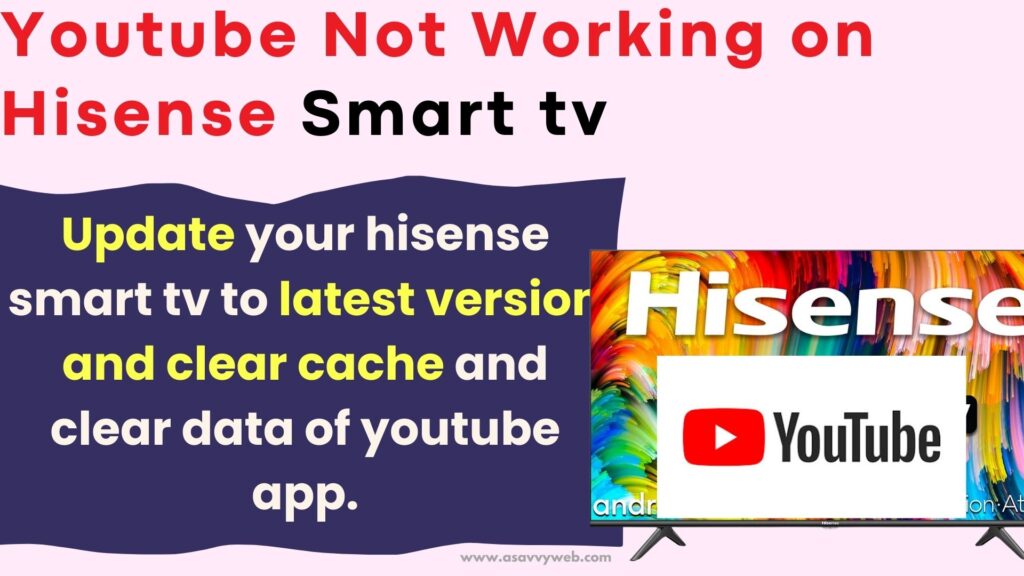
Fix YouTube Not Working on Hisense Smart tv
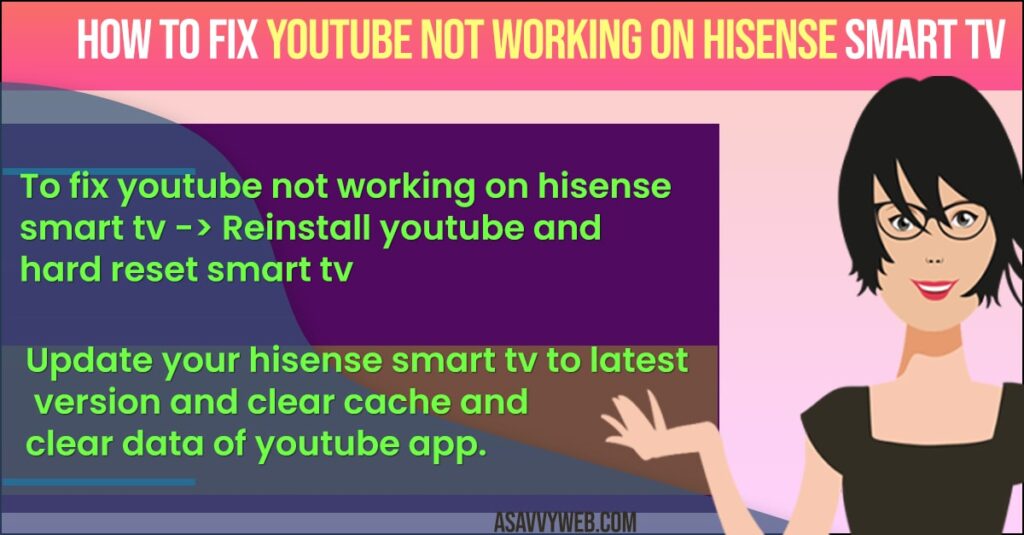
Follow below troubleshooting methods to fix youtube stuck on logo, freezing or stuck or unresponsive on hisense smart tv.
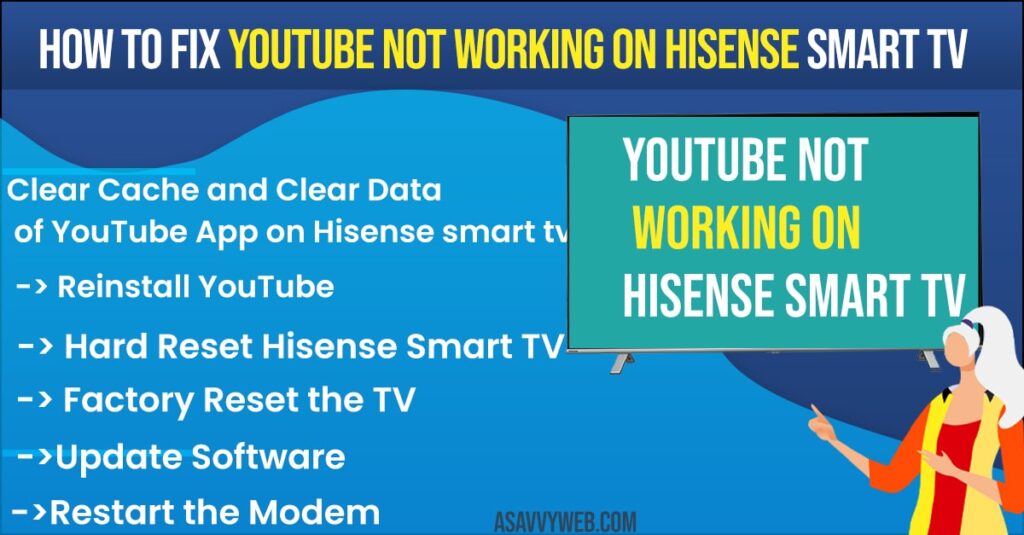
Clear Cache and Clear Data of YouTube App on Hisense smart tv
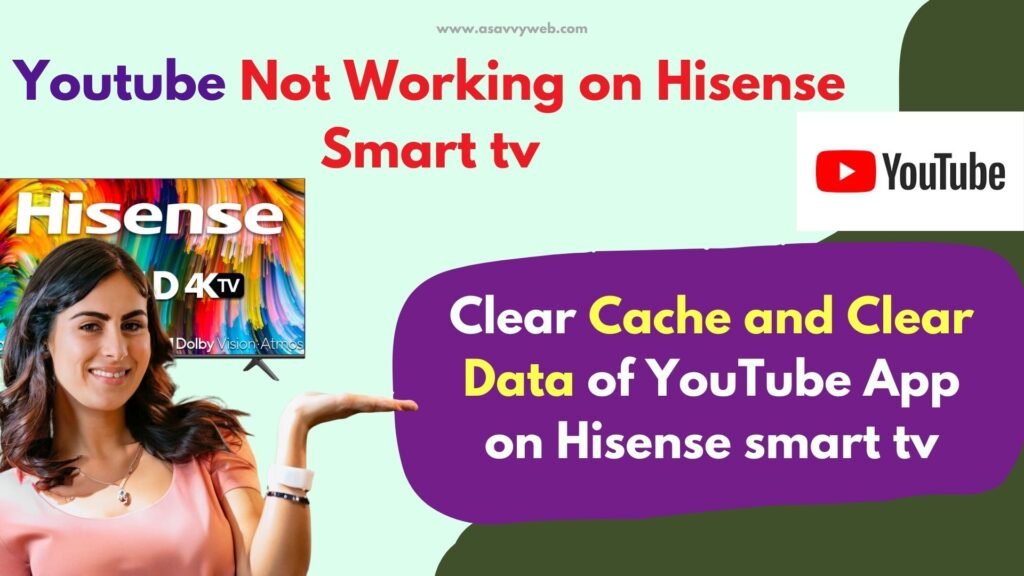
Step 1: Open settings by clicking on settings option.
Step 2: Select Apps -> From the list of apps select youtube app
Step 3: Select clear cache and clear data to delete cache and data on hisense smart tv.
Reinstall YouTube
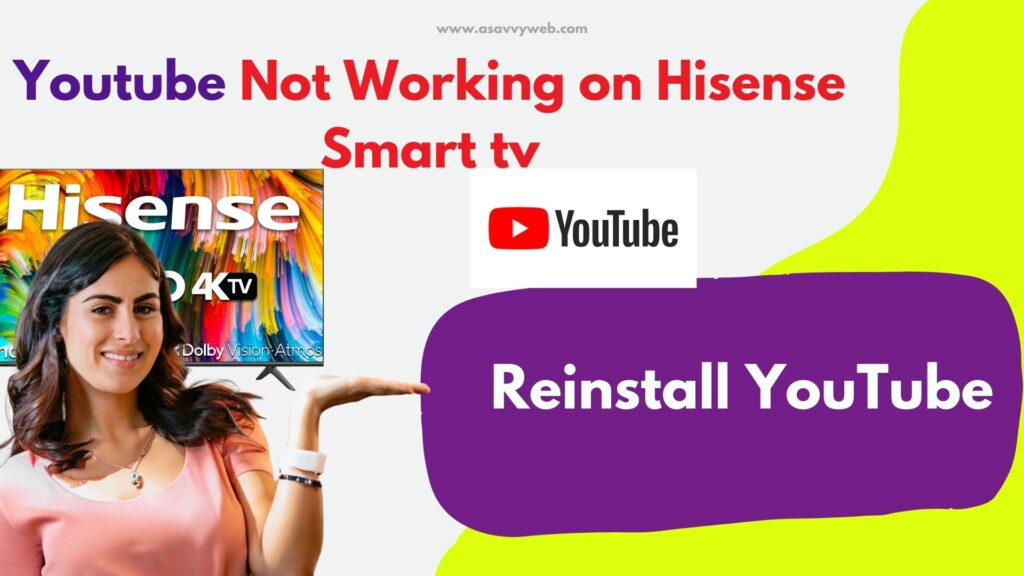
Step 1: Click on home button on your TV remote and open google play store.
Step 2: Then go for the manage apps and devices and installed. There you can find the YouTube apps and select uninstall. After that restart your TV.
Step 3: Then again go back to manage apps and devices from that choose manage apps and devices.
Step 4: Choose manage and find youtube app. Select install.
Step 5: By reinstalling the app will automatically clear small errors that will occur in TV, once clear the cache which become overloaded and crash the app. Once if you are reinstalled, you will have the latest version of youtube.
Also Read: 1) How to Watch Binge on Hisense Smart tv
2) How to Fix Hisense Smart tv Screen Flickering ON and OFF
3) How to Fix Hulu App Not Working on Hisense Smart TV
4) How to Use Hisense Smart TV Without Remote
5) How to install Netflix on Hisense smart TV
Hard Reset Hisense Smart TV
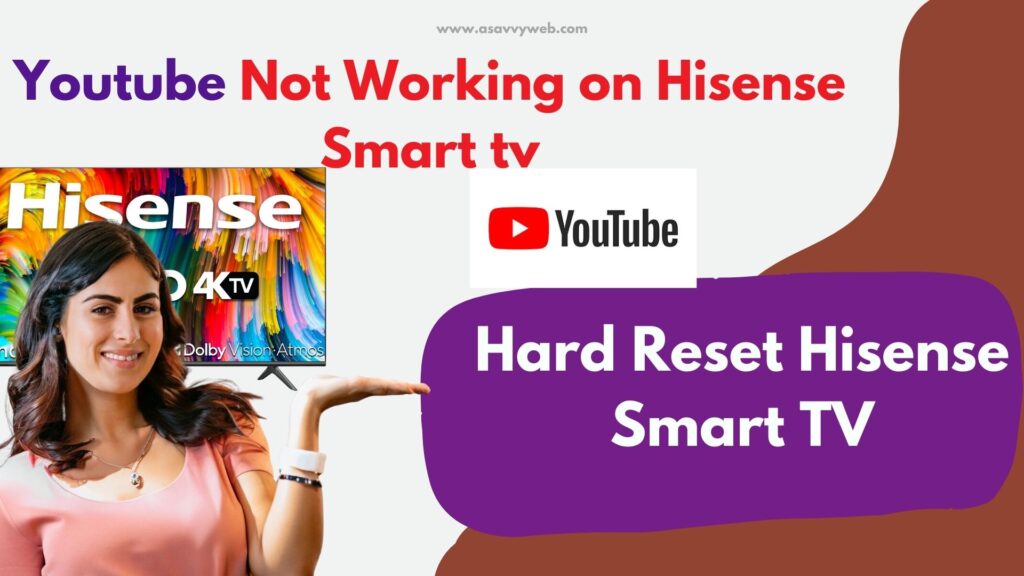
Step 1: Unplug the TV from power. Hold and press the power button on TV for 30 seconds.
Step 2: Wait for another 10 minutes to fully discharge the power and plug back into the wall. It may clear any small errors that have occurred in your Hisense TV and it will not erase any of your content or settings.
Factory Reset the TV
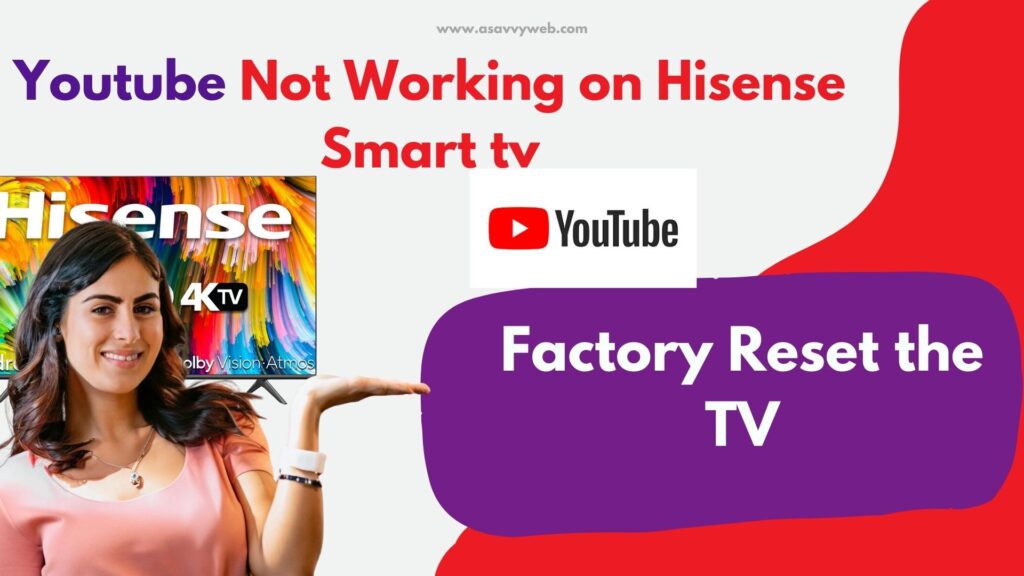
Step 1: Click on Home button on your TV remote.
Step 2: Go for settings and then storage reset. Then factory data reset.
Step 3: Wait until the TV to get fully reboot and follow the on screen instructions.
By factory reset it will return your TV to original settings. It may include erasing all data/apps that have been downloaded and it is one of the effective method for troubleshooting.
Update Software
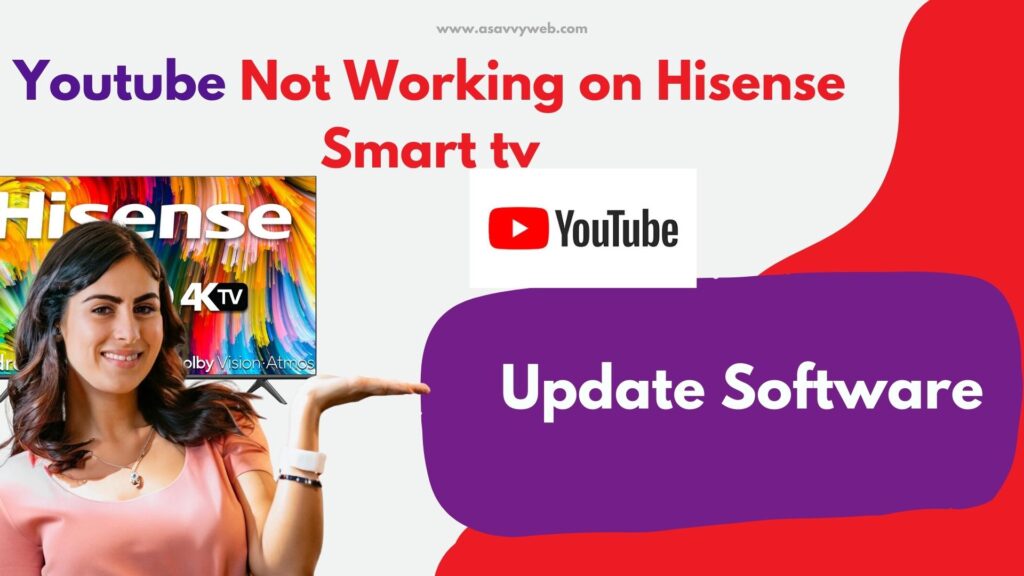
Step 1: On remote press settings button and go for All in that About and system update.
Step 2: Choose detect.
Step 3: If any update is available, it will show update TV software then you have to update to latest version of software.
If Hisense TV may not allow you to update manually then you can enable it automatic update.
Step 4: Open settings on your Remote. Navigate to support, system update and automatic software or firmware update.
Step 5: Make sure the function is enabled.
Restart the Modem
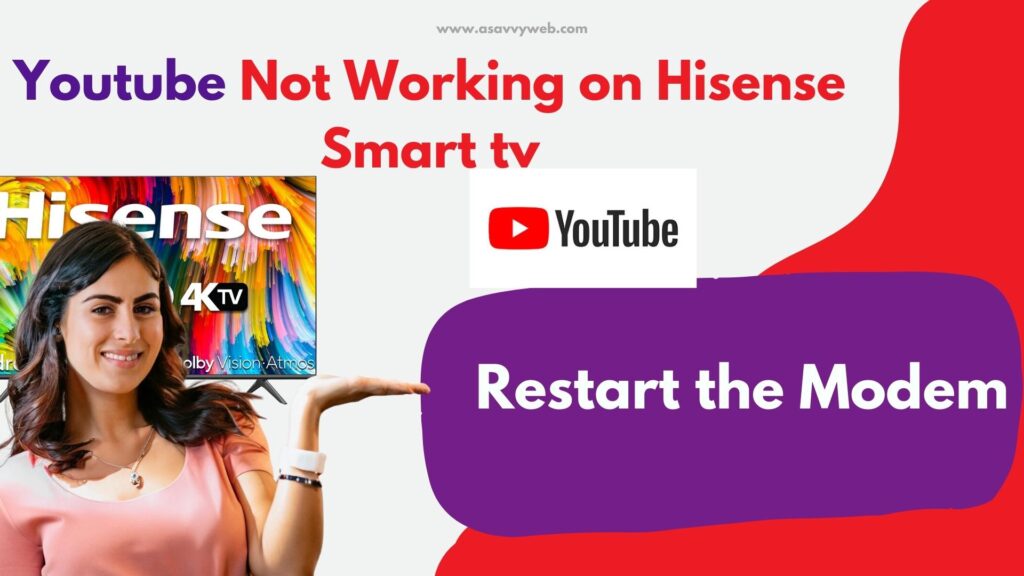
Step 1: Unplug the modem and router. Wait for at least one minute.
Step 2: Plug the modem back to the power and wait until the modem is fully reboot.
Step 3: Plug the router back into power.
Step 4: Restarting modem is very simple and may fix the internet connection issue. By these you can fix the problem with youtube on your Hisense smart TV.
That’s it, by following above methods you can easily fix hisense smart tv youtube not working issues successfully.

