- you can use Hisense smart tv without remote by installing remote now app and pair it with Hisense smart tv and start using it as remote app.
- Make sure that installed app on mobile – android or iPhone is connected to same wifi network when pairing or else Hisense tv remote app will not pair.
I’m gonna show you how to use your Hisense TV without a remote by using a mobile phone as a remote control for your Hisense TV in place of the proper remote control. So if you broke the original remote control or remote is not working on hisense smart tv or not responding or if you’ve lost the remote control you can use it as a backup. Now I’m going to show you how to do this on an Android phone but this app is also available on Apple devices. So the app we need is called “remote now” and it’s available on the Android store for free.

How to Use Hisense Smart tv Without Remote
1) You can do a quick search and download it within minutes changing channels is simple and smooth with a click of a button.
2) Swiping across allows you to see more of the channels on the screen and you can add more to your favorites by simply clicking on the heart.
3) Clicking on the program button also allows you to view the full channel listing which is a great little feature. YouTube is also as easily accessible using the on-screen touchpad you can navigate through the videos and tap to select the video you want to watch.
4) Access to the free view player app is also available, opening up the world of pre-recorded television. Another thing to note is that all your TV apps will be available on the phone.
5) For example You can use shell cast music streaming TV up there and again you just use the touchpad to scroll around the screen as you can expect this app is great for web browsing. The whole screen turns into a big touchpad allowing you to browse the internet on a huge massive 55 inch monitor which comes in handy for checking out the latest football news.
6) It’s also handy and useful for searching for and navigating apps as you can use the keyboard to input text this saves you fiddling about on your remote control giving you more time to watch content. So the phone basically functions like your remote control with the added functionality of being able to share your photos and videos off your Phone another bonus is you can access a PVR via this app if you have a hard drive attached.
7) Now there’s one thing that this app does that no other app does as far as I’m aware and that is to power on your TV from an off state which is pretty remarkable. So overall I think this is a win-win situation with the Hisense TV. You have all the features of the physical remote.
Also Read: 1) Remote Control App For Hisense Smart TV
2) Hisense Smart tv Not Responding to Remote or Buttons
3) How to fix Roku TV Not Responding to Remote
4) How to Reset Hisense TV Without Remote
5) How to fix Netflix Black Screen on Smart TV
Use Physical Buttons on Hisense Smart tv
Locate physical power button located on Hisense smart tv front bottom and press power button and follow menu instruction and change volume up and decrease volume and change channels and navigate Hisnese smart tv without remote.
Can i Use My Phone As a Remote for Hisense tv
Yes! Install Remote now app on your mobile device and pair it with Hisense smart tv wifi connection that you are connected to and start using remotenow or any remote for smart tv from available play store and use mobile phone as remote.
Turn on Hisense tv Without Remote
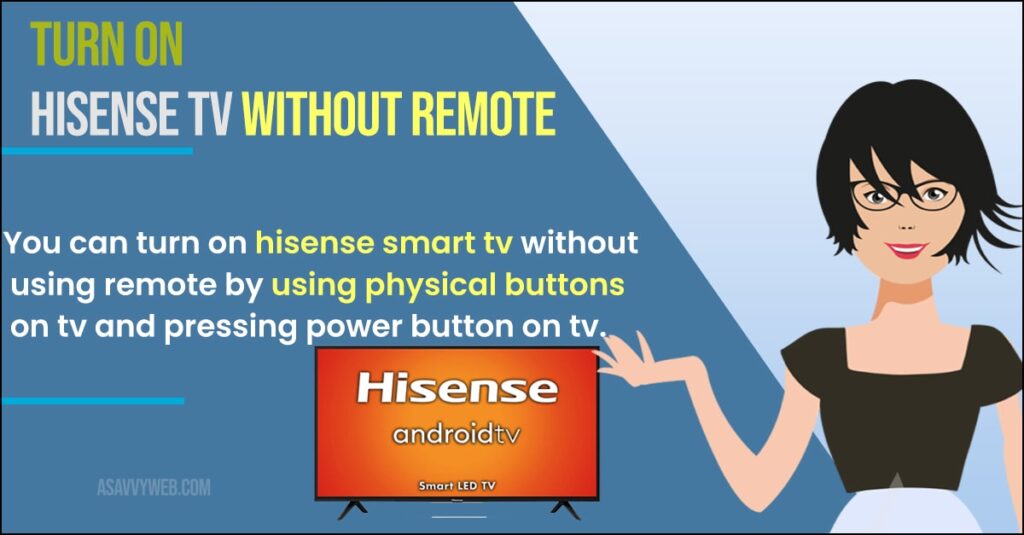
You can turn on hisense smart tv without using remote by using physical buttons on tv and pressing power button on tv.
Is there a Hisense remote app?
yes ! There is an android and iOS application available on PlayStore and apple app store “The hisense remote” and you can simply install it on your mobile device and use Hisense smart tv remote if your remote control is not working or remote is damaged.

