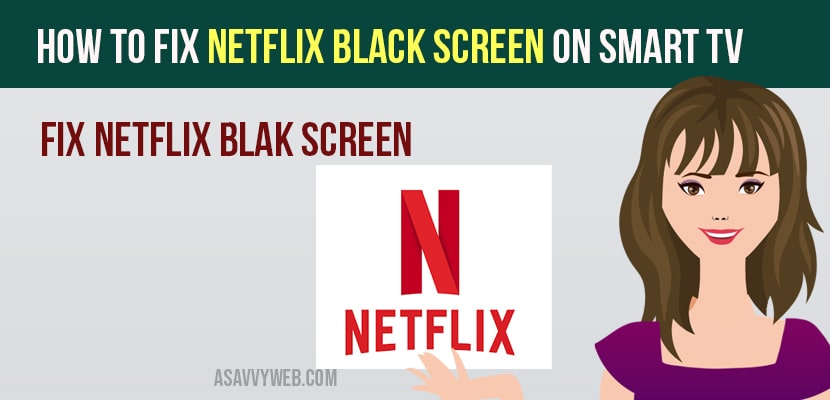If you are playing anything particularly on Netflix, something you may get black screen, while watching or playing something and you may hear sound or not. In that cases, if Netflix is unresponsive and you are unable to return to previous menu. Then follow below steps to fix those problems.
Netflix Black Screen on Smart tv
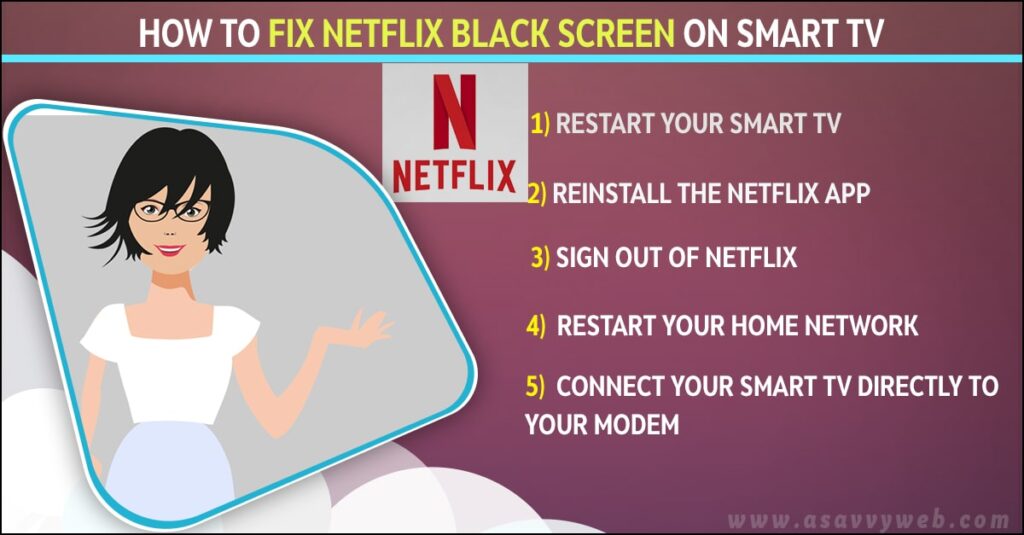
Follow below methods and you can easily get rid of black screen issue of netflix.
Restart your Smart TV
Switch off your TV from power at least for 1 minute.
Step 1: When TV is unplugged, press and hold power button on TV for 5 seconds to discharge it.
Step 2: Plug in back your TV and turn it ON.
Step 3: Try Netflix again if black screen is fix or not.
Reinstall the Netflix App
Step 1: Press smarthub button on your TV remote and highlight the Netflix app.
Step 2: And then press the tools button on your remote( if you dont have any tools button then proceed to next step of troubleshooting steps).
Step 3: Choose reinstall. Try Netflix again( if you are still getting a screen, then try Netflix again for 20 minutes. It take this long for the app to complete setup process.
Also Read: 1) How to fix Netflix Not working on Sony Bravia Smart tv??
2) How to Fix Netflix Error Code h7353 on Windows Laptop
3) How to Fix Netflix not working on VU smart tv
4) How to Change Netflix Profile on LG Smart TV
5) How to install Netflix on Hisense smart TV
Sign Out of Netflix
Step 1: Begin from the Netflix home screen navigate left to open menu, then select settings(if you want to see menu, then go to left, then navigate up and select settings).
Step 2: Choose sign out and select yes to confirm.
Step 3: Now, you will be given the option to sign in as a different Netflix member.
Restart your Home Network
Before plugging each device back in one by one, unplug All your home network equipment as a group for 30 seconds.
Step 1: Turn off or unplug your smart TV.
Step 2: After that unplug your modem from power for 30 seconds.
Step 3: Plug in back your modem and wait until no new indicator light are blinking on.
Step 4: If your router is separate from your modem, plug it and wait until no new indicator lights are blinking on.
Step 5: Turn on your smart TV and check Netflix again.
Connect Your Smart TV Directly to Your Modem
After restarting your network, still not connecting then try to bypass your router. This will help identifying what’s causing the problem by eliminating the router or wireless connectivity problem.
Step 1: Turn off your smart TV and plug your smart TV directly into your modem using ethernet cable.
Step 2: After that unplug your modem from power for 30 seconds.
Step 3: Plug in back your modem and wait until no new indicator light are blinking on.
Step 4: If your router is separate from your modem, plug it and wait until no new indicator lights are blinking on.
Step 5: Turn on your smart TV and check Netflix again.
If this steps get you streaming again
1) If you bypassed your router and successfully connected to Netflix directly through your modem, it’s likely that the router itself the source is problem.
2) By pass the router will allow you to stream for now, but the configuration isn’t a perfect solution, you may need to contact whoever set up your home network for help resetting or reconfiguring your router setting.
Improve your wifi signals
Step 1: Move your router to new location to improve signal strength. The you will usually see better reception throughout your home if the router is in a central location.
Step 2: Move wireless device such as cordless phones or micro Owen’s away from router. Wireless interface from those devices can create issues when you try to connect over wifi.
Step 3: Elevate your router off the floor. A router on top of books shelf or desk will give you better reception then a router placed behind or under furniture.
Conclusion
If you have completed all above steps but still have connecting issuse to Netflix, then you need to contact your internet service provider. They can help you to resolve your network connectivity issues by determining. If your router is properly setup to communicate with other devices on home network.