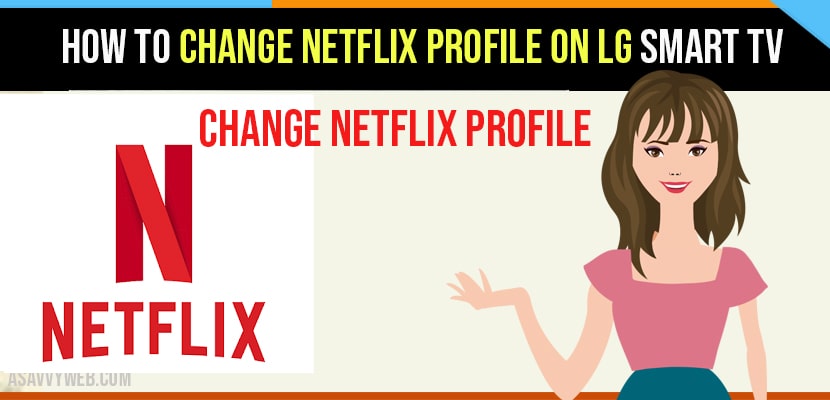- When you open Netflix App on your LG smart tv it will prompt you with Who’s watching Netflix (if you have already created a profile) then you need to select the netflix profile and press ok.
- If you want to create a new profile -> Open netflix app on your lg smart tv -> click on Add Profile and enter pin code and create a new profile on netflix app.
LG smart TVs are well designed with innovative technological features that make it easy to browse the web, download streaming apps like Amazon prime, Netflix etc. And even you can play games on smart TV.
Netflix is one of the streaming services which allows users to watch web shows, movies, music, etc due to great streaming content Netflix is becoming everyone’s favourite. In fact you can share your Netflix profile up to five members of your friends or family.
If you are using a previous Netflix account sometimes which may not work well. So, you can change or switch your Netflix profile with another account.
Change Netflix Profile on LG Smart tv
You can change Netflix profile from web browser, TV or mobile device.
Step 1: First, open your Netflix app on your TV and go for the Netflix account.
Step 2: Then select the profile you want to change. There you can change profile name, language, or image.
Step 3: After making all changes, save that changes you made. If you want to delete profile entirely then click on delete profile.
Step 4: You cannot delete the main profile of your Netflix account. Apart from it you can delete other profile and you cannot view the history of that profile.
In case you are unable to make changes or modify your profile from TV using a browser, then you can visit the official website of Netflix.com on a computer or mobile.
Note: if you want to change any maturity ratings, that should be made from your account page.
Also Read: 1) How to install Netflix on Hisense smart TV
2) How to Fix Netflix not working on VU smart tv
3) Logout of Netflix on Roku TV
4) How to Add a Profile on Netflix | Android, Smart tv, Apple, IOS and Laptop
5) How to fix Netflix Not working on Sony Bravia Smart tv??
Change Netflix Profile Using TV Remote
Using Netflix app, use the arrows of your TV remote to enter the sequence.
Step 1: Press up, up, down, down, left, right.
Step 2: Left, right, up, up, up, up.
Step 3: And then select sign out.
Step 4: That will give an option to sign as a different Netflix member.
How to Switch Profile on Netflix?
Step 1: Open your netflix app and select your profile and login.
Step 2: Once you login -> on the left hand side menu on the top -> select Switch profile option.
Step 3: Press ok and enter switch profile option on netflix -> Now, select your profile and switch profile on netflix.
That;s it, this is how you switch profile on netflix.