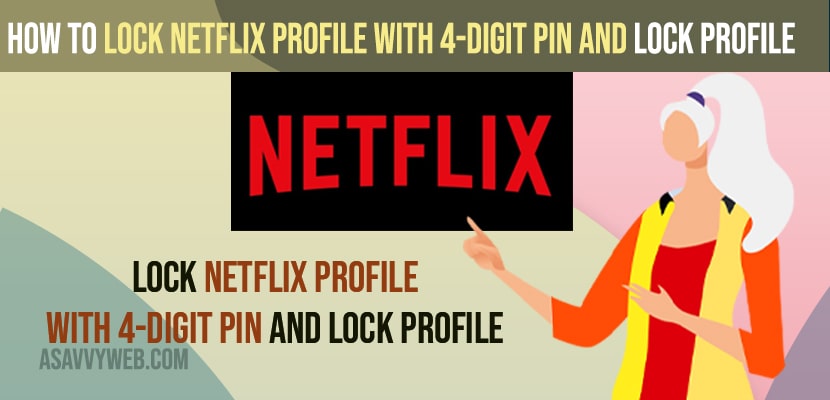- To lock Netflix profile with 4 Digit Pin and Lock Profile -> Open web browser and login to netflix account with Netflix user account details -> Account -> Profile and Parental control and click on it -> Next to Lock Profile click on change and enter your netflix password and set your 4 digit pin and save profile.
- If you have forgotten your netflix lock profile 4 digit pin code -> You need to use forgot pin option and verify your account and create a new 4 digit pin.
- To turn off netflix lock profile -> Go to Account -> Click on Profile and Parental control -> click on change and turn off netflix profile lock.
On your netflix account you can lock netflix profile with 4 digit pin and put a password on netflix profile on phone and laptop or MacBook and restrict access to profiles and put a lock symbol on netflix profile with 4 digit pin. So, let’s see in detail below.
You can lock a netflix profile using a web browser from your laptop or you can just open chrome browser on your device and login and set netflix profile lock with password or 4 digit pin using profile and parental control option on Netflix account and lock profile account.
How To Lock Netflix Profile With 4-Digit Pin
Below steps will help you lock netflix profile with 4 digit pin and restrict access to your profile when other users are logged into your netflix profile.
Step 1: Go ahead and open a web browser on your laptop or on your device.
Step 2: Login to your Netflix account using your login credentials.
Step 3: Now, tap on hamburger menu ( 3 horizontal lines)
Step 4: Tap on Account
Step 5: Scroll down to bottom and under Profile and Parental control
Step 6: Expand Profile and Parental Controls
Step 7: Next to Profile lock option tap on Change
Step 8: Now, Enter your account password to edit profile lock and Click on continue.
Step 9: On the next screen you will see a 4 digit pin to use as password (randomly generated) and tap on it and remove that pin and set your new 4 digit pin to lock netflix profile.
Step 10: Now, tap on save and check the box next to add new profiles.
That;s it, this is how to set or lock Netflix profile with 4 digit pin on your netflix account and restrict access to others when they log in to netflix account.
You Might Also Like
1) How to Install Netflix on Philips Smart TV
2) How to Fix Netflix Not Working on LG Smart TV
3) How to Download and Install Netflix on Chromebook
4) Solved: Can’t Find Netflix App on Lg smart tv – Netflix Missing in Lg Content Store
5) How to Delete Continue Watching on Netflix on iPhone, iPad or Android or Computer
How to Put a Password on Netflix Profile on Phone
You need to open a web browser on your phone and login to netflix and go to Account settings and parental control settings and tap on profile lock and put a password on netflix profile on phone (android or iPhone) or tablet.
How to Turn OFF Pin Code on Netflix
To turn off profile pin code on netflix -> open web browser and login to netflix ->Accounts -> Profile and Parental control and in profile lock click on profile lock and turn off pin lock.
How to Change Netflix 4 Digit Pin
To change netflix 4 digit pin -> Open web browser and go to accounts and management and Go to profile and Parental control and click on drop down and tap on chane next to profile lock option.
Now, you need to enter your Netflix account for confirmation and login, then change your netflix 4 digit pin from here and click on save and your netflix 4 digit pin will change.
Forgot Netflix 4 digit Pin of Profile Lock
If you have forgotten your netflix 4 digit profile lock pin then you need to click on forgot pin and then go ahead and enter your email address which you have created your accoun or mobile number and follow the steps and enter the verification code and reset your forgot netflix 4 digit pin code of profile lock of Netflix account.