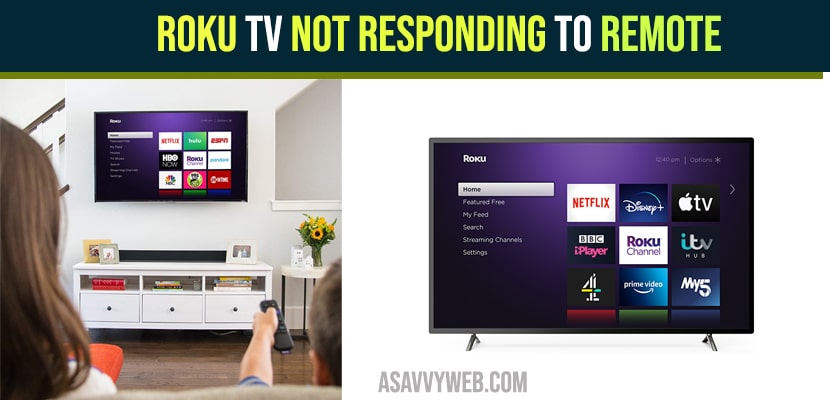- If your roku tv is not responding to the remote then you can use Roku tv app and troubleshoot roku tv remote and pairing a new drive and performing power reset and other methods and get your roku tv working again.
I’m gonna show you four tips on how you can fix your Roku device remote not pairing or not connecting to your Roku or hisense smart tv roku not responding to remote buttons. Let’s go ahead.
How to fix Roku tv Not Responding to Remote
Follow below simple troubleshooting methods to fix roku tv remote not responding or not working.
Tip 1: Unplug Roku
Right Now the first tip we have for you is unplugging your Roku device by taking it and plugging it to the wall and waiting about 30 seconds and then plugging it back. Sometimes this will fix some of the pairing issues that you are having and everything should be connected and working after this.
Tip 2: Removing batteries From Remote
The second tip I have for you is taking your Roku remote and taking out the batteries and sometimes when you take out the batteries of these Roku remotes and put them back in they will automatically start pairing with any of available devices that are close to it.
Step 1: So go ahead take out the batteries and place them back in and along with the first step where you unplug the Roku device from the wall outlet this will resolve most the issues that you’re having with this device just with first and second step.
Step 2: Also if you look at the back of the remote and open up the battery compartment you will see there may be a button on the back of your remote and there might be like a little LED light.
Step 3: If you go ahead and press the button by the battery compartment for approximately five seconds this will start putting your remote into pairing mode and it will start looking for available Roku devices near it so go ahead and press that button if you have it. Roku stick premiere remote does not have this however some more advanced Roku devices should have this feature and you’ll know it’s starting to look for pairing devices available when the LED light starts flashing. So go ahead and try this.
Also Read: 1) How to Fix Hulu App Not Working on Hisense Smart TV
2) Remote Control App For Hisense Smart TV
3) How to Reset Hisense TV Without Remote
4) How to restart Hisense Roku tv Using Remote
5) Universal Remote Control Codes For Hisense TV
Tip 3: Get Roku App
Third tip I have for you that you can try is to get the Roku app on your Android phone. To get the Android app it’s very easy just
Step 1: Go to the Play Store and then type in Roku.
Step 2: Once you type in Roku you will be able to install it from there.
When you open up the application you’ll have a couple different menu options if you go remote though you can actually control your device just from there and I want to make a quick mention that you will need Wi-Fi enabled to go ahead and connect your Android phone to your Roku device.
So make sure Wi-Fi is turned on on your phone and this will allow you to actually use your Android phone as a remote and some of the features on here are actually really good they have the voice commands on there they have a keyboard and you can also plug in your headphones to your phone and get the audio from any kind of television shows or maybe even a YouTube video that you’re watching so the phone app you can control it and you get some of the advanced features that you would on a more advanced Roku devices just on your phone and this will help out.
Tip 4: To Pair a New Device & Pair Remote Again
when we go over to tip 4 and this tip is to go into the settings options to pair a new remote with your roku device.
Step 1: Scroll up to settings, go over to remote and devices go to pair new device go to remote go over to the right and under here it will ask you to put the batteries in your remote and press and hold the pairing button for five seconds.
Step 2: If you do not have a pairing button just take out the batteries and put them back in and it should start pairing automatically with your roku device and from here you can put your roku device into pairing mode where it’s gonna search for any device that’s available to it and this is good if you’re starting up with a new remote that you just bought off of amazon.com you can actually put your roku device and your roku remote into pairing mode and they should sync up.