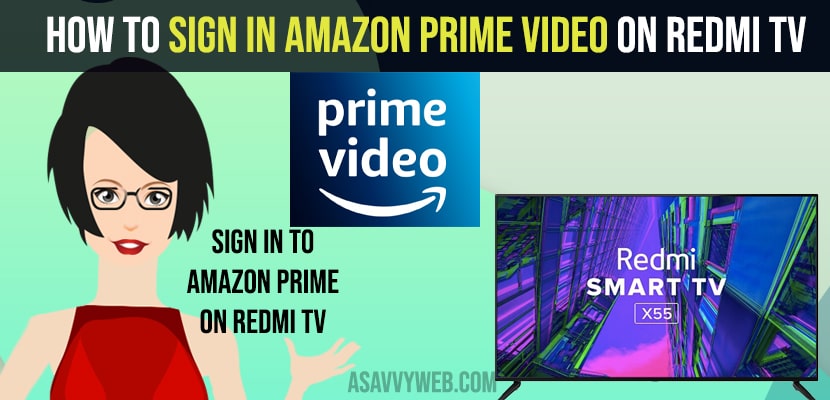- To sign in to Amazon Prime Video you need to Open Amazon Prime app and generate 6 digit code and login to amazon prime video on your mobile / laptop and register your amazon prime on your redmi smart tv.
- To Register amazon prime on red mi tv -> Go to primevideo.com/my tv and login with your amazon account -> Tap on Profile icon -> Tap on Watch anywhere -> Enter 6 digit code and register and link your redmi tv on amazon prime.
On your red mi tv if you have installed amazon prime tv app and wondering how to sign in to amazon prime video on mi tv and connect amazon prime account to mi tv and register your redmi tv to amazon prime video and you need to have an active amazon prime account subscription to login and you need to link amazon prime video account to your red mi smart tv. So, let’s see in detail below.
Before signing in you need to make sure that your mi smart tv is connected to wifi internet and you must have login details of your amazon prime account.
Sign in to Amazon Prime Video on RedMi tv
Follow below procedure to sign in to amazon prime app on mi smart tv.
Step 1: Open amazon prime on your redmi smart tv.
Step 2: On your screen you will see an option -> Sign in and start watching, click on sign in and start watching option.
Step 3: Now, you will see a 6 digit code on your red mi smart tv.
Step 4: You need to go to primevideo.com/mytv on your computer or on your android or iPhone.
Step 5: Open of browser on your android phone and enter primevideo.com/mytv and press enter.
Step 6: Now, you will see amazon prime login screen on your mobile and you need to login to amazon prime video account.
Step 7: Now, once you have logged in to your amazon prime video account you need to tap on your profile icon.
Step 8: Now, scroll down and tap on watch anywhere.
Step 9: Scroll down and click on link -> Streaming media player and you need to register on amazon website and enter 6 digit code.
Step 10: Now, Register your Device (Red mi Smart tv) to Amazon account by entering 6 digit code which is displayed on your red mi smart tv.
Step 11: Enter 6 digit code to register device and press ok to link amazon prime to your red mi smart tv.
Also Read: 1) How to install apps On RedMi Smart tv
2) How to connect Mi TV 4A to Smartphone Using Google Home?
3) How to Fix Youtube Not Working on Mi Smart tv
4) Mi smart tv screen mirroring issues not connecting after Update
5) How to Fix MI tv Stick Download Pending
Now, once you enter a 6 digit code and register your amazon account you will be able to see success if your device is registered and this device is not linked to your amazon account and select continue watching amazon prime videos on your Red mi smart tv.
That’s it, this is how you register and sign in to amazon prime video on red mi smart tv and link your amazon prime video account to red mi tv.
How to Verify and Register Amazon Prime Video app on MI smart tv
In order to verify and register amazon prime on your mi tv you need to navigate to primevideo.com/mytv and register your amazon account to your Redmi smart tv by entering 6 digit code.
Amazon Prime Video 6 digit Verification Code Not Working while Registering Device
In order to register and link your amazon prime account you need to enter 6 digit code and sometimes the code may not work sometimes due to many reasons and you can request a new 6 digit amazon prime verification code by simply clicking on I need a New code and a new 6 digit code will be generated.