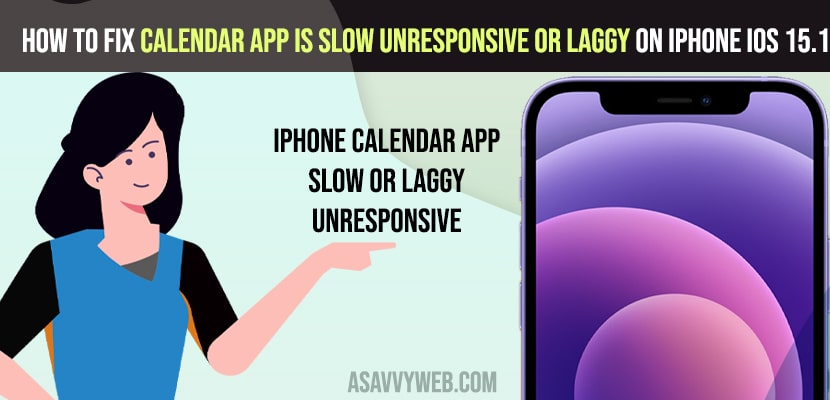On your iPhone when you open a calendar app and it is not opening or the calendar app is laggy or unresponsive on iPhone or keeps on crashing or any other issue then you need to follow these iPhone troubleshooting tips to get rid of calendar app slow issues. So, let’s see in detail below.
Many iPhone users reported that after updating their iPhone to the latest version iOS 15 they have experienced this issue.
Fix Calendar App Lagging or Unresponsive on iPhone on iOS 15 or iOS 14
Below troubleshooting methods will help you fix calendar slow or unresponsive or keeps on crashing issue in iOS 15
Solution 1: Restart your Device
Step 1: Open settings app on your iphone, then settings menu is displayed on the screen
Step 2: Click on “general” option, then general screen is displayed on the screen
Step 3: Scroll down the screen and click on “shutdown” option, then the slide to power off screen is displayed on the screen
Step 4: Click on the power off button slide to right and wait for the iPhone to restart.
Also Read: 1) How to Pin and Unpin Text Messages on iPhone or iPad
2) How to Fix Whatsapp Push Notifications Not Working on iPhone
3) How to Mirror Selfie Photos on iPhone or iPad
4) How to Mirror Selfie Photos on iPhone or iPad
5) How to Remove Camera and Flashlight from the Lock Screen on iPhone
Solution 2: Software is Up to Date
Step 1: Tap on settings app on your iphone, then the settings menu is displayed on the screen
Step 2: Click on “general” option, then the general screen is displayed on the screen
Step 3: Now click on “software update”, if the iphone shows any pending update. Then follow the instructions and install it.
Solution 3: Delete MS Exchange Account
Mostly this type of errors occur when you use the MS Exchange Account in ios 15.1, when switched on icloud account then working perfectly
Step 1: Go to “settings” menu on your iphone
Step 2: Scroll down the screen and click on “calendar” option, then the calendar screen is displayed on the screen
Step 3: Click on “account” option, if you are using MS Exchange Account then tap on it.
Step 4: Click on “delete account” at the bottom of the screen and confirm it.
Solution 4: Set iCloud Account
Step 1: Go to settings menu and click on it
Step 2: click on username account which is displayed on the top of the screen, the apple id screen is displayed on the screen
Step 3: scroll down the screen and click on the “icloud” icon,then the icloud screen is displayed.
Step 4: scroll down the screen make sure calendar toggle is switched on.
Now open the calendar app and see working properly or not if not then go to solution 5.
Solution 5: Downgrade iOS 15
If you are using 15.0.2 and it is working fine there is no issue in the calendar app.
If you don’t fix the issue, wait for a new ios update. This issue is found only in iOS 15.1.
You need to downgrade iOS 15.1 to iOS 15 or iOS 14 and for this you need to download iOS 15 or 14 and install it on your iOS using iTunes.