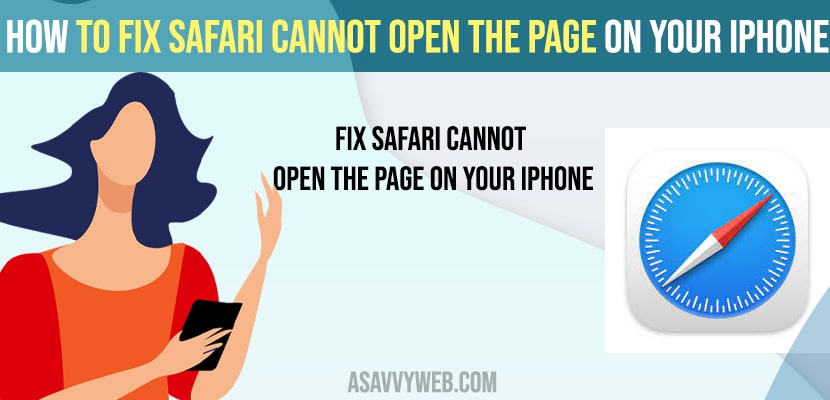- To fix safari cannot open the page on iPhone you need to clear history and clear cookies and clear data on your iPhone.
- Sometimes a simple restart method will fix safari cannot open the page on iPhone and sometimes you need to reset all settings as well.
- Quick tip: Clear cookies and site data and remove all website data on iPhone safari browser.
When you open your safari browser on your macbook or on your iPhone and you suddenly experience issues while browsing or trying to open a website and you get to see an error like Safari cannot open the page because the server cant be found. Let’s see in detail below.
Safari could not open the page because the server stopped responding or any other issue with your safari browser then you need to troubleshoot by using these simple methods and fix the issue of safari on iPhone or macbook or ipad etc.
How to fix Safari cannot open the page on iPhone
So, let’s see in detail below how to get rid of this issue.
Solution 1: Remove All Website Data
Step 1: Go to “Settings” Menu on your iphone
Step 2: Scroll down the screen and click on “Safari”, then the safari screen is displayed on the screen.
Step 3: Scroll down the screen and select “Advanced,” then the advanced screen is displayed
Step 4: After that click on the “Website Data” option.
Step 5: Scroll down the screen and select “Remove All Website Data” , then the remove now screen is displayed.
Step 6: Click on the Remove Now option.
Also Read: 1) Safari Keeps Crashing on the iPhone?
2) Safari Can’t Establish a Secure Connection on MacBook Air or Pro
3) How to Stop Links From Opening Apps on iPhone or iPad
4) How to Fix iCloud Backup Stuck on Estimating Time Remaining
5) How to fix Netflix Black Screen With Sound on Phone (Mobile)
Solution 2: Turn On the Block All Cookies
Step 1: Go to Settings menu
Step 2: Scroll down the screen and select Safari option
Step 3: After that turn on the “Block All Cookies” option.
Step 4: Again click on Block all to confirm to block all cookies.
Solution 3: Clear History
Step 1: Go to Settings menu and open Safari option, then the safari screen is displayed on the screen
Step 2: Scroll down the screen and click on “Clear History and Website Data” option
Step 3: Again click on Clear History and Data to confirm it.
Solution 4: Reset All Settings
Step 1: Go to Settings menu and click on the general option, then the general screen is displayed on the screen.
Step 2: Scroll down the screen and click on Reset option, then the reset all settings screen is displayed on thes screen.
Step 3: Click on “Reset All Settings”, then it asking you to enter your passcode.
Step 4: Enter your Passcode, Again it is asking you to reset all settings.
Step 5: Click on Reset All Settings and again tap on Reset All Settings to confirm it.then the apple Logo Appears and Restart your device.
By following above methods you can fix issues with safari browser cannot open the page or any other errors on iPhone.