- How to fix Safari Can’t Establish a Secure Connection
- Turn Off Web Shield to fix Safari Can’t Establish a Secure Connection:
- Uninstall Antivirus Software to fix Safari Can’t Establish a Secure Connection
- Set Date and Time to Automatic to fix Safari Can’t Establish a Secure Connection
- Clear Cookies and Website Data Safari Can’t Establish a Secure Connection:
- Change DNS to fix Safari Can’t Establish a Secure Connection
- Restart your MacBook in Safe mode to fix Safari Can’t Establish a Secure Connection
On your M1 MacBook Pro or Air if you are trying to surf or open a website suddenly it says Safari Can’t Establish a Secure Connection on your MacBook then this can be fixed easily on your MacBook by following few steps like clearing website data and cookies, changing date and time (set to automatic), disabling web shield, disabling antivirus software and few other methods, let’s see them in details how to fix Safari Can’t Establish a Secure Connection below.
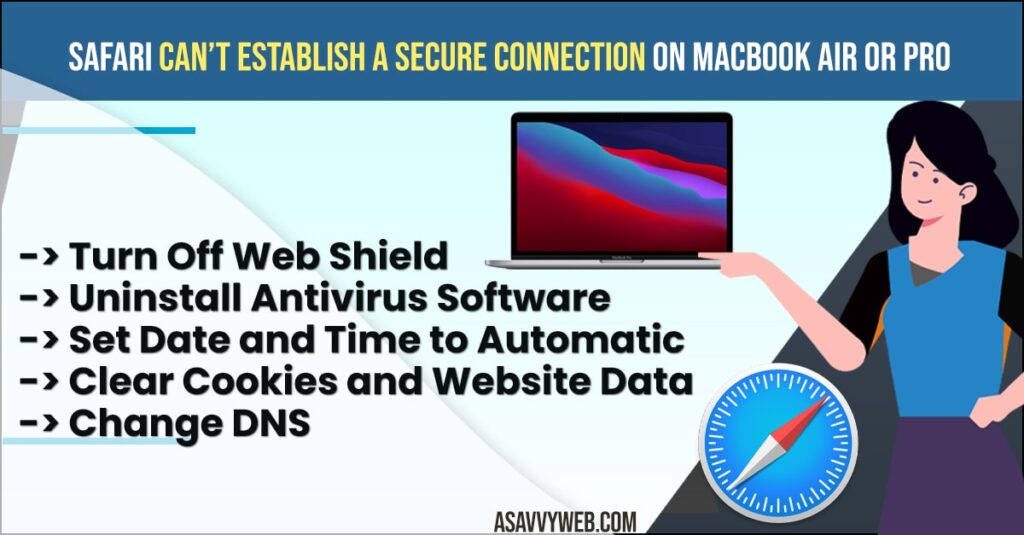
How to fix Safari Can’t Establish a Secure Connection
Below methods will help you fix safer cant establish secure connection issue when browsing internet on safari browser on your M1 Macbook pro or air
Turn Off Web Shield to fix Safari Can’t Establish a Secure Connection:
- Step 1: Turn off your web shied for your antivirus software
- Step 2: Restart your MacBook air or MacBook Pro
- Step 3: Make sure that you are connected to internet
- Step 4: Open Safari and check.
That’s it, this is how you fix Safari Can’t Establish a Secure Connection, most of the times antivirus will be blocking from opening websites. Once you disable web shield.
Also Read:
1) How to Fix Google Chrome High Memory Usage
2) How to Fix Safari Videos Black Screen on iPhone iOS 15 or 16
3) How to Fix Safari not playing videos on M1 MacBook Pro or Air on MacOS Monterey
4) How To Hide IP Address In Safari iPhone
5) How to Fix Mdisk Link Not Opening in Safari & Not Playing Video
Uninstall Antivirus Software to fix Safari Can’t Establish a Secure Connection
If turning off web shied doesn’t work and fix the issue of Safari Can’t Establish a Secure Connection, then go ahead and uninstall all antivirus from your MacBook, sometimes antivirus cant open web pages on safari on MacBook protecting MacBook from opening suspicious or malware or malicious websites.
Set Date and Time to Automatic to fix Safari Can’t Establish a Secure Connection
- Step 1: Go to Apple menu -> Select System Preferences
- Step 2: Click Date and time.
- Step 3: Click lock icon at the left bottom of your data and time screen.
- Step 4: Enter your administrator name and password.
- Step 5: Now click the Date and time tab.
- Step 6: Now, Select the check box (set date and time automatically).
- Step 7: Now click the time zone tab->Select check box (select time zone automatically using current location).
- Step 8: Restart your MacBook to apply these changes.
Note: If date and time is set to automatically already, then go ahead and select date and time manually.
Once you change and set date and time manually or set to automatically you will not be facing any issue of Safari Can’t Establish a Secure Connection.
Clear Cookies and Website Data Safari Can’t Establish a Secure Connection:
- Step 1: Launch safari -> click safari in menu bar
- Step 2: Under Safari menu-> Select Preferences.
- Step 3: Click on Privacy Tab
- Step 4: Click on Manage Website Data.
- Step 5: Click on Remove All and click on Remove now (pop up box).
- Step 6: Click Done and Close Privacy Window.
That’s it, now go ahead and open safari and see you are getting same error or not, if there is an issue with cookies and website date once you remove or clear cookies you will not be getting any error like Safari Can’t Establish a Secure Connection any more.
Change DNS to fix Safari Can’t Establish a Secure Connection
- Step 1: Click on Apple Menu->Select Preferences->Click Network
- Step 2: Now select the your wifi network or Ethernet network from left side pane.
- Step 3: click on Advanced->click on + icon on the bottom left corner and enter the following DNS 8.8.8.8 and click on + icon and enter 8.8.8.4
- Step 4: Now click ok and restart your MacBook.
Restart your MacBook in Safe mode to fix Safari Can’t Establish a Secure Connection
- Step 1: Shut down your mac via apple menu->Shutdown.
- Step 2: Now press power button and instantly press and hold down the shift key until login screen appears.
Entering mac in safe mode will surely fix the problem of Safari Can’t Establish a Secure Connection.
This can be due to many reasons in safari, this can be due to firewall or antivirus or safari itself is blocking websites which are untrusted or restricted by safari web shield, or it can also be due to website cookies or a temp glitch of websites.
There are several methods to fix this like, clearing caches and website data, disabling or turn off web shield on safari (MacBook), changing DNS and starting safari in safe mode will fix the issue of Safari Can’t Establish a Secure Connection.

