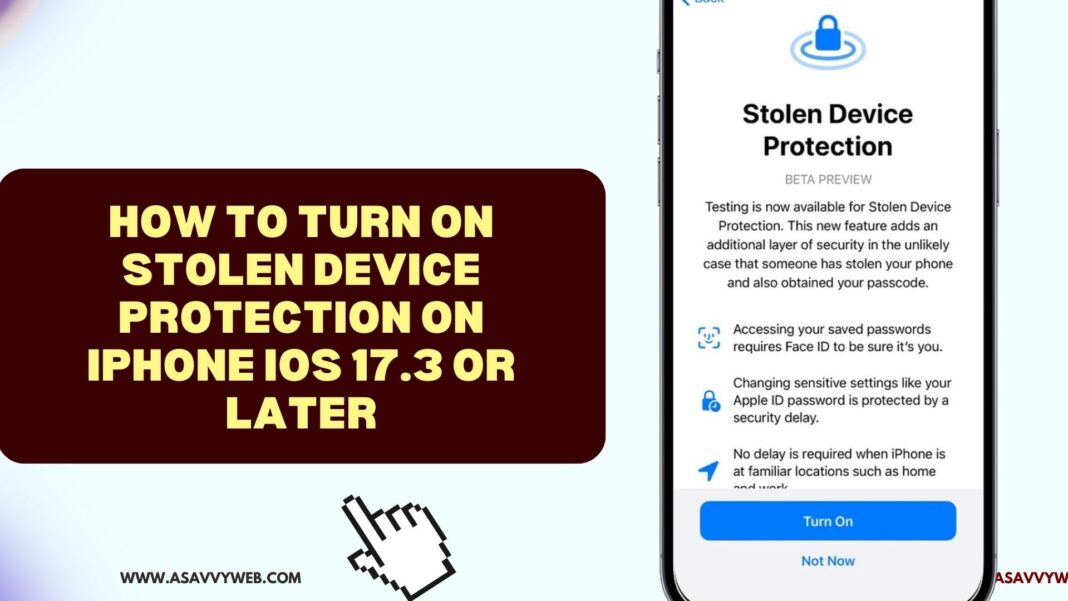Apple has released stolen device protection to iphone users with its new iPhone iOS 17.3 on January 22 2024 and with new iOS 17.3 apple bought a new layer of security added on iPhone 12, 13, 14, 15 or later on iOS 17.3 supported devices which lets iPhone users find stolen devices and protect unauthorized personal data access.
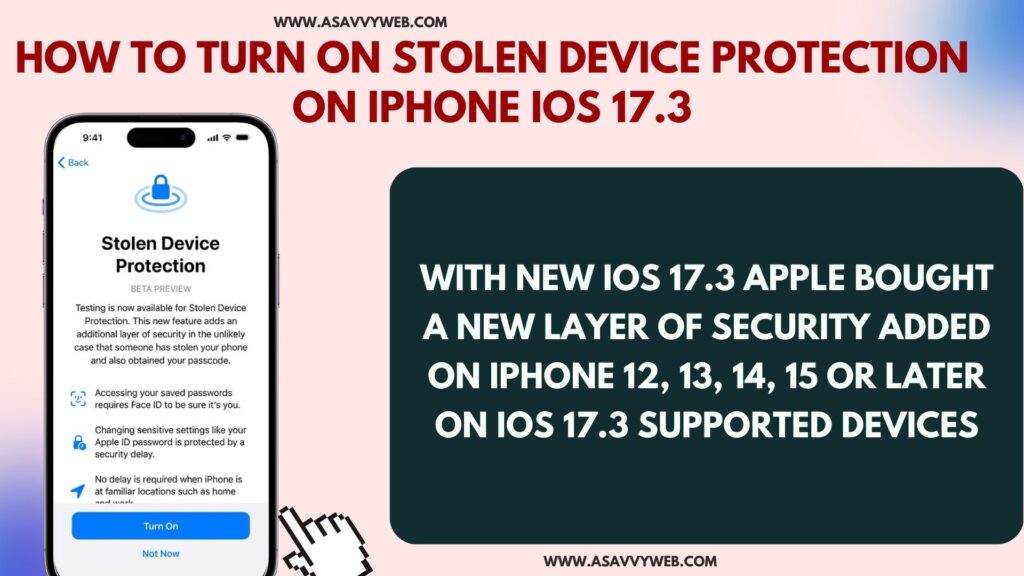
iPhone users should update their iPhone to the latest iOS 17.3 version and then turn on and enable the stolen device protection option before the device gets stolen and add an extra layer of protection if the iPhone device gets stolen and accessed from different locations apart from work or home or other known locations.
To use stolen device protection on an iPhone, you need to update and must have iOS 17.3 and only iOS version 17.3 supports stolen device protection.
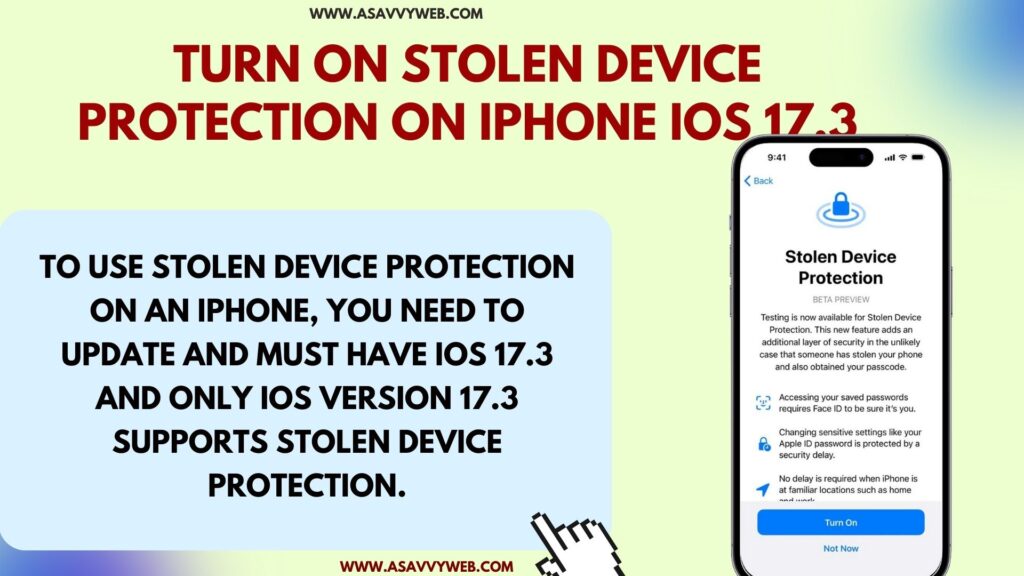
Turn on Stolen Device Protection on iPhone iOS 17.3
First, update your iPhone to the latest version to iOS 17.3 or higher and to enable stolen device protection you need to enable two factor authentication first.
Step 1: Open Settings on iPhone
Step 2: Tap on Face ID and Passcode and Enter your passcode
Step 3: Find Stolen Device Protection Option and Turn it on by toggling the button next to it.
That’s it, this is how you enable stolen device protection on iPhone iOS 17.3 and once you enable stolen device protection a new layer of protection will be added to your iphone if the device gets stolen in case and it protects personal information and other useful data.
Also Read:
1) Apple Stolen Device Protection on iPhone iOS 17.3
2) iPhone iOS 17 Change the Clock Style in StandBy Mode on iPhone
3) iPhone 15 Pro Overheating issue on iOS 17 BUG
4) How to Delete Wallpaper on iPhone 15, 14, 13, 12 on iOS 17, 16
5) Fix Face ID Not Working After iOS 17.2 Update
Turn OFF Stolen Device Protection on iOS 17.3
You can turn on and turn off stolen device protection on iphone ios 17.3 and incase if you need to turn it off then you can disable it easily
Open settings -> Face ID and Passcode -> Enter passcode and turn off stolen device protection on iPhone iOS 17.3.
iPhone Not Familiar with Stolen Device Protection Location?
If your iphone is not familiar with stolen device protection then you need to authenticate using face id and thumb biometric authentication and authenticate iphone.