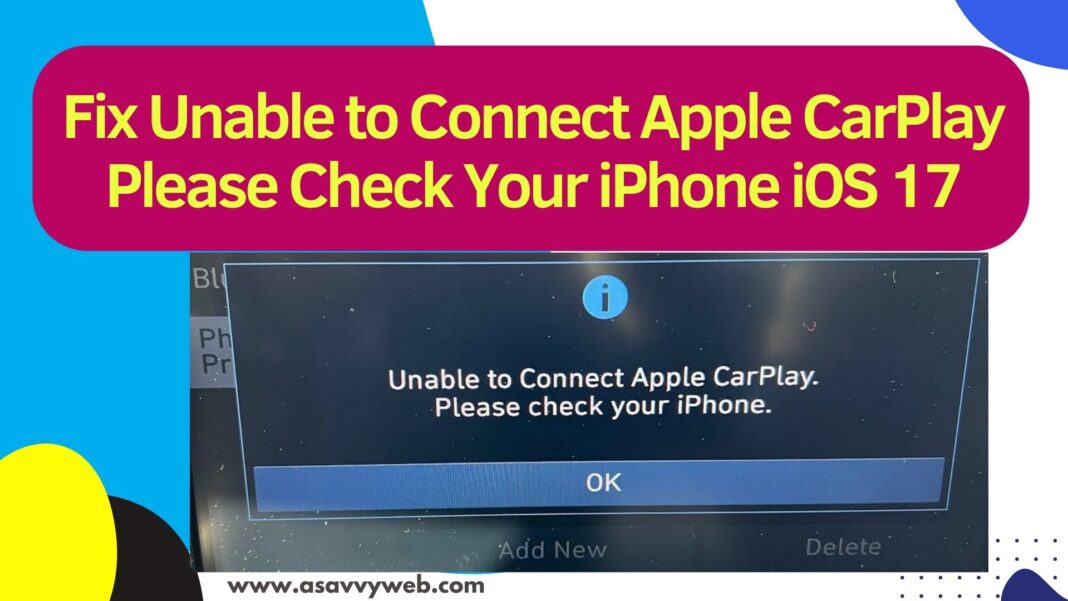- FIx Unable to Connect Apple CarPlay Please Check Your iPhone
- Allow CarPlay and Check Restrictions on iPhone
- Update your iphone to Latest Version
- Forget Carplay and Set Up CarPlay Again
- Reset Network Settings
- Check Car Stereo Settings
- Check Wired Cables and Connectors
- Turn off and Turn ON Bluetooth
- Restart your iphone and Turn on Auto Join
- Turn off VPN
- Enable SIRI
When connecting your iphone to carplay and you are getting error message unable to connect apple carplay please check your phone after updating iphone to latest version of iOS 17 or later and iphone isn’t detected by carplay then you need to check with content and privacy settings on your iphone and check your connection and other simple methods to fix can’t connect to apple carplay issue.
FIx Unable to Connect Apple CarPlay Please Check Your iPhone
Below simple troubleshooting methods will help fix carplay not connecting to iphone on iOS 17 or later iOS version with any iphone 15, 14, 13, 13 or pro or pro max version of iphone models.
Allow CarPlay and Check Restrictions on iPhone
If there are any privacy and restriction settings setup on your iphone carplay settings then you need to disable them and you need to go to settings -> Tap on screen time -> Tap on content and privacy restriction settings and tap on Allowed apps -> Now find carplay here and toggle button next to it and turn it on and enable it.
If your carplay is restricted and it is not allowed in content and privacy settings then you need to enable it in content and privacy settings and then check if your iphone is connecting to carplay or not.
Update your iphone to Latest Version
If there is a new version of iphone available on your iphone then you need to update your iphone to the latest version and then connect to carplay. Sometimes, there may be a bug from apple itself and its causing the issue.
Forget Carplay and Set Up CarPlay Again
Sometimes, you need to setup carplay again in some situations if your iphone is not connecting to carplay or showing Unable to Connect Apple CarPlay Please Check Your iPhone error.
Step 1: Go to Settings -> Scroll down and click on General
Step 2: Find carplay settings and tap on it and select your car here and tap on forget this car.
Step 3: Now, go ahead and setup your carplay again and complete setup process and your issue of Unable to Connect Apple CarPlay Please Check Your iPhone will be resolved successfully and carplay will get connected to your car.
Also Read:
1) iPhone iOS 16 not connecting to Carplay
2) How to fix Carplay Missing in iPhone Settings on iPhone 13, 12, mini, 11, x , XR
3) How to Fix CarPlay Not Working on iPhone 14, 13, 13 Mini, 13 Pro, and 13 Pro Max
4) How to Fix iOS 15.6 GPS Navigation Voice Too Low or Too Loud in CarPlay
5) Apple CarPlay Not Showing On iPhone 13 or iPhone 14
Reset Network Settings
You need to reset network settings on your iphone if you cant connect your iphone to car and to reset -> go to settings -> general -> Transfer or reset -> reset -> Select network settings and then reset network settings.
After resetting network settings, go ahead and connect your iphone to car and it will get connected.
Check Car Stereo Settings
If your car supports only wireless carplay then press and hold voice command down button and make sure the stereo is in wireless/ bluetooth mode.
Check Wired Cables and Connectors
If you are using wired connections and connecting your iphone to carplay then check wired cable and try connecting with different usb cables and change ports.
Turn off and Turn ON Bluetooth
If you are connecting your iphone to carplay using wireless connection then make sure you turn on bluetooth and if you have already turned on bluetooth then you need to turn off and then turn on bluetooth after some time and then connect your iphone to carplay.
Restart your iphone and Turn on Auto Join
Most of the time if you are having any connectivity issues when connecting to carplay then you need to force restart your iphone and this will fix the issue and then Go to settings -> Tap on carplay wifi network settings and then turn on auto join
Turn off VPN
If you are using vpn on your iphone then you can experience this issue of unable to content to carplay when you try to content and you need to go to settings and go to vpn settings and then toggle button next to VPN and disable it and disable VPN configuration on your iphone and then content your iphone to carplay and it will connected without any issue.
Enable SIRI
If you are using wireless carplay using voice commands then you need to turn on siri on your iphone and to enable siri -> Go to settings -> Siri and Search -> turn on Hey SIRI or siri or hey siri and tap on it and then connect your iphone to carplay and it will get contented without any issue and your error Unable to Connect Apple CarPlay Please Check Your iPhone will be resolved.