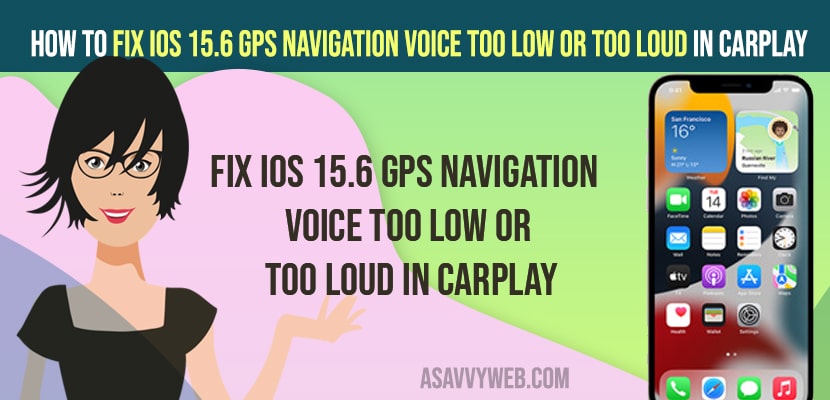On your iPhone when you are connected to carplay and navigating using google maps and you are getting to hear GPS navigation volume too low or voice too loud in carplay then you can fix this issue easily by just following these simple methods. So, let’s see in detail below.
Apple carplay volume is too low or too high issue can be fixed easily and On your iOS 15.6 GPS Navigation Voice Too Low or Too Loud in CarPlay first thing you need to check whether your volume is high – if you are getting low volume and if your volume is too loud in car play then try to reduce volume and see if this solve the issue of gps navigation voice too high or low issue with carplay.
Fix iOS 15.6 GPS Navigation Voice Too Low or Too Loud in CarPlay
Below iPhone carplay troubleshooting methods will help you fix gps navigating volume too low or too high or gps navigation no volume issues as well.
Decrease or Increase Carplay Volume on Google Maps on iPhone
Step 1: Launch Settings on iPhone
Step 2: Open Maps -> Driving and Navigation
Step 3: Under Navigation Voice volume
Step 4: Adjust your volume accordingly to high or normal.
That;s it, once you change the volume settings on iPhone maps driving and direction then your issue of GPS Navigation Voice Too Low or Too Loud in CarPlay issue will be resolved.
Also Read:
1) How to Fix CarPlay Not Working on iPhone 13, 13 Mini, 13 Pro, and 13 Pro Max
2) How to fix Carplay Missing in iPhone Settings on iPhone 13, 12, mini, 11, x , XR
3) How to Fix iPhone 13 Bluetooth Keep Disconnecting from the Car
4) How to Fix Microphone Icon Missing From iPhone Keyboard on iOS 15, 16
5) Carplay Not Working On iPhone 12 and Not Detecting on iPhone 12 PRO MAX ?
Select Siri Voice While Speaking and Adjust Volume
Step 1: Open settings on iPhone
Step 2: Scroll down and tap on siri and search option
Step 3: Tap on Siri Voice and select the voice
Step 4: Now, when siri is speaking you need to adjust volume using volume buttons on your iPhone to low or high.
Once you adjust Siri voice while speaking and adjust it accordingly to low volume or high volume then your issue of iOS 15.6 GPS Navigation Voice Too Low or Too Loud in CarPlay issue wille be resolved.
Use Car Stereo
When siri is announcing the directions using gps navigation then go ahead and adjust car stereo volume to high or low.
Change the Cable
Sometimes, when you connect an iphone to carplay and you are getting to hear low volume GPS Navigation Voice Too Low or Too Loud in CarPlay then change cable and see, sometimes cables can be faulty.
Update your iPhone
Step 1: Go to Settings -> General
Step 2: Check for software update and click on download and install new version of iPhone iOS version and install it.
Once you update your iphone to the latest version your issue of GPS Navigation Voice Too Low or Too Loud in CarPlay when announcing directions will be fixed.
Reset All Settings
If there ar any settings related issues, once you reset all settings then iphone will restore all its settings to factory default settings.
Step 1: Go to Settings -> General
Step 2: Transfer or Reset iPhone -> Tap on Reset All Settings and enter passcode and confirm.
Step 3: Wait for your iPhone to reset all settings and your issue of GPS Navigation Voice Too Low or Too Loud in CarPlay issue will be resolved.
Where are CarPlay settings to Decrease or Increase Volume
Step 1: Go to Settings
Step 2: Tap on Carplay
Step 3: Select your connected device and adjust volume to high or low and access other carplay settings on your iPhone.
Why iOS 15.6 GPS Navigation Voice Too Low or Too Loud in CarPlay
If your carplay volume is too low then you will hear low volume and your carplay or google maps volume is high then you will hear high volume on your GPS navigation voice and you need to use siri while speaking and adjust volume to high or low.
FAQ
On iPhone you need to use Siri voice and adjust or change the volume of your navigation in carplay and use Siri while speaking and adjust volume to high or low.
Adjust the speakers knob and reduce it to low or use Siri and search while speaking and reduce the volume and under carplay go to maps and reduce the volume on carplay navigation volume too loud or low.