- To fix CarPlay not working on iPhone 13 you need check restrictions and allow them and also try turning on Siri and search and turn off sound recognition, refresh airplane mode.
- Force restart your iPhone, reset all settings as well.
On your iPhone 14, 13, 12 if carplay not working or carplay is not connecting to your car or any other issues with carplay like unable to play music with carplay with iPhone then by simple troubleshooting guide you can fix this car play issue.
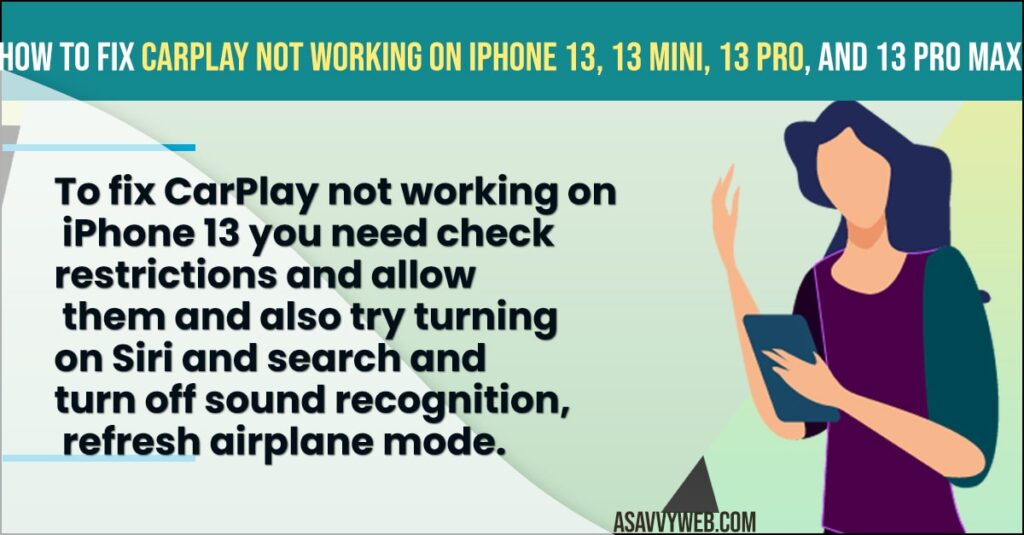
How to Fix CarPlay Not Working on iPhone 14, 13, 13 mini
Follow below troubleshooting guide to fix carplay issue with iPhone
Solution 1 : Turn on Siri
If you are using voice commands for CarPlay means, you should turn on Siri on your iPhone.
- First, launch the Settings app on your iPhone.
- Then scroll down to “Siri & Search” and tap it.
- Here, turn on “Listen for “Hey Siri—, “Press Side Button for Siri“, and “Allow Siri When Locked“.
- Now the CarPlay should work fine.
Remember one thing that , your iPhone should have an active internet connection to use siri.
Solution 2 : Check Restrictions for CarPlay
- Step 1: First, launch the Settings app on your iPhone.
- Step 2: Then tap “Screen Time“.
- Step 3: Here, tap “Content & Privacy Restrictions”.
- Step 4: After that, tap “Allowed Apps“.
- Step 5: Now enter your Screen Time Passcode.
- Step 6: Here, turn on “CarPlay“.
- Step 7: Then check whether Carplay is working or not.
Solution 3 : Turn off ” Sound Recognition”
- Step 1: First, launch the settings app on your iPhone.
- Step 2: Then scroll down to “accessibility” And tap it.
- Step 3: After that, scroll down to “sound recognition” And tap it.
- Step 4: Here, turn off “sound recognition”.
- Step 5: Now check if CarPlay works.
Also Read: 1) How to Fix Can’t Delete App on iPhone after iOS 15 Update
2) How to Screen Timeout Settings Time on iPhone 13 (auto lock)?
3) How to Fix Facetime Black Screen on iPhone or iPad
4) iPhone No Service / Searching on iPhone 13, 13 pro, 13 Max or iPhone 12, 11
5) Fix: Ear speaker not working on iPhone 13, 13 mini, pro | iPhone 12, iPhone 11
Solution 4 : Refresh Airplane Mode
- Step 1: First, open the setting app on your iPhone.
- Step 2: Then turn on “Airplane mode” .
- Step 3: After that, restart your iPhone.
- Step 4: Now turn off “airplane mode” and check if CarPlay works.
Solution 5 : Check the USB Cable
If your iPhone is connected with car via USB cable means, check it there is any damage in the cable. Try different USB ports and then check whether CarPlay is working or not . If possible, try different USB cable. Because, the problem may be in the connected USB cable.
Solution 6 : Reset All Setting
- Step 1: First, launch the Settings app on your iPhone.
- Step 2: Then tap “General”.
- Step 3: After that, scroll down to “Transfer or Reset iPhone” and tap it.
- Step 4: Here, select “Reset”.
- Step 5: Now tap “Reset All Settings”.
- Step 6: Then enter your Passcode and Screen Time Passcode.
- Step 7: Here, select “Reset All Settings” in the pop-up box.
- Step 8: Again select “Reset All Settings” in the pop-up box to confirm and wait until your iPhone restarts.
- Step 9: Then turn on Hey Siri (solution 1) and set up Carplay on your iPhone (Wireless CarPlay or via USB cable).
If the problem still continues, update your iPhone to the latest version of IOS and then check if CarPlay works .

