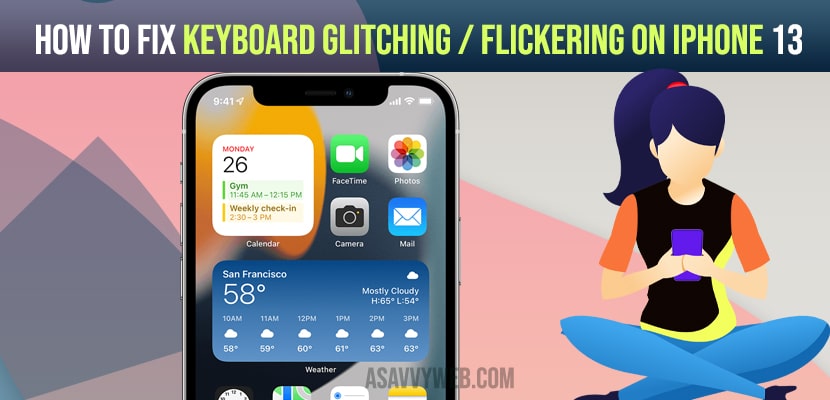- To fix Keyboard glitching / flickering issues you need to reset the keyboard dictionary & force close apps.
- Turn off predictive keyboard and update your iPhone to latest iOS version
On your iPhone 13 if your keyboard glitching or flickering on iPhone 13 with new iOS 15 then you need to follow these simple keyboard flickering troubleshooting guides and reset keyboard dictionary to fix on iPhone 13 or iPhone keyboard typing wrong letters 2021 or some letters not working on keyboard and keyboard keeps hanging on iPhone, random letters, and doesn’t respond.
Keyboard Glitching / Flickering on iPhone 13
Follow below keyboard glitching or flickering troubleshooting guide
Reset Keyboard Dictionary
Step 1: Launch Open settings and General
Step 2: Scroll down Transfer or Reset iPhone
Step 3: Reset -> Reset Keyboard Dictionary
Step 4: Now, enter your passcode and screen time passcode.
Step 5: In here, Reset Dictionary in the pop up box to confirm.
Once your reset keyboard dictionary settings then you will not be able to get keyboard glitching or flickering issues on your iPhone 13.
Also Read: 1) How to fix iOS 15 Messenger Notifications Not Working on iPhone
2) How to Fix Facetime Black Screen on iPhone or iPad
3) How to Airplay iPhone 13 to Samsung Smart tv (Wireless Screen Mirroring)
4) How to Stop Apps from Tracking on iPhone iOS 15
5) How to Unhide App on iPhone and iPad
Force Close Apps and Restart Your iPhone
Step 1: First you need to swipe the screen up from the bottom and pause slightly in the middle of the screen and then swipe up the screen to right or left.
Step 2: From here, you can see recently closed apps and swipe all the apps up to close them forcely.
Step 3: Now, you need to restart your iPhone using settings -> Shutdown and wait for iPhone to shut down.
Turn off Predictive Keyboard
Step 1: Open settings app on your iPhone
Step 2: Tap on General -> Now tap on Keyboard
Step 3: Now, scroll down to “Predictive” and turn it off.
Step 4: Now, you need to go back to home screen -> force close all apps,
Once you turn off predictive keyboard your iPhone keyboard should be working fine.
Update your iPhone
Step 1: Before updating your iPhone make sure you have connected your iPhone to wifi
Step 2: Settings -> General -> Software Update
Step 3: Now, your iPhone will check for updates -> download and install if updates are available.
Step 4: Once your iPhone completes finishes it will restart your iphone.
Once your iPhone updated to the latest version of iOS then you will not be able to get issues with keyboard glitching or flickering issues or keyboard hanging issue of iPhone.