- To change keyboard on iPhone 13, 12, 11, x, XR pro or any other iPhone -> You need to download Gboard or any other keyboard from app store and then change settings on iPhone and add new keyboard.
- Once you add new keyboard to change keyboard on iPhone -> You need to press and hold globe button or browse button and then select the keyboard from the popup and start using the keyboard.
- Download Keyboard and Change Keyboard on iPhone 12, 13, 11, x, XR or lower versions of iPhone
- Download Keyboard from App Store
- Change Keyboard on iPhone 13, 12, 11,x, xr Pro
- How to Switch Keyboard on iPhone 13, 12, 11 x or XR
- How to Get iPhone Keyboard With Numbers and Symbols
- Download Keyboard For iPhone 11
On your iphone if you want to change the keyboard on the iPhone or iPad then you can easily change the keyboard on iPhone 13, 12, 11, 10, x, XR etc and you need to press and globe and then change the iPhone keyboard qwerty keyboard to other keyboard or Google Keyboard on latest iOS version. So, let’s see in detail below.
You can change keyboard on iPhone 12, 13, 11, x, xr, and change keyboard settings and also download keyboard on iPhone if needed and while typing on your iPhone 12 or 13, 11, x, XR then you can change your keyboard with numbers to symbols and type accordingly as needed on your iPhone keyboard.
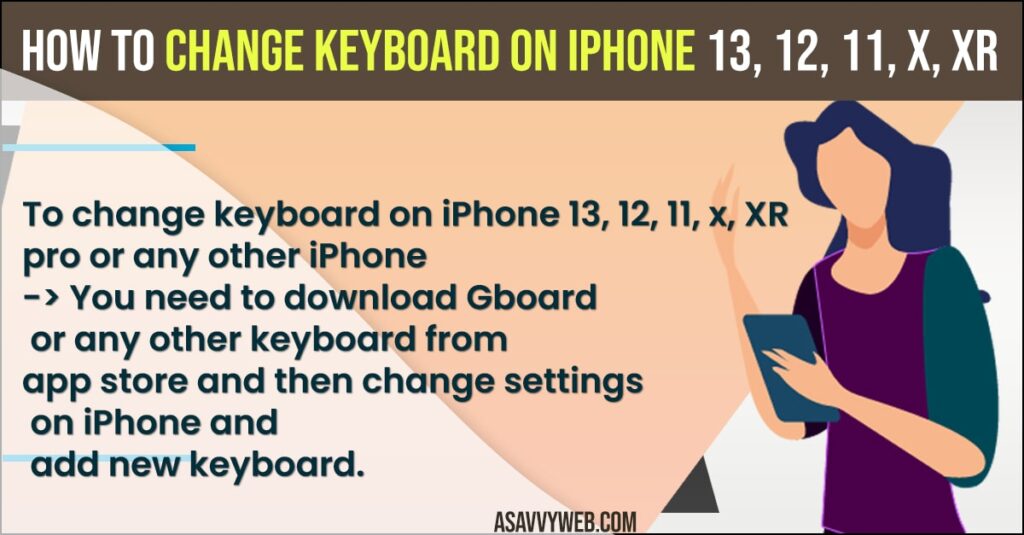
Download Keyboard and Change Keyboard on iPhone 12, 13, 11, x, XR or lower versions of iPhone
Below steps will guide you to change the keyboard or switch your keyboard on iPhone 12, 13, 11, x , XR or any other model of iPhone with any iOS version 14, 15 or higher versions.
Download Keyboard from App Store
Step 1: Go ahead and open your App store on your iPhone.
Step 2: Search for Keyboard and download your favorite keyboard.
Step 3: Now, tap on the Get button and wait for your iPhone to download your keyboard – Any keyboard like Gboard or Any keyboard.
Once you download keyboard from app store and install it on your app store then you need to change iPhone setting to change keyboard on iPhone 12, 13, 11, x or xr or any other model.
Change Keyboard on iPhone 13, 12, 11,x, xr Pro
Step 1: Go to Settings on iPhone
Step 2: Scroll down and tap on General
Step 3: Now, tap on the keyboard option..
Step 4:In keyboard settings -> Tap on Keyboard
Step 5: Now, tap on add new keyboard
Step 6: Under third party keyboard -> Select the keyboard that you have downloaded like Gboard or any other keyboard and tap on it.
Step 7: Now, Go back and open any app and tap on keyboard and your Gboard or any other keyboard will be added to your iPhone keyboard.
That’s it, this is how you add or change keyboard on your iPhone and download keyboard from iPhone from app store on iPhone.
You Might Also Like
1) How to Fix Keyboard Glitching / Flickering on iPhone 13
2) How to Reset Keyboard Dictionary on Apple iPhone
3) iPhone keyboard Lagging and Slow in iMessage after iOS update
4) How to Disconnect and Unpair Apple Watch from iPhone
5) How to fix iPhone Text Replacement Not Working on iOS 15, iOS 14
How to Switch Keyboard on iPhone 13, 12, 11 x or XR
Once you have downloaded keyboard from app store and you have added your keyboard in iPhone settings then to use newly added keyboard you need to switch keyboard on iPhone
Step 1: Open any app like messages app or whatsapp app or any app.
Step 2: Now, tap on the text area and the keyboard will popup.
Step 3: Here, to switch the keyboard on the iPhone you need to press and hold the Globe icon and select the keyboard that you have added on your iPhone and tap on it.
Step 4: Now, you can start typing using your newly added keyboard on your iPhone.
That’s it, this is how you switch keyboard on iPhone and use newly added or download keyboard on iPhone.
How to Get iPhone Keyboard With Numbers and Symbols
Step 1: Open any messaging app or text area and tap on text area and bring up keyboard on your iPhone.
Step 2: Now, go ahead and touch and hold number 123 buttons and your keyboard will change with numbers with symbols.
Step 3: You can press and hold other buttons as well to access other symbols or special characters and again touch and hold symbols to exit the numbers keyboard on iPhone.
Download Keyboard For iPhone 11
You can download keyboard for iPhone 11 or 12 or 13 or any other iPhone using app store -> Open app store on iPhone and search for keyboard and select keyboard that you want to download and tap on get button and wait for your iPhone 11, 12, 13 x, xr to download and install keyboard for iPhone 11 etc.

